DearMob iPhone Manager is a tailor-made yet free iPhone ringtone maker that helps turn MP3 into iPhone ringtone from MP3 audiotracks ripped from CDs, extracted from movies or downloaded from online sites. You can get a maxium 40s ringtones from pop, jazz, rock, etc music to liven your iPhone at will.
3 Ways to Convert MP3 to iPhone Ringtone M4R
Hello, all! Recently I had been addicted to Lizzo’s new song Truth Hurts, and tried to set it as my iPhone ringtone. I had never considered to purchasing this ringtone on the iTunes Music Store, as it is way too expensive for me to spend additional penny every time to change a ringtone. Thus, I tried to convert the MP3 to M4R as my iPhone ringtone. Like many apple fans, iTunes was the first app that comes to my mind to get the job done, and it did the job. However, the converting process was exceptional complicated and time-consuming indeed. Are there are any other ideal ways to convert an MP3 to an iPhone ringtone without using iTunes? I wondered, and luckily I found them. If you have similar need, I would like to explain 3 ways to help you make your customized iPhone ringtones from purchased MP3 songs or downloaded MP3 music audio tracks.

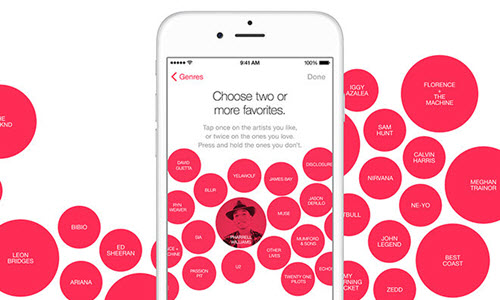


 Part 1. How to convert mp3 to M4R iPhone ringtone? Fairly Easy Process without iTunes?
Part 1. How to convert mp3 to M4R iPhone ringtone? Fairly Easy Process without iTunes?
 Part 2. How to convert mp3 to iPhone ringtone online?
Part 2. How to convert mp3 to iPhone ringtone online?
 Part 3. How to convert mp3 to m4r in iTunes?
Part 3. How to convert mp3 to m4r in iTunes?





