iTunes error code numbers vary from cause and this guide covers all kinds of iTunes errors you may encounter when connecting iOS iPhone iPad to iTunes to manage, restore, update, or sync data files, plus solutions to fix iTunes error codes as well.
There are some brief introductions to iTunes error codes and simple solutions to such iTunes errors. If you see error code 17, 1638, 3014, 3194, 3000, 3002, 3004, 3013, 3014, 3015, 3194, or 3200, this could be a sever error and you can check if your iDevices and iTunes can communicate. As for the 2, 4, 6, or 1611 errors, they could be caused by security software. And when the USB connection is unstable, you may see iTunes error code 13, 14, 1600, 1601, 1602, 1603, 1604, 1611, 1643–1650, or 2000, 2001, 2002, 2005, 2006, and 2009. To sum up, iTunes errors from Apple Support mainly refer to server errors, security software, and USB connection. However, the reason causing iTunes errors varies largely each time you plug your iOS device into iTunes. So, this guide will explain iTunes error codes one by one plus a solution for you to solve your problem.
DearMob iPhone Manager - Best iTunes Alternative to Manage Your iPhone Content
- Best iTunes alternative to manage your iPhone 16/15/14/13/12/11 and iPad file data.
- Stable, fast, safe, easy-to-use, no data erasing.
- Two-way back up 17+ types of iPhone files and data in one click.
- Military-level backup encryption to protect your privacy.
- Manage, transfer, backup, and restore iPhone data in one go.
To avoid confusing iTunes error codes as a whole, you can try DearMob iPhone Manager which helps you selectively/bulk transfer and back up iPhone contacts, messages, notes, photos, videos, music, ebooks, calendar, voice memos, etc to the computer for secure backup smoothly and quickly without worrying about iTunes errors. Plus, encrypt your backup in a password-protected way.
iTunes Error Code 1
iTunes error (-1) often happens with an error message "iPhone could not be restored unknown error 1." When restoring iOS iPhone. And it is generally a hardware issue caused by jailbreaking or dry solder joints because of heating up that makes baseband can't connect to the CPU.
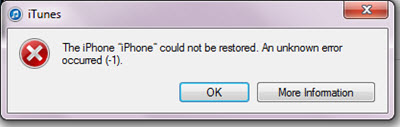
Solutions to Fix iTunes Error 1
- Quit iTunes and reopen it.
- Launch iTunes and check for updates.
- Restart the iPhone.
- Download the latest iOS to your iPhone.
- Check the third-party security software that may prevent iTunes from connecting Apple servers or devices.
- Check to ensure that your USB cable, computer, and network are reliable.
- Put your iPhone in DFU Mode and restore it via iTunes.
- Remove the SIM card and try to restore it.
- Make sure your computer OS is up-to-date.
- Put the iPhone into the freezer and cool it down.
iTunes Error Code 2
"iTunes error 2", "Windows error 2" or "Apple Application Support was not found" happens when fail to update or install iTunes on a Windows. And it is commonly related to Apple Application Support failing to install while installing iTunes. The failure of iTunes installation could also attribute to:
- Interrupted download or incomplete installation of iTunes software.
- Virus infection corrupts Windows system files or iTunes-related software files.
- iTunes-related files were mistakenly deleted.
- Other unknown reasons.
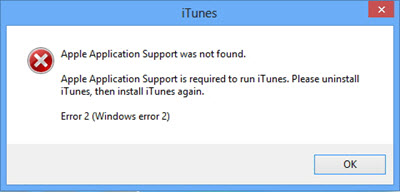
How to Fix iTunes Error 2
- Logged into your computer as an administrator: Control Panel > User Accounts > Change account type.
- Install the latest Microsoft Windows updates.
- Uninstall iTunes to remove the previous installation files and then reinstall iTunes of the latest version.
- Clean out your system junk with disk cleanup.
- Disable any conflicting software like uninstalling security software.
- Contact Apple Support directly.
These troubleshooting processes are kinda complicated and time-consuming, so you can try to backup iPhone without iTunes if you just need iTunes to save your iPhone data.
iTunes Error Code 3
Often the case that iTunes shows "iTunes can't continue, error 3" when updating iPhone/iPad or "The iPhone 'XX' could not be restored. An unknown error occurred (3)" when trying to restore iPhone after the iOS update. It is similar to iTunes error 1 but the causes are various from OS errors to a hardware issue.
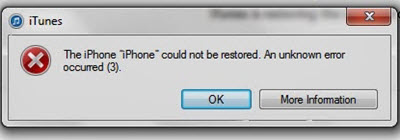
How to Fix iTunes Error 3
- Reboot the computer and iDevice first and then put iDevice into DFU mode.
- Do a Factory Reset of your iPhone: Settings > General > Reset All Settings > Erase iPhone.
- Clear the iPhone Cookies, Caches, and History from your browser including Safari Bookmarks and passcodes.
- Restore your iPhone without a SIM card.
- Update iTunes to the latest version.
- Reset the iPhone Network Settings.
- Restore your iPhone without a SIM card.
- Unplug the extra USB device to make sure only your iPhone/iPad is connected.
- Update your computer to the latest OS.
- Disable any conflicting software including security software.
iTunes Error Code 4
iTunes Error 4 issue was raised frequently in 2008 and people guessed that Apple didn't give the solutions because it wanted to prompt the 2.0 update software. Error -4 is a time-out error caused by high server traffic that you sometimes can get when downloading a movie, or song or installing software upgrade.
How to Fix iTunes Error 4
There are no valid solutions in forums or communities. Apple Support suggests you check your third-party security software and then check your USB cable when encountering iTunes Error 4. Or you can directly contact technical support for further assistance.
iTunes Error Code 6
"The iPhone could not be restored. An unknown error occurred (6)" message will pop up when trying to restore or upgrade the iPhone. It can be caused by jailbroken iPhone, a corrupt download or an incomplete installation of iTunes, or an error in the windows registry from an install or uninstall of iTunes-related software.
How to Fix iTunes Error 6
- Restart both your computer and iPhone iPad.
- Uninstall the third-party security software that may block the connection to the Apple servers.
- Verify that access to ports 80 and 443 is allowed on your network.
- Check the USB connection to make sure your computer can contact the Apple update server/your device.
- Delete all the .ipsw files. Windows XP: C:\Documents and Settings\username\Application Data\Apple Computer\iTunes\iPhone Software Updates; Windows8/7/Vista: C:\Users\username\AppData\Roaming\Apple Computer\iTunes\iPhone Software Updates
- Uninstall and reinstall the iTunes program.
- Update your PC device drivers including Apple Mobile Device USB Driver.
- Restore your device while connected to a different network.
- Restore with a different computer.
These methods are also helpful for iTunes errors 2, 4, 40, 1000, and 9006.
iTunes Error Code 7
iTunes error 7, also known as Windows error 127/193, happens after installing iTunes 64-bit/32-bit for Windows – "iTunes was not installed correctly. Please reinstall iTunes. Error 7". This is mainly a trouble with the Apple Application Support program.
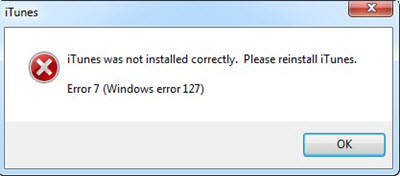
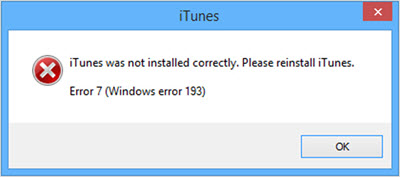
iTunes Error 7 Troubleshooting
For iTunes Error 7 (Windows error 127):
- Install the latest version of the Microsoft NET framework.
- Remove iTunes and related components from the Control Panel: iTunes, QuickTime, Apple Software Update, Apple Mobile Device Support, Bonjour, and Apple Application Support.
- Delete the following folders from your computer: C:\Program Files\iTunes > C:\Program Files\iTunes > C:\Windows\System32\QuickTime > C:\Windows\System32\QuickTimeVR > C:\Program Files\iPod > C:\Program Files\Common Files\Apple > C:\Program Files\Bonjour
- Restart the computer and reinstall iTunes.
For iTunes Error 7 (Windows error 193):
- Open C:\Windows\System32 and delete the following DLL files: msvcp100.dll | msvcp120.dll | msvcp140.dll | msvcr100.dll | msvcr120.dll | vcruntime140.dll.
- Repair Apple Application Support (both 32 and 64-bit).: Control Panel > Programs and Features > Right-click Apple Application Support > Repair.
- Launch iTunes to see if it works well.
iTunes Error Code 9
iTunes error 9 or iPhone error 9 occurs while performing firmware updates or restoring iPhone iPad via iTunes. This is an error probably related to a security software issue, faulty USB connection, jailbroken iPhone, and corrupted network settings.
Posibilities to Solve iTunes Error 9
- Hard reset your iOS device and reboot the computer.
- Check the USB port and cable to ensure that they work well.
- Check Anti-virus and firewall software to enable iTunes to operate.
- Update iTunes to the latest version.
- Clearing iPhone/iPad cookies, caches, and histories.
- Erase all contents and settings on iPhone and iPad. When you do this process, please make sure you have backed up iPhone first.
- Connect your iOS device to a different computer.
iTunes Error Code 11
Like most other iTunes errors, it will pop up a message saying an unknown error occurred when you try to restore your iDevice. This error code indicates that there is probably a problem with the faulty connector port, outdated iTunes, or corrupted firmware.
Ways to Fix iTunes Error 11
- Restart your iDevice and computer.
- Update iTunes to the latest version.
- Update the computer to get the latest updates for drivers on the computer.
- Unplug unnecessary USB devices to make sure there are only USBs for the mouse, keyboard, and iDevice.
iTunes Error Code 14
iTunes error code 14 pops up when trying to restore or upgrading your Apple devices which include the iPhone, iPod, iPad as well as Mac devices. The main reason commonly comes from your USB cable but maybe there are some other factors as well.
Ways to Fix iTunes Error 14
- Check the USB cable. You can use a different USB port or USB cable, but it is better to use the original Apple.
- Restart your iPhone iPad and computer.
- Install the latest version of Xcode 8 (for Mac users).
- Update iTunes to the latest version.
- Disable the security software.
- Remove, rename, or delete the IPSW file that iTunes uses to restore your device, then iTunes will download a new copy of the IPSW file.
Find the IPSW file on Mac: iPhone~/Library/iTunes/iPhone Software Updates; iPad~/Library/iTunes/iPad Software Updates; iPod touch~/Library/iTunes/iPod Software Updates
Find IPSW File on Windows: Do the same as what explains in Solutions to Fix iTunes Error 6.
iTunes Error Code 16
Error 16 is in nature a hardware error making your device continuously stuck in the recovery mode even if you have tried changing USB cables, and connector ports and tried to update the DFU. It is a baseband ic chip failure from a water-damaged iPhone or other broken iPhone.
How to Solve iTunes Error 16
Though it's a hardware error that makes people opt to change their entire device, there are some fixes you can try before the replacement:
- Quit iTunes and then reopen it.
- Make sure your iTunes is in the latest version.
- Disable any third-party security software if it causes the error 16 issues.
- Make sure your USB cable, computer, and network are reliable.
- Contact Apple Support.
- Replace the whole logic board. This is risky as you may lose all your data and contacts, so you'd better backup contacts and any other data first.
iTunes Error Code 17
iTunes error 17 occurs mainly because of the econnectivity issue, especially when your computer can't connect to Apple servers or your iPhone and even when using firmware IPSW. Oudated iTunes and sensitive security software could also cause this problem.
Quick Tips for Fixing iTunes Error 17
- Disconnect your iDevice from the computer > reboot your device > reconnect it to the computer for an update again.
- Check your network to make sure it is available.
- Disable or just remove the firewall and security software.
- Update iTunes to the latest version.
- Reset the Hosts file to map the hostname to IP addresses accurately. Here is how to check Hosts file >>.
iTunes Error Code 18
What does iTunes error code 18 mean? Typically, iTunes error 18 occurs when the media library on the device is corrupted and cannot be modified or updated timely. When you try to download a certain app or update to the latest firmware, iTunes says "The iPhone could not be restored. An unknown error occurred (-18)."
Quick Tips for Fixing iTunes Error 18
- Restore the device data: Go to Settings > General > Reset > Reset All Contents and Settings. > Hard-reset iPhone > plug back into iTunes > Restore.
- Update iTunes to the latest version.
- Update your graphics driver by obtaining an update from the manufacturer's website or go inside the "Device Manager" console to upgrade the device.
- Clean out the Windows Registry through a registry cleaner.
iTunes Error Code 20
iTunes error 20 happens under the circumstance that you try restoring the backup files to your iPhone or iPad via iTunes or iBackupbot, which means that iTunes can't connect to Apple servers.
Quick Tips for Fixing iTunes Error 20
- Stop anti-virus software or firewall software that may prevent the restore process and hinder the connection between your computer and the Apple server.
- Check the USB port and cable that you use work well.
- Make sure the backup files you are trying to restore have not been damaged or missing.
- Ensure your jailbreaking process is correct if your iPhone has been jailbroken.
- Contact Apple Support.
iTunes Error Code 21
iTunes error 21 or iPhone error 21 is an error that often happens in a middle of a restore process on iTunes when your iTunes is trying to download the restore IPSW files but being blocked from authentication. Commonly, these errors are a result of some security software package interfering or hardware error.
Quick Tips for Fixing iTunes Error 21
- Restart your iDevice and iTunes.
- Make sure the USB cable and port are reliable.
- Disconnect any unnecessary USB device.
- Install the latest version of iTunes.
- Disable or remove any security software, antivirus software, or firewall that influences your computer's connection with iTunes.
- Check the Hosts file to make sure it doesn't prevent iTunes from contacting Apple's update server.
- Try to connect your device to another computer.
- Fix iPhone error 21 via DFU mode if there is no other choice but it's better to backup data first.
iTunes Error Code 23
Error 23 of iTunes is mainly a hardware issue or internet connection error mostly found on iPhone users. The error often occurs when during the client restores or backups or when loading the client properties. When there is iTunes error 23, your device may freeze, crash, or get a possible virus infection.
Quick Tips for Fixing iTunes Error 23
- Quit iTunes and then log in back again.
- Update iTunes to the latest version.
- Reboot your iPhone by holding the sleep/wake button and wait for the Apple logo to appear.
- Update or turn off your security software.
- Check if your iPhone's battery and USB cable are in good status.
- Use DFU mode.
iTunes Error Code 29
iTunes error code 29 possibly occurs when any hardware changes especially the replacement of the battery. Also, outdated iTunes or computer operating systems and sensitive security software will lead to this problem. Often there 3 situations:
- The iPhone could not be restored and an unknown error 29 occurs.
- iPhone Stuck in Recovery Mode because of the iTunes error 29.
- iPhone Can't be restored because of the iTunes Error 29.
Quick Tips for Fixing iTunes Error 29
- If you have changed the battery recently, you'd better replace your battery with the original one and then restore or update your iPhone via iTunes.
- Update the outdated iTunes to the latest version.
- Turn off or remove the third-party security software as you do to other iTunes error codes.
- Upgrade your computer operating systems to the latest version to handle the latest software updates.
- Factory resetting your iDevice: Settings > General > Reset and approve.
- Use iTunes alternative that can back up and restore everything on iPhone or iPad.
iTunes Error Code 39
Error 39 iTunes is a sync error when you want to sync iPhone or iPad to PC or Mac, namely, the error occurs when you try to sync iPhone or iPad to iTunes especially when you try to delete photos from your iPhone or iPod Touch.
Quick Tips for Fixing iTunes Error 39
On Windows:
Launch iTunes and sync device > Open pictures tab > Uncheck all the photos > Sync iPhone again by pressing the sync button at the bottom > Navigate manually to your photos tab to see if all the photos have been removed > Go to iTunes > Pictures and check mark all the pictures > re-sync iPhone.
On Mac:
Go to Username/Pictures/iPhoto Library > Right-click the iPhoto Library to show package contents and open it > locate iPhone Photo Cache and delete it > connect your iPhone to Mac and press sync in iTunes.
.iTunes Error Code 56
iTunes error 56 mainly refers to iOS 9.3.2 update. People usually get an alert message saying: "iPhone (iOS device) cannot be updated. An unknown error occurred 56" or "Software Update Failed: An error occurred while downloading iOS 9.3.2". Once received such an error message (error 56), your iDevice will fail to be updated and even stops working.
Quick Tips for Fixing iTunes Error 56
- Check to see if the USB port works well.
- Close unnecessary third-party software.
- Update iTunes to the latest version.
- Restore the iDevice on another computer.
- Update the iDevice in DFU mode.
iTunes Error Code 1600, 1601, 1602, 1603, 1604
You may face any one of them from iTunes error 1600, 1601, 1602, 1603, or 1604 when trying to restore, update, or downgrade your iPhone's iOS. Error 1600, 1601, 1602, and 1603 are related to firewalls or security software, and 1604 is considered a USB timing error when you change ports or use a different computer.
Quick Tips for Fixing iTunes Error 16XX
- Make sure iTunes is in the newest version.
- Check to see if your USB ports are in good condition.
- Try DFU mode on your iDevices.
iTunes Error Code 1671
iTunes error 1671, iPad or iPhone error 1671, is an error code shown when you are trying to sync, back up, update, or restore. It occurs when you are trying to do something which requires contact with Apple's servers. Many factors can cause this problem such as outdated computer OS and iTunes, invalid security software, too many USB controllers, etc.
Quick Tips for Fixing iTunes Error 1671
- Factory reset your iPhone.
- Update antivirus software, iOS, and computer OS.
- Unplug unnecessary USB cables.
- Use DFU (Default Firmware Update) mode.
- Via host file. Disable antivirus software first > open Notepad > 'open file' and navigate to 'C:WindowsSystem.32driversetc' > drag and drop the 'hosts' file to the desktop > go back to iTunes and proceed with the restore > restore the hosts file after the process (put the host file you just drag to its original location).
iTunes Error Code 2005
The iTunes error 2005 or iTunes error 2003 can appear in iTunes when you download the IPSW file for an iOS firmware update and you try to restore this file in iTunes. The causes are varied from hardware to software failure, say computer, USB cable, USB port, iTunes, etc.
Quick Tips for Fixing iTunes Error 2005
- Restart iTunes and then replug your iDevice.
- Check that the USB port and USB cable are working well.
- Reboot your computer or use a different computer to restore your iOS device.
- Disable or remove the security software.
iTunes Error 4013/4014
iTunes error 4013/4014 or iPhone error 4013/4014 occurs when restoring or updating iPhone to the newest iOS version via iTunes. It is a hardware-related error due to a faulty cable or faulty port.
How to Solve iTunes Error 4013/4014
- Check the USB port and connector to make sure they are available. Try a different Apple USB cable or switch to a different USB port on your computer if necessary.
- Restore your iPhone Using Recovery Mode.
iTunes Error Fixes Sum up
To entirely avoid iTunes error codes and those confusing fixes, you can always turn to






