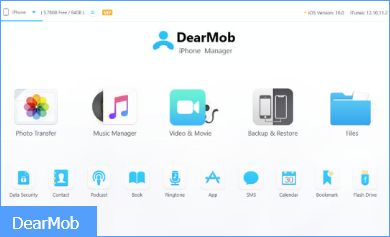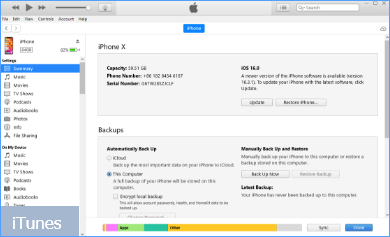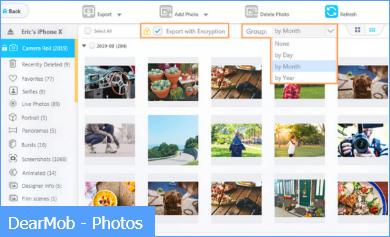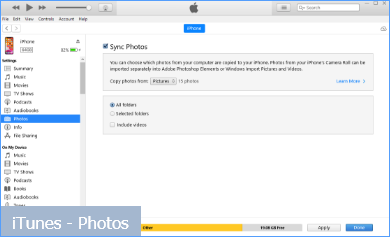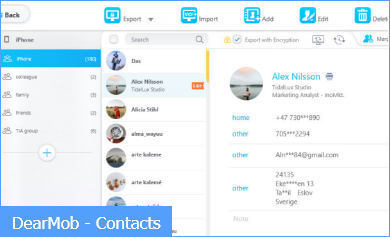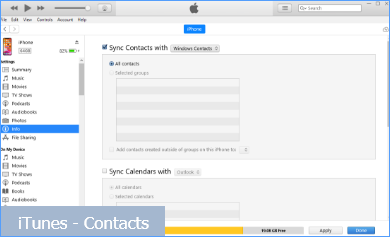DearMob iPhone Manager vs iTunes
DearMob iPhone Manager is a dedicated iPhone and iPad tool to transfer and backup devices, photos, videos, and 17+ types of files in an easier and safer way.
iTunes is a media player bloated with iDevice management tools and iTunes store. The syncing mechanism is a bless and a curse, depending on how you are using it.
Check the feature set of DearMob vis-à-vis iTunes below. You will find that iPhone transfer and backup is much easier than you thought, with DearMob.
Enjoy a safer and easier digital life using DearMob:
Interface
iPhone Backup Features
| Backup Features | DearMob | iTunes |
|---|---|---|
| Perform a full device backup | ||
| Easily create multiple backups (avoid backups being overwritten) | ||
| Selectively back up whatever you need | ||
|
Change backup location to make room for disks |
DearMob iPhone Manager
DearMob iPhone Manager supports fully or selectively back up iPhones, making it easy and time-saving for different situations. For users who only want to keep a backup copy of photos and videos, they don't need to wait for a longer time to fully back up iPhone.
Also, the option to change backup location in 1-click is handy in many situations:
- You can create dedicated folders, such as Mom iPhone backup, My iPad backup.
- You can move the backup location to a disk with a large space, instead of cluttering the system disk.
- You can archive a backup file before upgrading to beta versions of iOS, in case you want to roll back and downgrade to the iOS public release.
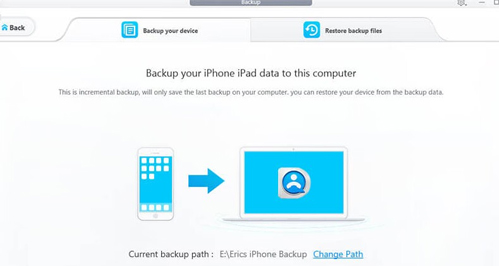
iTunes
Every time you perform a device backup, iTunes will overwrite the previous backup of that device by default. This can be annoying when you want to roll back to a certain backup file.
Though there is an archive backup option, it is only available on Mac. Otherwise, you need to manually mess up with system folders, and move it to another path.
iTunes will back up iPhone to the system disk by default, taking up large storage space on the already crowded system disk. Geeky users can change the location with command line tools with coding knowledge.
Transfer vs Sync Mechanism
| Transfer or Sync Features | DearMob | iTunes |
|---|---|---|
| Full way: iPhone to PC, PC to iPhone, iPhone to iPhone iPhone to external hard drive, USB, NAS, etc. |
||
| No 1-iPhone-1-iTunes-library restrictions | ||
| Transfer with encryption for privacy concerns | ||
| No data erasing |
DearMob iPhone Manager
You can connect multiple devices to DearMob via USB or WIFI, then flexibly export content from iPhone or add data into iPhone. Photos, videos, movies, TV shows, songs, ebooks, contacts, voice memos, ringtones, and all the other content types you can think of are supported.
- When transferring data from iPhone: DearMob iPhone Manager will preserve the original quality, with metadata preserved.
- When transferring data to iPhone: everything will be "added", instead of "synced", thus avoiding accidental data erasing.
iTunes
Data erasing happens when you don't understand its syncing mechanism and the one-iPhone-one-iTunes-library restriction.
iTunes syncing will keep everything the same on PC and iPhone, and thus it can result in data erasing. Let's say you sync 1000 photos to iPhone from folder A, next time you sync 10 photos from another folder A, the result is: iTunes will erase the previous 1000 photos, and add the 10 photos.
iTunes only allows you to sync your iPhone with one iTunes library at a time. If you connect iPhone to a new laptop, i.e., a new iTunes library, it will erase content previously synced from the old computer.
Photo Transfer, Backup, and Management
| Photo Features | DearMob | iTunes |
|---|---|---|
| Transfer/sync photos from computer to iPhone | ||
|
Transfer photos from iPhone to iPhone
Transfer photos from iPhone to computer
|
||
| Separate Hidden photos from camera roll | ||
| Option to convert HEIC to JPG Live photos to videos/still photos |
||
| Delete undeletable photos flexibly | ||
| Back up iPhone/iPad photos to computers | ||
| Fast speed (transfer 100 pieces of 4K photos in 8 seconds) |
DearMob iPhone Manager
All Direction: DearMob allows you to export photos from iPhone to computers, external hard drives, NAS, network path; add photos from computers to iPhone, and from iPhone to iPhone.
All Photo Types: The Photo UI makes it easy to view photos by date, folders, albums, and types. For instance, you can export photos by year for better organization.
Safe and Secure: DearMob offers you option to encrypt sensitive photos. For instance, you can select the entire Hidden Photo Album, and export those photos to the computer with a strong password you set.
No Data Erasing: Unlike iTunes that binds iPhone with the iTunes library, there is no any restriction in DearMob. When transferring photos into iPhone, DearMob won't erase existing photos on iPhone. It simply add the photos into iPhone, without affecting previously existing content.
iTunes
iTunes doesn't support iPhone-to-Computer transfer.
If you want to compare DearMob vs other photo transfer tools, such as DCIM folder on Windows, or Mac Photos app, see chart in DearMob vs Other Tools >
For computer-to-iPhone transfer, you need to fully understand the syncing mechanism, so as to avoid data erasing.
When syncing your iPhone on a new computer with iTunes, it will erase previously synced photos on your iPhone. Because those photos are synced from another iTunes library on the old computer.
Video Transfer, Backup, and Management
| Video Features | DearMob | iTunes |
|---|---|---|
| Computer-to-iPhone transfer | ||
|
iPhone-to-iPhone transfer
iPhone-to-computer transfer
|
||
| Encrypt sensitive videos | ||
| Option to convert video to iOS playable format | ||
| Option to reduce video size to watch on-the-go |
DearMob iPhone Manager
Just as photos, videos usually take up large storage space on iPhone. With DearMob, you can export videos from iPhone to computer to free up iOS storage.
Also, the option to change backup location in 1-click is handy in many situations:
- In DearMob Videos Interface, you can transfer video recordings (those inside the Apple Photos App) to a computer and vice versa.
- In DearMob Files Interface, you can export those saved and downloaded videos that you stored in the iOS Files App. Or, add videos to the Files folder.
- In DearMob Messages Interface, you can save photos and videos in your chat.
iTunes
iTunes allows you to sync videos from computer to iPhone. The restriction is, you can only sync one iPhone with one iTunes library. Otherwise, iTunes will erase videos (and photos, music, books) that are synced from another iTunes library.
You cannot download videos from iPhone onto computer using iTunes. For this task, use DearMob, or compare DearMob vs Other tools.
Music Transfer, Backup and Management
| Music Features | DearMob | iTunes |
|---|---|---|
| Computer-to-iPhone transfer | ||
| iPhone-to-iPhone transfer iPhone-to-computer transfer |
||
| Add/edit/delete/manage music and playlist | ||
| Convert OGG, FLAC, WMA to iPhone-friendly MP3 | ||
| Create ringtones from music in 1-click easily | ||
| Separate Voices Memos from Music Playlists |
DearMob iPhone Manager
Depending on whether you subscribe to Apple Music or not, you can use DearMob for different scenarios.
If you only use the Music app as an offline playback App on your iPhone, you can use DearMob to import/export music, create and manage playlist, curate your music library offline, and manage metadata.
If you subscribed to the Apple Music service and turned on the Sync Library (iCloud Music Library), you can use DearMob to manage these songs.
Plus, you can directly create custom ringtones from your music (and alarm tones too).
iTunes
iTunes can easily mess up with your music library due to conflicted settings or misoperations.
For instance, the following issues are frequently asked in iTunes-related forums and support:
- iTunes keeps creating duplicated playlists
- Songs grayed out in iTunes
- Voice memos mixed into music playlists
To get everything right, you need to learn about 1) iCloud Music Library syncing, 2) iTunes Library, 3) iTunes Music Library, 4) the difference between "Link the File" vs "Copy the File" to the iTunes library, 5) Difference between Apple Music subscription service, iTunes Match, iTunes store purchased music and music Videos, and 6) The policies may change over the years, and are region-specific.
Contacts Transfer, Edit, and Merge
| Contact Features | DearMob | iTunes |
|---|---|---|
| Transfer and backup iPhone contacts to PC/Mac | ||
| Transfer contacts from computer to iPhone | ||
| Import .vcf contact card from Android, Microsoft, Google, Mac, etc. | ||
| Selectively transfer contacts from iPhone to iPhone | ||
| Encrypt contacts for security concerns | ||
| Merge duplicated contacts | ||
| Manage contact groups | ||
| Add new, edit, delete contacts easily |
DearMob iPhone Manager
Using DearMob, you can easily back up, transfer and manage contacts. For duplicated contacts, there is an intuitive merger to ensure all the information is preserved.
When setting up a new iPhone, you can easily transfer contacts from old iPhone to the new iPhone using DearMob. The contacts will be merged with existing lists, no data erasing.
iOS16 added the contact group feature, and DearMob iPhone Manager gets updated to support it in time. From v5.6 and onwards, users can easily create groups or move contacts to a group easily.
iTunes
iTunes supports contacts syncing when iCloud Contacts is turned off. Note that iTunes will erase contacts on iPhone if:
- Your iPhone is synced with another iTunes library previously.
- The contacts folder you are syncing this time is different from the one you used last time.
Personal Data and More Features
| Features | DearMob | iTunes |
|---|---|---|
| Files: Transfer documents between file-sharing-enabled apps | ||
| Podcasts: Export from iPhone for sharing and playback | ||
| Podcasts: Add podcasts from computer to iPhone | ||
| Books: Import pdf, epub, audio books, m4b | ||
| Books: Export epub, option to convert to pdf, text, html | ||
| Ringtone: Quickly set custom ringtone, export ringtone | ||
| App: Install or delete apps, explore file-sharing apps | ||
| SMS: Export messages, including attached photos and videos | ||
| Calendar: Add new, transfer, edit, and back up | ||
| Safari bookmarks: Add new, transfer, edit and back up | ||
| Flash Drive: Mount iPhone as a USB drive to store files | ||
| Option to convert video and music into iPhone compatible format to playback | ||
| Option to compress large video with good quality (when adding movies to iPhone/iPad to watch on the go) | ||
| Unlock music, videos, books into computer-compatible format for sharing and playing back |
Tech Specs
DearMob iPhone Manager
- Windows: Windows 11, 10, 8.1, 8, 7
- Mac: OS X 10.9 Mavericks to macOS 14.0 Sonoma
iTunes
- Windows: Windows 11, 10, 8.1, 8, 7
- Mac: OS X 10.9 Mavericks to macOS 10.14 Mojave
For macOS 10.15 Catalina and above, iTunes is replaced by Finder (for device management), Music App, TV App, and Books App (for media management).