Wonder how to make a TikTok a ringtone on iPhone? When we browse the TikTok video, we will find that those viral videos have a lot of great dance trend background songs. How to make a tiktok sound your ringtone or alarm quickly has become an urgent appeal, especially when:
- Sometimes you don't know the name of the background song;
- The music you like is actually a cover version not the original;
- The sound is a TikTok artists' original song or some sea shanties "duets" developed by successive uers, and cannot be found on other music apps.
Don't worry if you cannot find those TikTok ringtone sounds, this step-by-step guide teaches you how to directly make a TikTok sound your ringtone on iPhone once you watch the video.
The whole procedure can break down into 3 steps:
Step 1. Save the TikTok Sound.
Step 2. Turn TikTok video into audio (MP3 Format) and save MP3 in music library.
Step 3. Turn a Tiktok into a ringtone.
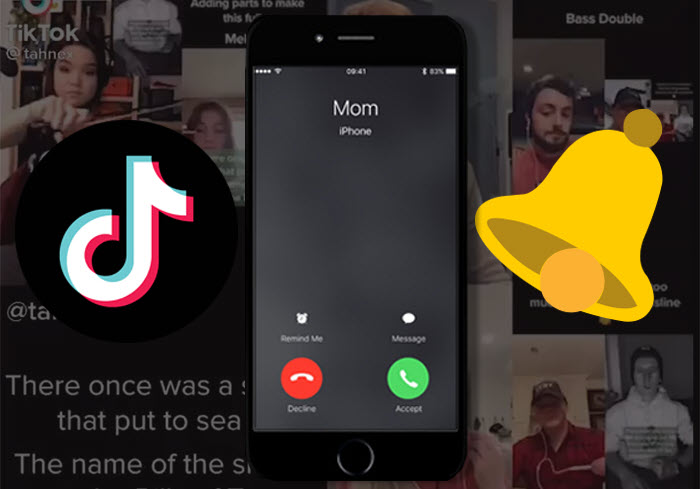
Step 1. Save the TikTok Sound
There are mainly 3 ways to get save TikTok sound, download the TikTok video, record the TikTok video, and record the TikTok sound only.
Method 1. Download the TikTok video
1. Open TikTok and choose the video - e.g. Wellerman, you want to download.
2. Tap the share Arrow icon and choose to save video.
The TikTok will be auto-downloaded to your iPhone Photos app.
Method 2. Record the TikTok video
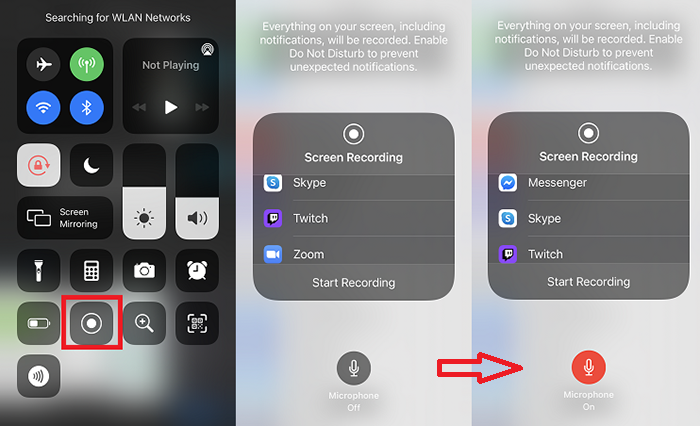
1. Go to iPhone control center and hard press tap the screen recording button;
There, you will see a couple of apps that you can record directly.
You can either choose TikTok or leave it just there. You might be insterested picking a sound from TikTok Sound Top 100.
2. Tap the Microphone Off button to set it to the mode – ON.
3. Now tap the start recording button and open the TikTok to record the desired song you want to set as your ringtone.
Method 3. Record the TikTok Sound Only
You can record and save a TikTok sound as an audio on iPhone by using Voice Memo. Then, use a seperate app - GarageBand for the rest.
1. Open your voice memo and your TikTok video.
2. Tap to start recording and shift to the TikTok interface to play back the video.
3. Stop recording when the video ends and the audio should be found in your Voice Memo app.
4. Locate the voice memo and tap Share and Save to files.
5. Use GarageBand to turn the recorded TikTok into alarm/ringtone for iPhone.
Step 2. Turn TikTok Sound into MP3
You may need some extra help on this task to transcode the downloaded/recorded TikTok video into audio. You can either search and convert the video using online converter tools or download an converter app for local usage. We'd also recommend a transcoding software tool - VideoProc Converter to make the video to audio conversion an easy task done.
1. Download and open VideoProc Converter, click on the +Video button to add the downloaded TikTok video.
2. Under the Music tab below, choose the output format MP3.
3. Click the "Start" button to start convert TikTok to ringtone.
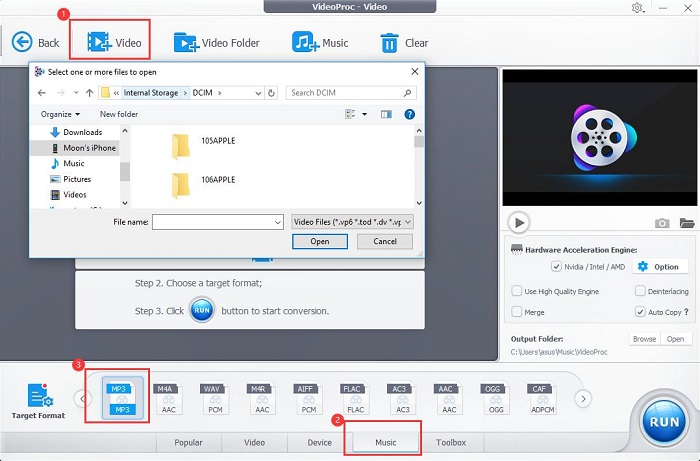
Step 3. Turn a TikTok into a Ringtone or Alarm
There are mainly 2 ways to turn a TikTok sound into a ringtone for iPhone, use DearMob iPhone Manager or uthe iPhone built-in app Garageband. If you'd like to make dozens of ringtones and alarms at one go, we'd recommend you using DearMob iPhone Manager which offers a batch ringtones setting feature.
Method 1. Turn a TikTok into a Ringtone or Alarm via DearMob iPhone Manager
1. With iPhone connected to your PC/Mac, open DearMob iPhone Manager and go to Music Transfer.
2. Dirctly drag the TikTok sound to the program and hover your cursor on the track. You'll see a Make Ringtone icon and click on it.
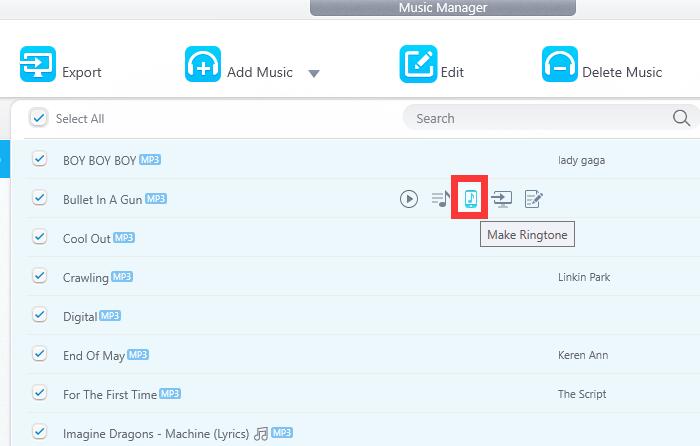
3. A ringtone setting panel will pop up and you can drag the heads to select a part of the TikTok as iPhone ringtone.
4. Click Sync button to apply all the settings.
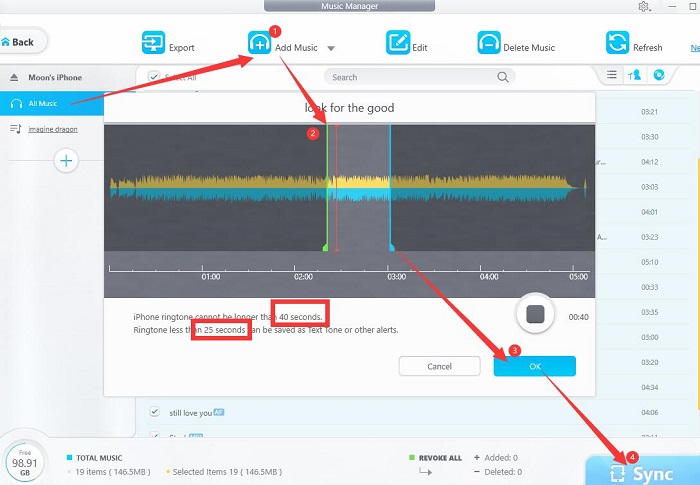
Tips: To turn TikTok sound into ringtone, the audio should be no longer than 40 seconds. You can also trim the audio to be less than 25 seconds to set it as the alarm sound.
Click the buttons below to free download DearMob iPhone Manager for TikTok ringtone making:
Method 2. Turn a TikTok into a Ringtone or Alarm via GarageBand
GarageBand can help us export audio directly into Ringtone, but one need some extra load of work to create individual projects one by one.
1. With GarageBand open on your iPhone, swipe and tap the Audio Recorder (Mic icon) to record a TikTok sound directly.
You can also turn the pre-recorded voice memo into ringtone by combining the track in GarageBand.
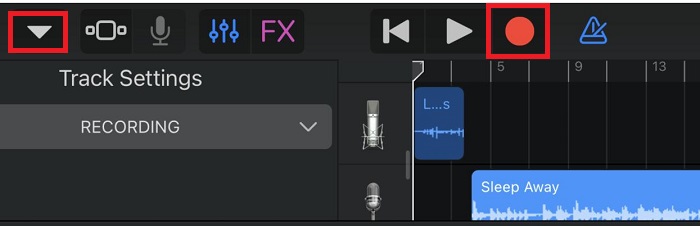
2. Tap the Red recording button to record and the stop button to end the recording
3. Tap the arrow down button > "My Songs" to save the recording.
4. On the right upper icon tap "Arrow up" icon to share the recording as ringtone and export it and use it as standard ringtone, Text tone, or assign to contact.
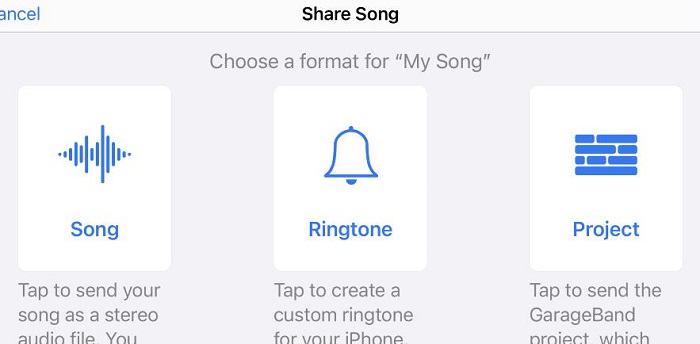
Without using iTunes, TikTok users can easily make a TikTok sound into ringtone for iPhone by following the above steps. Here is a broader usage to make any video sound your ringtone on iPhone, with or without computer.




