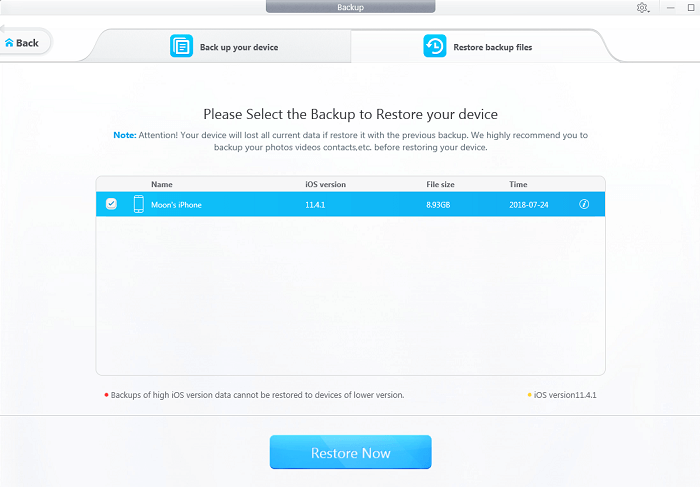DearMob iPhone Manager is such a tool that can help transfer data from old iPhone to new iPhone without any loss. You are allowed to full backup old iPhone and restore to new iPhone in one click, or just choose specific iPhone photos, music, videos, contacts, etc to sync to your iPhone handset with ease of mind.
How to Transfer Old iPhone to New iPhone
AI-powered Apple has overtaken Microsoft as the world's most valuable company, alongside it's unveiling of groundbreaking AI features in the latest iOS 18 update. With these exciting advancements, many of you may be considering an upgrade to the latest iPhone. If you've already made the leap, it's time to get your new iPhone set up to transfer from old iPhone to new iPhone.
This page offers three methods to help transfer everything from old to new iPhone: You can either transfer data from old iphone to new iphone using iCloud wirelessly, using iTunes traditionally, or simply using DearMob iPhone Manager's 1-click backup function to help you transfer everything from old iPhone to new iPhone>.