[Solved] iTunes Doesn't Recognize iPod, iPhone & iPad
By Joakim Kling - Last Updated: Contact Author
"I've plugged my Apple iPod into my computer and nothing happens - no icon appears, there's no response of any kind. How do I get iTunes to recognise my iPod?" - Apple User
Are you encounter the iTunes doesn't recognize iPod problem like this iPod user when you plug an iPod into computer but find nothing happens? Though iCloud sync has nearly overtaken iTunes for sharing files on iOS devices, it is still a problem for iPod especially iPod nano, iPod classic and iPod shuffle which lack WiFi capabilities to wirelessly access iCloud to enjoy music files. Now that iPod largely depends on iTunes to manage files, what can you do if your iPod won't connect to iTunes? We have summarized 3 solutions for such a problem, just get your iPod ready and let's begin.
Recognize iPod on Computer without iTunes to Manage iPod Music
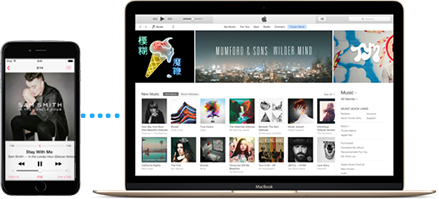
Frankly, iTunes is a bit complicated to operate accompanying well-known problems like time-consuming sync, limit in supported format, automatical erasing the original songs, etc. Considering such weaknesses, why not try an iTunes alternative? DearMob iPhone Manager has shied away those disappointments and allows you to manage, edit, delete iPod music and transfer MP3, AAC, WMA, ripped CD songs, downloaded YouTube music, etc to iPod, iPhone, iPad from computer in a flash without iTunes.
Free download DearMob iPhone Manager to fix iTunes won't detect iPod and start to better manage iPod music:
There are 3 workarounds to help you solve iPod not recognized by iTunes, please choose the one your are more comfortable with, or click to view more Windows 10 iTunes errors & fixes.
Part 1 10 Ways to Troubleshoot iTunes not Recognizing iPod
Sometimes, "iTunes doesn't recognize iPod" doesn't equal to iTunes' fault. Maybe you have ignored some important factors when connecting iPod to iTunes. Follow this strict but easy checklist to comfirm the reason for iTunes doesn't detect iPod.
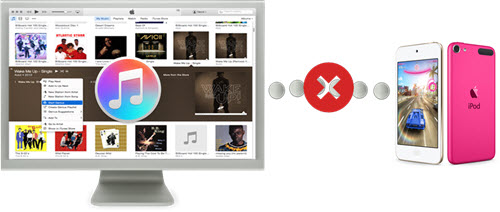
1. Update your iPod and iTunes to the latest version.
2. Connect your iPod to other computers to make sure it works.
3. Disconnect iPod and then connect it to computer again.
4. Restart the computer and iPhone.
5. Check for software update on computer.
6. Make sure that Windows is up-to-date as the new Windows PC has the elements for iTunes installation.
7. Disable the security software that may prevent computer to access your iPod.
8. Check the USB cable is an original one as the non-official cable are often unstable, and comfirm it is in good condition.
9. Make sure that PC USB slot and iPod USB connector are free from damage or dust.
10. If there's a message showing "Trust this computer", please tap "Trust" to continue. Sometimes you might wrongly press Don't trust mindlessly. To fix this, you can unplug and replug Apple USB cable, and this prompt will show up on your iPod screen again.
iTunes doesn't recognize iPod problem still exists? Please consider an iTunes alternative or continue for more technical support.
Part 2 iPod Won't Connect to iTunes or Computer Because I Uninstalled iTunes?
In reality, this question is 50% right as the determiner of iPod recognized by iTunes is the iOS drivers, but not iTunes itself. Windows computer has no such built-in iOS drivers that causes computer not recognizing iPod, iPhone or iPad happens. Commonly, iOS drivers come from iTunes installation, but you can also get help from third-party iOS drivers to help you solve iPod won't connect to iTunes and correctly recognize your iPod, iPhone or iPad.
Third-party iOS driver has the same function as iTunes to detect iPod, iPhone and iPad, but it needs additional iPhone manage tool to manage files on iOS devices. Here we would like to introduce you another feasible and user-friendly way to get iOS driver automatically to prevent iTunes not recognizing iPod/iPhone/iPad and enable music manage and transfer on idevices at the same time.
DearMob iPhone Manager is the right one with built-in attachments for computer to detect iPod/iPhone/iPad without iTunes. It offers you three solutions to automatically and quickly get iOS driver to recognize iPod, iPhone and iPad:
1. "I don't have iTunes installed": When there is no iTunes installed on your computer, DearMob iPhone Manager helps detect your iPod without any "Apple Application Support" or "Apple Mobile Device Support".
2. "I already have iTunes installed": If you already have iTunes on computer, DearMob iPhone Manager will remian in the backgroud and do nothing to iOS driver download & installation, but help you manage music files of iPod, iPhone or iPad.
3. "My iTunes is installed but my iPod is still not recognized": Considering this condition, chances are that the driver is outdated, misconfigured or broken. No worries, the wrong iTunes would not affect you as long as there is DearMob iPhone Manager. Launch DearMob iPhone Manager, you are able to tranfer music between computer and iOS devices, edit music info, batch-delete unwanted songs, etc at will without the need of iTunes.
Part 3 I Installed iTunes but iPod not Recognized by iTunes Still Exists
Usually, it is easy to tackle this situation as long as you uninstall the old iTunes and install the newest one, or just get help from DearMob iPhone Manager. However, we'd like to tell you more on this issue that may be helpful in the future.
1. Make Sure Your iTunes is the Newest Version
Brand new iOS devices require latest version of iTunes, commonly iTunes 12.2 or newer. You can uninstall the old one for a new one or just update to the newest version.
• Uninstall and Install iTunes Again
For Windows users: Just click Start > Control Panel > Uninstall a program under Programs > find iTunes > right-click iTunes to choose Uninstall > download the newest verion of iTunes for Windows on Apple official site after the uninstalling is done > follow the guide to install new iTunes.
For Mac users: Launch Finder windows > Applications > control-click on iTunes > Get Info > click padlock > enter your administrator password > click on Sharing & Permission > select Everyone to allow everyone to Read & Write > close Get Info window > drag iTunes into the trash > re-download iTunes to install.
• Update iTunes Directly to Solve iTunes Doesn't Recognize iPod
For Windows users: Launch iTunes from your PC > click on iTunes in the Menu bar > select Help > click Check for Updates > follow the guide to install the latest version of iTunes.
For Mac users: Open iTunes > click on iTunes menu > select Check for Updates.
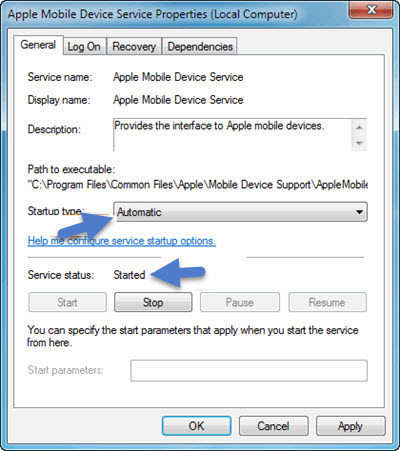
2. Ensure that the Apple Mobile Device Service is Running
This is especially important to Windows users. Just click Windows Start button -> type services.msc in the search box and hit enter -> in the popping up Services window, find "Apple Mobile Device Service" and right-click to choose "Properties" -> confirm the Service status is Started and Startup type is Automatic in the Properties window -> restart iTunes.
>> Download Apple Mobile Device USB Driver Windows 10
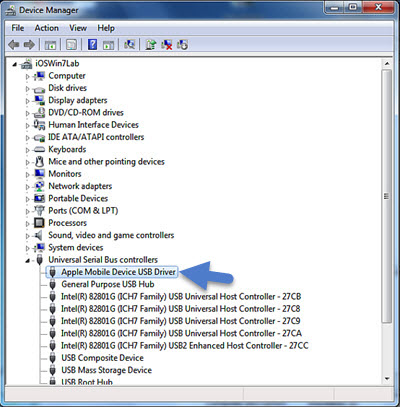
3. Check the Apple Mobile Device USB Driver is Installed and Active
Connect iPhone to computer and make sure iTunes is closed -> click Windows Start button, type device manager in the search box and click enter -> open "Universal Serial Bus controllers" category to find the "Apple Mobile Device USB Driver".
If you see a "!" next to the Apple Mobile Device USB Driver, right-click on the entry and choose "Enable".
If you see a "?", right-click on it and choose "Uninstall" -> right-click on "Universal Serial Bus controllers" and choose "Scan for hardware changes" -> Windows will try to automatically install the needed drivers and will attempt to detect the iPod.
Under such conditions, iTunes not recognising iPod can also be solved by delete Apple Mobile Device Service, uninstall iTunes and then reinstall the new iTunes.
So time-consuming and complicated? Why not try the easier way- DearMob iPhone Manager to handle iPod won't connect to iTunes issue. As mentioned above, this tool is better than iTunes considering its fast syncing speed, low-CPU occupation, great compatibility with various formats, etc as a professional iPhone music manager to transfer iPod/iPhone/iPad songs to computer for backup, delete music to free up idevices, organize music in order, and the like. Say goodbye to iTunes now! DearMob iPhone Manager stands by you as long as you need to solve iTunes doesn't recognize iPod, iPhone or iPad.




