[Solved] Windows 10 iTunes Problems: iTunes Error 54, 9, 14, 39, etc.
By Joakim Kling - Last Updated:
Contact Author
"Going with iOS and Windows 10 in separate feels great, yet by the time I connect iPhone to computer by way of iTunes, Windows 10 iTunes problems are like nightmares without an end, troubling me with Windows 10 iTunes problems, and error 54 in particular."
----Vadzimbackup iphone without iTunes
To help users with the same problems as Vadzim, we've collected the following method of how people worked the same things out in past, find the solution you need according to the catalogue below:
Hate Windows 10 iTunes Problems?
![Windows 10 iTunes problems [solved]](seoimg/fix-windows-10-itunes-error.jpg)
Backup iPhone Data with DearMob iPhone Manager
 Import/export iPhone music to Windows 10, vice versa;
Import/export iPhone music to Windows 10, vice versa; Work as smooth as cream without freezing;
Work as smooth as cream without freezing; The most CPU-saving solution for iPhone transfer;
The most CPU-saving solution for iPhone transfer; 100% free and clean, no bundle-ware or malware.
100% free and clean, no bundle-ware or malware.
Common Windows 10 iTunes Problems
Tips and Notes
The overall performance of iPhone management if you connect iPhone to iTunes for Windows 10 is not as satisfactory as that on Mac, For iPhone data backup, music transfer & purchase, or just that you'll need to restore an iPhone backup. With the latest iTunes upgrade to version 12.7, iTunes now allow for APP and ringtone management from desktop. The abovementioned process can involve different iTunes errors – in order not to run into them all, you may consider the lightweight free iTunes alternative for Windows 10 – DearMob iPhone Manager – for iPhone backup and restore, ringtone DIY and more, or figure out how you can resolve the errors without making phone calls to Apple support.
If you're a Mac user, take a look at iTunes alternative Mac.
1. Windows 10 iTunes Error 54
Error 54 iTunes Windows 10, or iPhone cannot be synced error 54 Windows 10 is probably the most searched for iTunes error in that it involves transfer errors hurdled by broken music files. The corresponding fix for this problem, however, is that the very broken file should be identified and deleted so that transfer can resume where it stopped – indeed a bit of tedious than switching to a free iTunes alternative for Windows 10 instead.
Moreover, if the message "iPhone cannot be synced error 54 Windows 10" keeps popping out after all damaged files spotted and swept away from your computer, here a few other steps you should do:
Step 1: Update both iOS software and iTunes for Windows 10 to the latest version while also make sure your Windows 10 software is genuine.
Step 2: Authorize your computer under iTunes: On iTunes > Click on "Account" > Authorizations > Authorize this Computer > Enter you Apple ID and password for it.
Step 3: To follow up, also unleash the "Read Only" permission of your local iTunes folder by visiting Libraries > Music > iTunes (right click on the folder) > Properties > Uncheck the Read Only option.
Step 4: Always run iTunes for Windows 10 in administrative mode: By the time you want to run iTunes, right click on the software > Run as administrator.
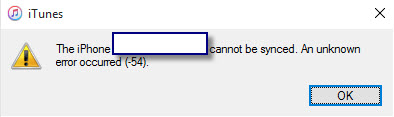
Tips and Notes: By and large, the iTunes error 54 account for abnormal interference from Windows 10 software upgrade packs, which means a complete clearance of incompatible driver installed on your PC throughout the upgrade process.
2. iPhone Could not be Restored Windows 10 iTunes Error 53/9
By the time you see iTunes popping out the box suggesting an Windows 10 iTunes problem saying iPhone could not be restored, chances are that you may either receive Error 53 or Error 9 for the iPhone could not be restored Windows 10 iTunes problem. This code is frequently seen when you need to update to iOS 12 and need to restore iPhone backup to iOS 12 using iTunes. That been the problem, here're respective solutions for iPhone could not be restored in Windows 10 error 53 and 9.
iPhone Could Not be Restored iTunes Error 53
The Windows 10 iTunes problem named after code 53 is one under hot debate - it's generally believed that iTunes error code 53 only shows up on devices that failed the Touch ID security test - perhaps an out-of-warranty replacement iPhone. Before you rush to contact Apple's technical advisor for reimbursement, please first follow the instructions below to see if you can address this problem yourself.
Tips and Notes:
Tired of the tedious iTunes backup process? You may start to backup and restore iPhone iOS 12 with the best iPhone backup software 2020 now >>
Step 1: Like also troubleshooting Windows 10 iTunes problems cases, make sure that your iTunes is in the latest version. USB-connect iPhone to computer before you launch iTunes that's 100% shut down before.
Step 2: When iTunes recognizes your device successfully, click on "Device" and then locate to the "Restore" or "Update" button. Press with assure in that this wouldn't erase iPhone data iOS 12.
Step 3: Follow the instructions of your iOS 12 system to set up iPhone from scratch when you see the "Hello" screen, and make sure you click on "Set Up Touch ID Later" when the function pops out.
Step 4: Set up the Touch ID again when you can run iPhone iOS 12 normally. If you continue to see error 53, you may contact the Apple Technical Advisor for help.
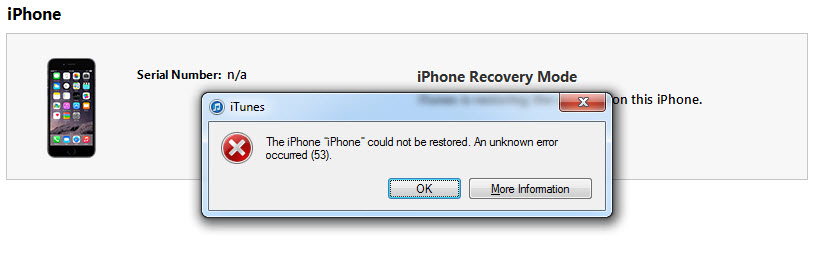
iPhone Could Not be Restored iTunes Error 9: iTunes Restore & Update Error
This error code 9, however, is often associated with such problems that happen during the firmware update in iPhone iOS 12. That been said, if your computer firewall is blocking access to the Apple servers, or when your networking settings are corrupted. Fortunately, here below we provide a step-by-step workaround to lift you out of iPhone could not be restored iTunes error code 9.
Step 1: Repeat the general fixs for iTunes problems Windows 10 like re-plugging the USB cables, rebooting the iPhone and computer, as well as quiting virtual software programs like VMware.
Step 2: Try plug something into your earphone jack, which proves to work according to some users.
Step 3: Reset the Lockdown folder on your Mac or Windows computer
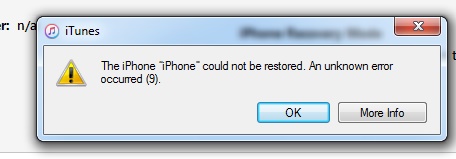
3. Error 14 iTunes
In a faulty iPhone upgrade from iOS 10 to iOS 11 with iTunes, the message "The iPhone could not be restored. An unknown error occurred (14)." indicating an unexpected error when your iPhone attempts to restore a copy of data backup associated with your Apple ID. In order to fix, please follow the steps below:
Step 1: Turn off & turn on both your iPhone and your computer, and some Windows 10 iTunes errors.
Step 2: Also update iTunes to the latest version to filter any software issues.
Step 3: Shut off any security software on your computer when you connect iPhone and iTunes for Windows 10 for the transfer. If you see other iTunes error codes: iTunes Errors 4, 6, 1630–1641, 3000–3999, or 9000–9999, they also stems from security software issues.
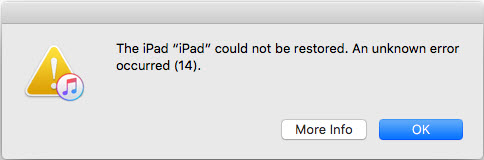
4. Error 50 iTunes
Aside from Error 50 iTunes on Windows 10, other iTunes errors including iTunes error 5000, 8003, 8008 and 42023 also indicates iTunes processing inquiries timeouts when trying to write a file during download. If your Windows 10 iTunes problem 50 occurs when trying to access iTunes Store. However, if this happens when you are downloading content from the iTunes Store, do as follow:
Step 1: Quit iTunes from Windows 10;
Step 2: Delete the folder for iTunes content download > Libraries > Music > My Music > iTunes > iTunes Media > Downloads.
Step 3: Re-open iTunes > Store > Check for Available Downloads, this may require your entering the Apple ID and password into it.
5. iPhone Error 1671
Windows 10 iTunes problem error code 1671 has something to do with the "Host" files on your PC and mac. Host files live in your operating systems to enable iTunes to talk to Apple signing servers, and when this error occurs, an error message pops out saying "The iPad software update server could not be contacted. An unknown error occurred (1671). " If that is your case, please follow the steps below to resume normal contact.
Step 1: Adjust your iPhone's date, time and time zone in accordance to the Internet time.
Step 2: Turn off & turn on your Windows 10 PC and iPhone while also quitting all antivirus software on your computer.
Step 3: First find your computer's host file and remove it to your Windows 10 desktop – visit C:> Drive > Windows > System 32 > Drivers > etc, where you can locate the "Hosts" files.
Step 4:Now re-launch your restore process with iTunes for Windows 10.
Step 5: When the restore completes, remember that you should get back to very place where you retrieved the host file, and cut & paste the original files back to the very same location.
6. iTunes not Installing on Windows 10
"Getting the setup file of iTunes for Windows 10 but it just won't install properly." If you're suffering from the same problem, make sure that you've got the right architecture – iTunes 32 bit/64 bit for corresponding Windows 10 .
You'll also need to disconnect any Apple devices from the computer, which may also lead to iTunes not installing on Windows 10.
Step 1: Quit iTunes from Windows 10;
Step 2: Delete the folder for iTunes content download > Libraries > Music > My Music > iTunes > iTunes Media > Downloads.
Step 3: Re-open iTunes > Store > Check for Available Downloads, this may require your entering the Apple ID and password into it.
Tips and Notes:
You may consider uninstalling the previous iTunes software from computer before reinstalling a brand-new version of it – visit Control Panel > Programs > Programs and Features > Uninstall iTunes so that you can clear out any unwanted iTunes affiliate files which might hinder iTunes not installing successfully on Windows 10.
Or you can Download iTunes for Windows 10 from Windows Store >>
SUMMARY
In your backup, music & photos syncing, photos deleting process, Windows 10 iTunes problems occur now and then in different types. That been said, we recommend the easiest fix for iTunes not working on Windows 10 – switch to a free iTunes alternative – DearMob iPhone Music Manager!
DearMob iPhone Music Manager can easily take the place of iTunes for Windows 10 in superfast music transfer in MP3 AAC and remove DRM from iTunes movies. Want to get rid of iTunes errors Windows 10 once and for all, now click to download the best free iPhone music manager below!




