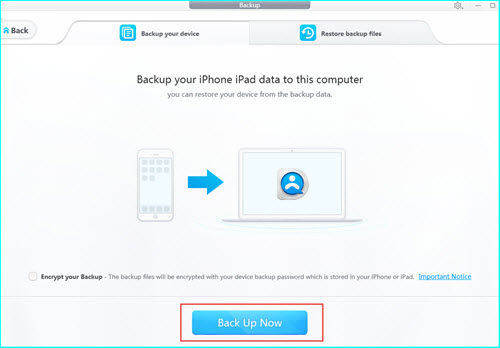The best way to keep your iPhone photos safe is surely to give it a backup, no matter you want to update to iOS 12 or just replace your device. DearMob iPhone Manager is therefore a good choice for you to backup and restore iPhone photos for iOS 12 update, and manage, transfer or edit iPhone photos, music, videos, contacts, etc at will.
Top 10 Common iOS 12 Errors for iPhone/iPad [Fixed]
"Has anyone lost photos on iPhone after iOS 12 update? I feel sick! I'm missing over 25,000 photos ?????? All the photos of my children are on iPhone/iCloud!"
Lost photos problem has been a universal flaw of iOS update back to iOS 11/10/9 and earlier, so photos disappeared from iPhone after iOS 12 update should never be news. Now that you have encountered lost photos after iOS 12 update issue, instead of complaining, finding the solution is your priority at present to recover the missing photos as much as possible.
Head to iOS 13 Errors and Solutions >>