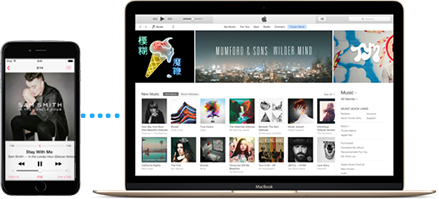To prevent important data loss during iOS 12 update, you are suggested to backup your iPhone iPad first via DearMob iPhone Manager. Through one click, this iOS backup software with encryption method will safely backup contacts, photos, videos, music, files, messages, books, notes, calendars, apps, etc. to computer in a click and then restore without data loss.
[Solved] iOS 12 not Showing up not Working on iPhone iPad
iOS 12 is introduced firmly to bring improvements to performance and software stability to make everyday tasks faster and more responsive, but iOS 12 not showing up on iPhone iPad problem indeed happens like any other iOS issue, otherwise you would not find this guide. iOS 12 not showing up update issue occurs most when iOS 12 download gets available, but later other iOS 12 not showing up not working problems may drive you crazy. So, this guide will list all the possible iOS 12 not showing up not working on iPhone iPad issues and update real-time solutions to help you out.