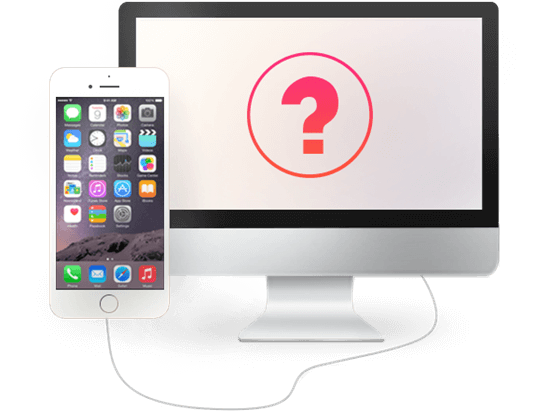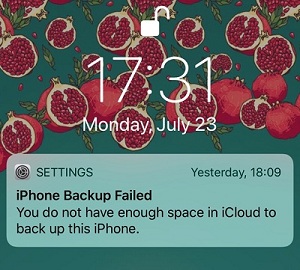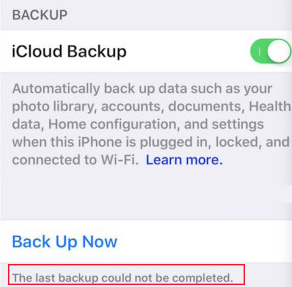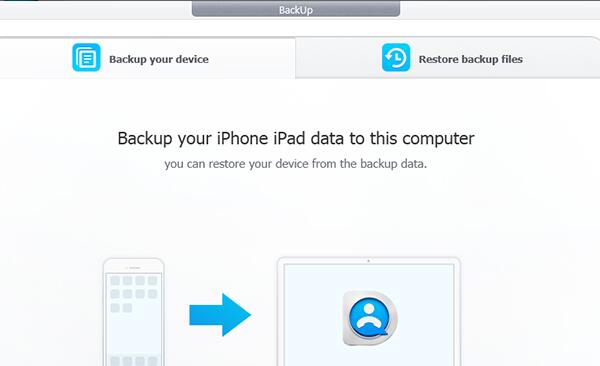Step 1: Install and launch DearMob iPhone Manager - the best iPhone backup software. USB-connect iPhone to computer before backing up.
Step 2: Click on "Backup" on the main interface of DearMob iPhone Manager to backup iPhone without iTunes.
Tips and Notes: this iPhone backup software employs: C:/ > User:/ > AppData > Roaming > DearMob > DearMobiPhoneManager to backup iPhone files
Step 3: By clicking on "Backup" on the main interface, you'll be given an encryption option for iPhone backup.
Click on "Backup" > to the confirm page > hit the "Back Up Now" button to start backup iPhone data.
Tips and Notes:
DearMob iPhone Manager offers a no "iTunes can't backup iPhone" way for you to backup iPhone data.
You can backup iTunes purchased movies, music, TVshows, and selectively sync and back up iPhone photos, home videos, contacts etc.