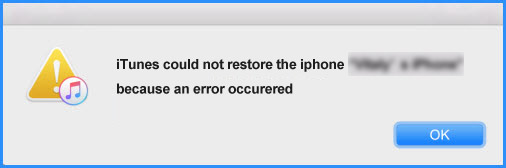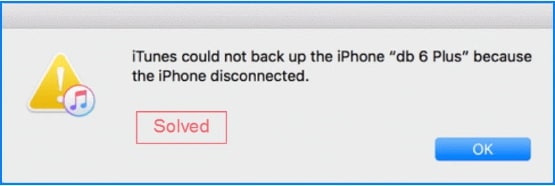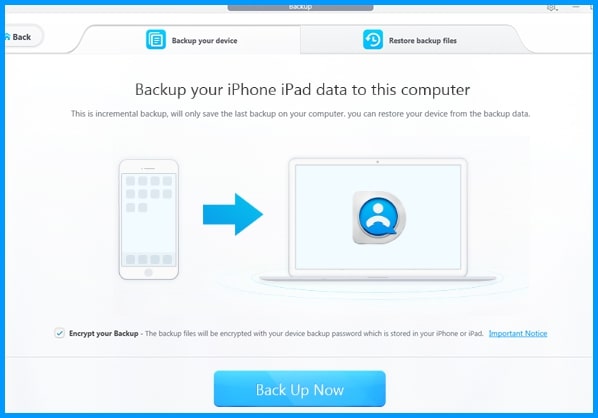Tired of iTunes won't backup iPhone problems? Why not take a look at this iPhone backup software - DearMob iPhone Manager for Windows and Mac - It may easily help you backup and restore iPhone specific to backup iPhone photos, videos, SMS & contacts whenever you want with as easy as a mouse-click.
The foremost is its backup encryption functionality - should you need any kind of password protection for iPhone data that's stronger than iTunes backup, don't hesitate to go with DearMob iPhone Manager as it adopts U.S. military-grade password protection for iPhone data.
Step 1: Install and launch DearMob iPhone Manager - the best iPhone backup software. USB-connect iPhone to the computer before the backup.
Step 2: Click on "Backup" on the main interface of DearMob iPhone Manager to backup iPhone without iTunes.
Tips and Notes: this iPhone backup software employs: C:/ > User:/ > AppData > Roaming > DearMob > DearMobiPhoneManager to backup iPhone files
Step 3: By clicking on "Backup" on the main interface, you'll be given an encryption option for iPhone backup.
Click on "Backup" > to the confirm page > hit the "Back Up Now" button to start backup iPhone data.
Tips and Notes:
DearMob iPhone Manager offers a no "iTunes can't backup iPhone" way for you to backup iPhone data.
You may rest assured with the software to backup iPhone before upgrading to iOS 12, and when the software upgrade is finished, you may start to restore from iPhone backups relatively easy with DearMob iPhone Manager.