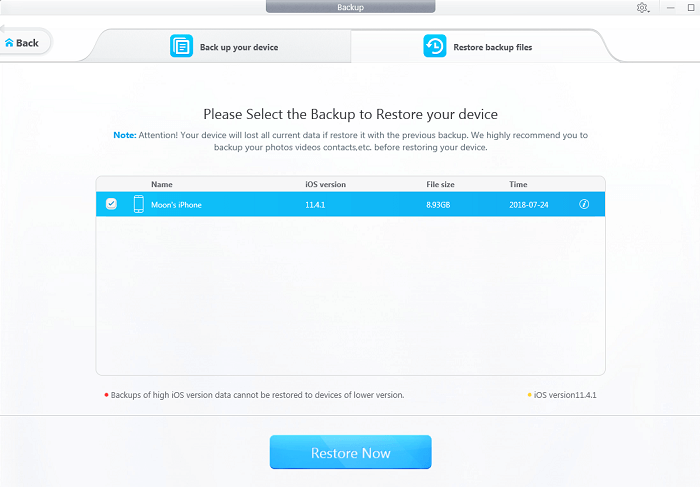"I really need to have my iPhone return to factory to replace the broken iPhone screen glass. But how to backup text messages iPhone to that I can be safe with my personal messages, or even some sensitive sms that I don't want anyone else to see?"
In fact you can backup iPhone messages to computer/mac and restore messages from backup with a simple mouse-click on DearMob iPhone Manager – as befitting a tool to backup and restore iPhone messages, this software can not only backup text messages iPhone, but also fully backup iPhone with encryption – why not just temporarily erase everything from iPhone for factory repair & restore iPhone from backup later so that you don't have to worry about data leakage in the slightest?
Most importantly, you can get DearMob iPhone Manager to backup text messages iPhone & restore, all as easy as ABC.
Part 1: How to Backup Text Messages iPhone
First download DearMob iPhone Manager latest version for Windows and Mac, install & launch it.
Step 1: USB-connect iPhone to computer with DearMob iPhone Manager, tap on “trust this computer” if this is the first time you cable-connect to backup messages iPhone.
Step 2: On the “SMS” tab, click your mouse to visit the backup text messages iPhone UI, where you may start backing up iPhone messages.
Step 3: When backup finishes, don’t forget to delete text messages on iPhone manually.
Tips and Notes: How to Backup iPhone Data Fully
Step 1: To get a complete backup of iPhone data, on the main panel click on "Backup", which takes you to the UI shown below to start not only backup text messages iPhone.
Step 2: If you need to encrypt iPhone backup, check the "encrypt" box so as to password-protect iPhone data.
Step 3: When backup finishes, don't forget to go to Settings > General Reset > Erase All Content and Settings.
You may also use DearMob iPhone Manager to backup voice memos iPhone >>
Part 2: How to Recover iPhone Messages
Step 1: First visit the iPhone backup location on Windows 10/Mac.
Step 2: Re-connect your iPhone anew with DearMob iPhone Manager, and visit the "Backup" tab again, locate to "Restore" to recover text messages iPhone XS/Xi/X Plus.