Written by Kaylee Wood | Last updated: April 30, 2020
Every time you want to play a MOV video, you need a MOV player and VLC MOV player is what you are looking for. As a reputable and fashion-leading media player out the market, VLC media player surely had taken this need into consideration. In its previous version in early time, VLC had added support for MOV playback like MP4 WMV and MKV. So, playing MOV with VLC is quite easy if no problems happen to your VLC media player and MOV files.
Disaster strikes to your VLC MOV media player causing it not playing MOV video files? Why not try the best free VLC alternative 5KPlayer to play MOV videos? No image and sound problems. No codec download needed. You can play MOV MP4 MKV 4K HD MP3 etc with it in high quality.
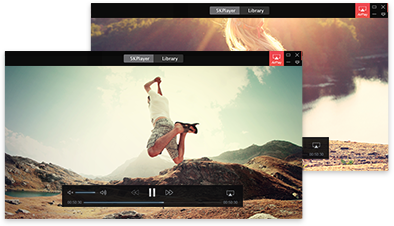
Playing MOV with VLC is as easy as what you do on other media players. If you do intend to know how many ways are there to open MOV videos with VLC, you can simply switch to how to play AVI with VLC media player guide where we have listed all possible ways to open a file with VLC.
Though VLC media player has most necessary codecs preinstalled including the MOV-relevant files, there are still various reasons causing VLC not playing MOV problem. The symptoms often occurring when VLC can't play MOV are image OK but no sound, VLC for Windows not playing MOV with Apple QuickTime codec, no suitable decoder module for MOV files, etc.
Among these issues, problems caused by damaged/corrupted MOV and encrypted MOV files are easy to solve. For a damaged MOV video, you can turn to some effective video repair tools for help or simply download the MOV file again if possible. As for encrypted MOV files that VLC won't open, you can use DRM removal software to remove the protection for VLC to play. However, when VLC can't MOV videos because of video audio codec, the problem is not that easy to tackle.
Codec issue causes VLC not playing MOV?
Just like MP4 format, MOV is also a container format that uses a handful of video and audio codecs. A MOV file encoded with H.264/AAC is compatible with most of the media players including VLC media player in the market. However, when MOV is encoded with other video audio codec, there is no luck for you to play MOV on VLC. For instance, MOV file with Apple's QuickTime codec included cannot be played by VLC media player on Windows system.
MOV can contain what codecs: MOV is a MPEG-4 video container file similar to MP4, MKV and WMV, so it is really hard to list all the possible video audio that MOV may contain.
VLC MOV player can play media encoded with what codec: Please refer to this site to see: https://wiki.videolan.org/VLC_Features_Formats/

How to solve VLC media player MOV not working?
Method 1. Download codec pack: VLC MOV codec download must be the first choice you'd like to choose to redefine your VLC media player to be able to play MOV media files successfully. And it is the truth that there are various options on the Internet that can help reach the point. However, the disappointments are that you often download a MOV codec pack to your computer containing various codec that may occupy much disk space. Worse still, the codec pack from unidentified sites may contain adware or spyware, and even corrupt the operating system. Therefore, we discourage that sort of things.
Method 2. Convert MOV to VLC-compatible Formats: Happily, the way to convert MOV to other format supported by VLC media player is much safer indeed. But you have to accept the bad news that there must be some quality loss during conversion. Never mind, it totally depends on your choice if you think this method is ideal. And VideoProc is a good video format converter that can offer some help.
Method 3. VLC MOV Player Alternative – Recommended: If you are afraid of getting unclean elements to your computer from online codec packs, or hoping that your MOV video file is complete with no quality loss, you have no choice but choose a proper VLC MOV player alternative if your VLC media player has disappointed you so much. Luckily, from 5KPlayer vs. VLC article that has tested 5KPlayer to be as good as VLC regarding interface designs, supported video audio formats, playback abilities, etc.
Praised by many reputable sites, 5KPlayer grasped people's eyes in the first place. To be a multimedia player, it can do anything that VLC can do. No matter you want to use it to play MOV MP4 MKV AVI WMV 4K 360 etc videos, MP3 AAC FLAC music, download online video music or stream media files, it can 100% satisfy you. Now that you can have this great VLC MOV player at hand without cost, there is no need for you to worry about any VLC not playing MOV issues.
How to Solve VLC Player No Sound Problem? VLC no sound problem can be either a simple setting issue or a complicated file/device defect. It can happen on your Windows/macOS computers, to your MP4/MKV files, or after a file conversion that might not turn out to be successful.
VLC MP4 Tips | How to Use VLC to Play, Stream, Download & Convert MP4? VLC MP4 guide here will tell everything about VLC media player MP4 that you are interested in, plus answers on how to play, stream, download and convert MP4 on VLC as well as solutions to VLC player MP4 problems.
How to Use VLC Frame by Frame to Go Through Videos?VLC frame by frame feature helps you to capture every detail of a video. Now, follow the guide to see how-to.
Home | About | Contact Us | News | Privacy Policy | Agreement | Site Map
Copyright © 2025 Digiarty Software, Inc. All Rights Reserved.
5KPlayer & DearMob are brands of Digiarty Software, Inc. All other products or name brands are trademarks of their respective holders. All logos, trademarks and images relating to other companies that may be contained wherein are applied in the Internet that are not used for commercial use. Digiarty's software is not developed by or affiliated with such companies.