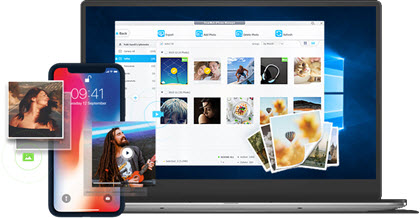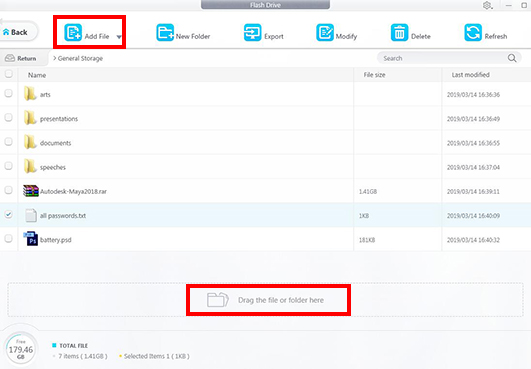Step 1. Download DearMob iPhone Manager
DearMob iPhone Manager offers FREE service to turn your iPhone into a USB drive! It is basically an iPhone file management tool, but can let your access iPhone hard drive from both Windows and Mac. You can, in the meantime, manage your iWork Apple documents in Files, and take control of any iOS-compatible/incompatible files including Adobe Photoshop files, Lightroom files, Zip/RAR compressed files, Maya files, Word/Excel/PowerPoint documents, APK files, DMG/EXE files, etc. Modify, export, delete, create new, your iPhone/iPad can be used totally as a portable hard drive whenever you want, totally for free.
Step 2. Open this iPhone disk mode activator.
Step 3. Click on "Flash Drive" tab to access iPhone hard drive from Windows/macOS.
Step 4. Add files to iPhone storage
There are 2 ways to store file in iPhone hard drive:
1. Click the "Add File" drop down menu;
You can either add single files or a file folder directly to iPhone.
2. Drag and drop the file/folder to the flash drive window.
Note: You can also create new folders, export files from iPhone hard disk, select and modify a single file, and delete files.
Your available iPhone storage will be shown on the left lower corner of the window with straightforward display of total file numbers.
To fully enable iPhone disk mode, DearMob iPhone Manager is your totally-free and simple solution. It directly reads your iPhone hard drive from Windows and macOS devices and provides a slew of supporting tweaks. On top of this, the software also dishes other big features including iPhone video transfer, photo transfer, music transfer, app data transfer, imessages transfer and backup. With DearMob iPhone Manager, you will find overwhelmingly easy to manage iPhone data. DearMob offers tremendous options.