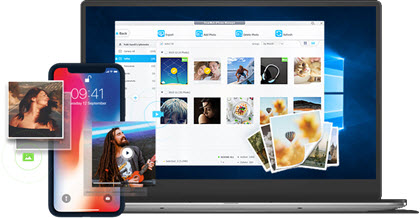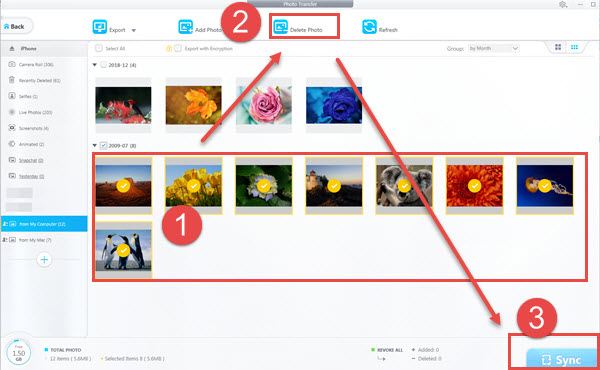DearMob iPhone Manager is like a weapon that solves the problem which iTunes messed up if anything, the process of deleting iPhone photos imported from PC or Mac has never been easier when using DearMob iPhone Manager. In the meantime, it helps you to back up/transfer iPhone photos including the ones you want to delete from iPhone to computer.
The Easiest Way to Delete Photos Imported to iPhone from Mac or PC
For some reason, Apple won't allow us to delete (manage) those photos we imported to our iPhones from computers - there simply is no "delete" button! We can share them or add them to another native iPhone album, but they will still be there eating up your iPhone space unless you delete them. What's worse is, in some cases, they have no trace in the iPhone "Photo" app, which makes you even unable to preview those imported photos, but you know they are there, and you want to get rid of them.
The good news is, you can turn to third-party software - DearMob iPhone Manager to help you delete undeletable photos from your iPhone, no matter whether they are imported from your friends' computer, created by another photo app, or synced from android with some other third-party tools.