How to Transfer & Manage Apps on Mac
iOS App Store has been removed completely in iTunes version 12.7 for Mac. It's not available to download apps with iTunes. How to manage your iOS apps data now on macOS now?
With DearMob iPhone Manager, you can easily install, uninstall or delete iOS or iPadOS apps on Mac. Meanwhile, it provides advanced functions to let you share app files between iPhone, iPad and computer seamlessly.
- Fully Backup. Selectively/Fully backup data. Won't erase existing fles.
- Music Transfer. Two-way sync at super fast speed.Manage songs in bulk.
- File Transfer. Transfer 15+ file types via Wi-Fi or USB connection.
- Create Ringtones. Create ringtones easily and transfer ringtones without iTunes.
- Data Protection. Encrypt iPhone backup files with military-grade algorithm.
- Speedy Transfer. Fast transfer large and long videos like 4K or HD movies.
Install App on Mac
1. Open software, connect your iDevice to Mac.
2. Go to App and click Install. Select the IPA file, i.e. iOS App file.
3. Hit Sync to synchronize the installation to your iPhone iPad.
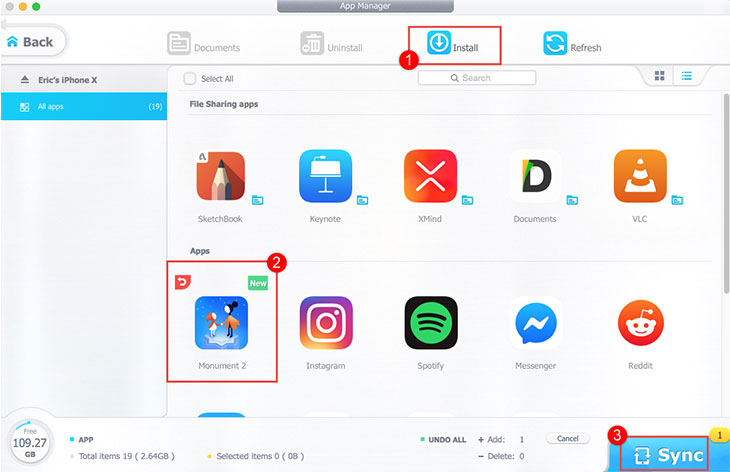
![]() Tips:
Tips:
- Tweaked/cracked App won't need an Apple ID verification when you use it on your iDevice, while non-cracked App would require the verification.
Uninstall/Delete App on Mac
In DearMob,
It's easy to use Search to locate an app.
You can check available storage and how much storage apps are taking up in the left corner.
1. Open the program, connect your device to Mac via USB or Wi-Fi.
2. Go to App, Select an app and click Uninstall.
3. Hit Sync to uninstall the app you choose and sync it to your iDevice.
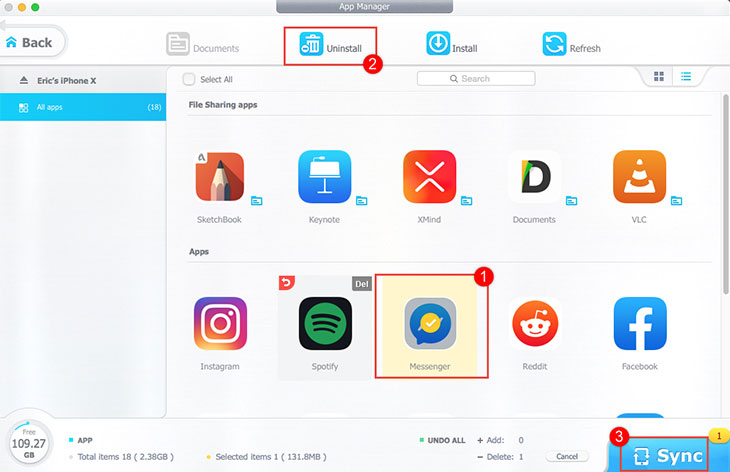
![]() Tips:
Tips:
- Click red curved icon or click Cancel to undo.
- When you switch preview mode from thumbnail to detail, you can check the version and size of apps.
Add Files to iPhone iPad App on Mac
In DearMob,
Just drag and drop different types of files or folder into apps directly.
1. Launch DearMob, connect your iOS device into Mac and click into App.
2. Select an app from File Sharing apps, tap Documents or click file icon next to the app.
3. Click Add to import files or folder to your iOS app from Mac.
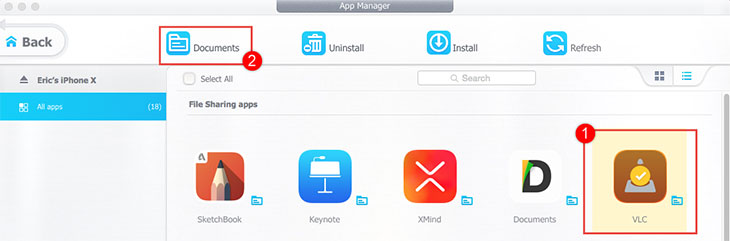
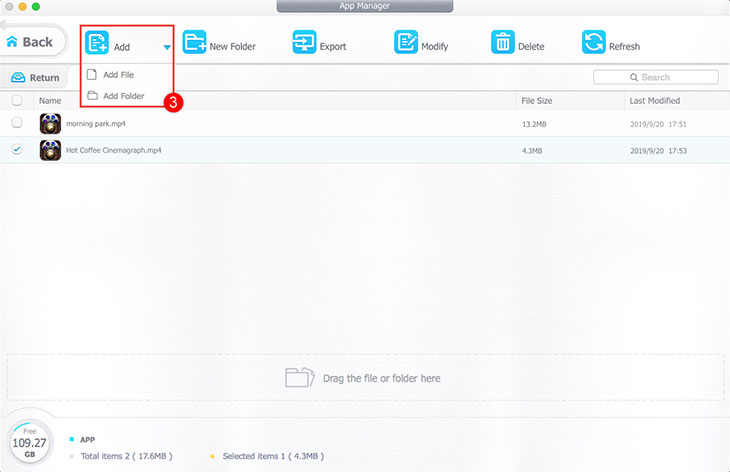
![]() Tips:
Tips:
- Tap New Folder to create new folders to organize your files.
- Select a file and tap Modify to change the file or folder name.
- Tap Refresh to get updated app data on your iPhone, iPad or iPod.
Extract App Files from iPhone, iPad to Mac
1. Plug your iOS device to Mac. Click APP in DearMob iPhone Manager.
2. Select an app from File Sharing apps, click Documents to check its files.
3. Choose documents in the app, click Export to transfer app files to local computer.
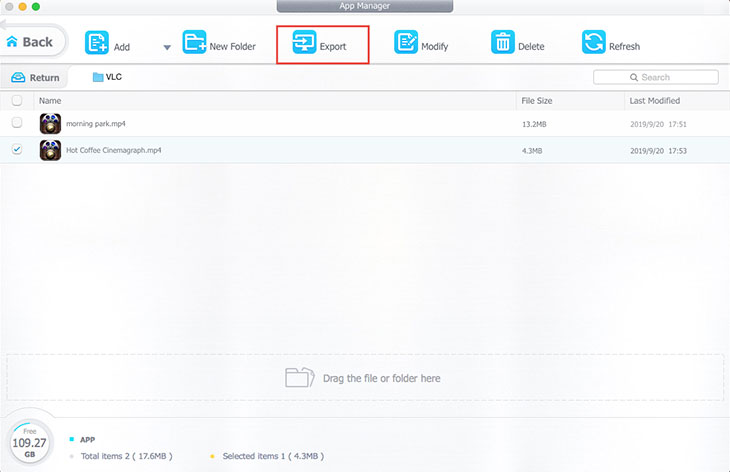
Delete iOS/iPadOS App Files on Mac
1. Connect your iDevice to Mac. Tap APP in DearMob iPhone Manager.
2. Select an app from File Sharing apps, tap Documents.
3. Select files you don't need. Press Delete, then tap OK to confirm delete.
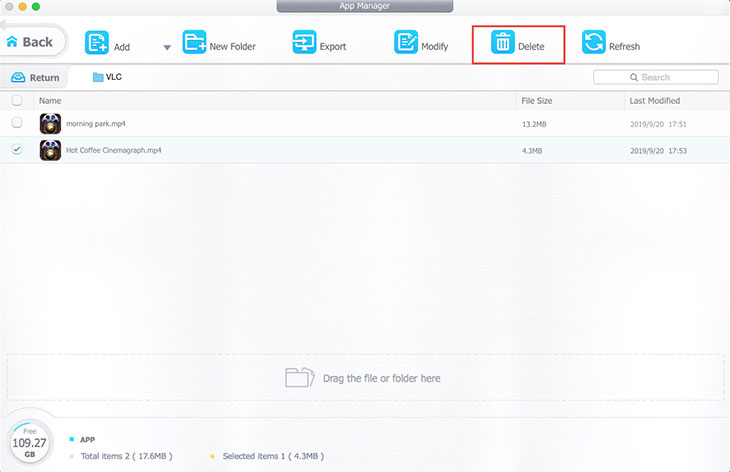
Frequently Asked Questions
How to delete iOS apps?
To delete iOS apps, you can simply tap and hold on the app icon until it starts wiggling. Then, tap the "x" that appears on the top-left corner of the app icon, and confirm that you want to delete the app.
What is the difference between iOS and iPadOS?
iOS is the operating system that runs on iPhone, iPod touch, and iPad. iPadOS is a derivative of iOS specifically designed for the iPad, with features that optimize the tablet experience.

 Need Help? Contact >
Need Help? Contact >