By Joakim Kling - Last Updated:
Contact Author
How to Burn Songs from iTunes to CD on PC?
![]() Spotlight - DearMob iPhone Manager vs. iTunes
Spotlight - DearMob iPhone Manager vs. iTunes
Can you burn a CD on iTunes however you like? Yes and no. There is both a positive and negative answer because you cannot directly burn certain iTunes songs to CD as some of them are DRM-laden. If you drag songs from Apple Music subscription into a playlist and try to burn that playlist onto a CD, you would see the warning from iTunes saying the track cannot be burned to disc.
Why? iTunes FairPlay only allows the format of M4P be played on Apple authorized devices. But there is always a workaround to burn those iTunes songs and convert M4P to MP3, so that you can rejoice your favorite songs on the go.
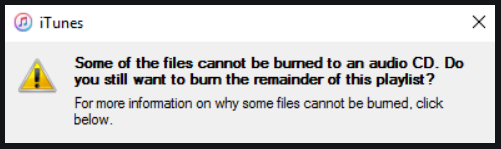
To get started, you need an iPhone music manager to unlock DRM protected iTunes music. Make sure you have Apple Music subscription; you can set up individual, family or student subscription based on your needs. Also, you need a blank CD, the latest version of iTunes. Let's nail it!
Burn Songs from iTunes to CD on PC without Error Message? To begin with, you need to unlock Apple Music with M4P to MP3 ConverterSimple Solution
To begin with, you need to unlock Apple Music with M4P to MP3 ConverterSimple Solution
What you get from step1-step3: DRM-removed iTunes music in MP3 format for you to flexiblely playback or burn to CD.
Step 1. Go to the Music app on iPhone, and download songs from Apple music.
Step 2. Install and launch DearMob iPhone Manager, plug in your iPhone and tap trust this computer when prompted.
Not Only a Music Manager to Unlock Apple Music - DearMob iPhone Manager
- Two-way syncing music, photos, videos, books, contacts, bookmarks and more
- Unlock Apple Music, iTunes store movies, TV shows and digital books
- Support 17+ types of data on your iPhone for a selective or full backup
- Set custom ringtones for iPhone with any songs you prefer
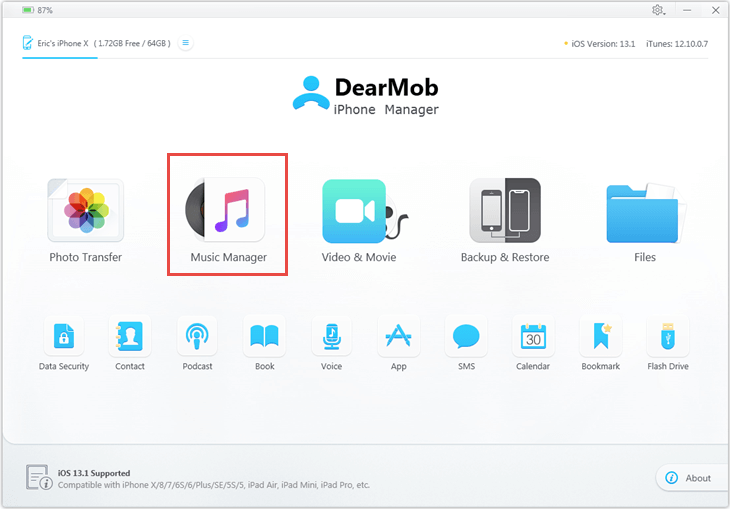
Step 3. Go to Music Manager, select music you want to convert from m4p to mp3 and click Export. You will see a window with a list of encrypted audio, which are DRM protected iTunes music. Hit the Decode button to convert DRM encrypted m4p to mp3.

- You can also remove DRM from iTunes store purchases such as movies, TV shows and digital books that you own. Just click on corresponding icon such as Video or Book from the main UI, and decode in a similar manner.
How to Burn a CD on iTunes with Unlocked Songs?
With all the DRM-removed songs at hand (see step 1-step 3 above), you can start to burn songs from iTunes to CD for personal fair use now.
Step 4: Launch iTunes, and go to Music tab.
- If you cannot see the left panel, you might have mispressed some buttons to hide the sidebar. Go to view>display sidebar or use the shortcut key ctrl+s.
Step 5: Drag unDRM songs to existing playlist. Or you can create a playlist by right clicking on the left panel.
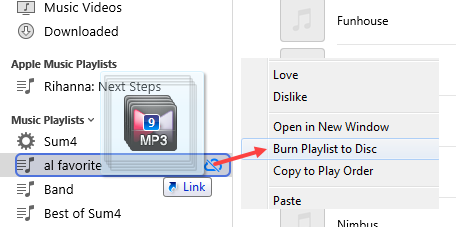
Step 6: Insert a blank CD disc. Right click the playlist and hit Burn Playlist to Disc.
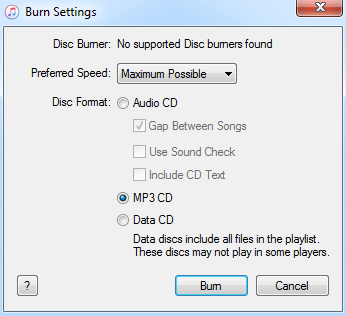
Step 7. You will see a burn settings window pop out. Choose MP3 CD as disc format and hit Burn.
- Tips: if you prefer using audio CD, convert mp3 to aac before dragging songs into the playlist. As for Data CD, it cannot be played in some players, and is more of a data transfer and storage disc.
FAQ: Create a CD Jewel Case Insert, Identify DRM protected songs in iTunes and More
Can I Create a CD Jewel Case Insert or Song Listings for Burned CD?
Yes. Select your playlist and hit Ctrl or Command + P, you will see a pop up window. You can select to print Jewel Case insert, song listing or album listing with customizable options. Everything is automatically done, very handy for you to make CD collections with detailed track info.
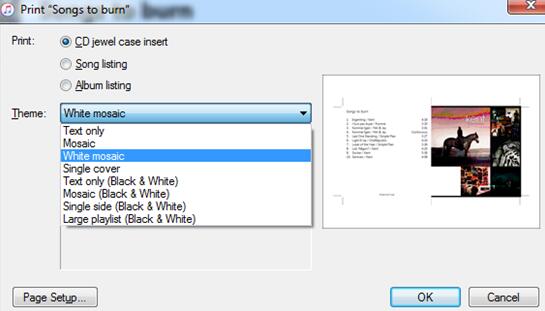
How to Separate DRM-laden Music from Unlocked iTunes Stores Music?
If you are managing a rich iTunes library with music purchased from iTunes stores, synced from Apple Music subscription, ripped from CD, generated from GarageBand and so on, you might want to tell which is which before you burn playlist to CD.
To see music source, you can right click on the horizontal bar and tick kind. Tracks with a kind of Apple Music AAC audio file cannot be burned to CD. For unlocked music you get from step1-3, when you drag it into iTunes library, it's labeled as MPEG or AAC audio file.
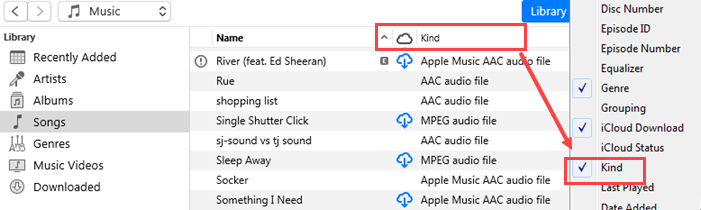
I Don't See an "Burn Playlist to Disc" Option
Make sure every track inside that playlist is stored locally on your drive and unlocked from DRM protection (see step1-3 from above). If you have some tracks on the cloud (indentified by a cloud icon with a downward arrow), the burn playlist to disc option won't show up.
Final Words:
Can you burn DRM protected songs from iTunes to CD? Now the answer is definitely a YES with DearMob iPhone Manager. This easy-to-use iOS tool also helps you to backup and restore iPhone without error, and nail the job of transferring photos, videos, songs, contacts, podcast, calendar events, bookmarks and so on across iPhone, iPad and computer. Guess what, you can also set custom ringtone and auto covert incompatible formats easily.







