By Joakim Kling - Last Updated: January 2, 2020 |
Contact Author
[Solved] Backup iPhone contacts without iTunes
 If you are searching for an easy solutsion, jump here: The solution most recommended by us [85%]
If you are searching for an easy solutsion, jump here: The solution most recommended by us [85%]
Why we don't love iTunes? Apart from iTunes not recognize iPhone and annoying iTunes errors that drives us nuts, this tool is not flexible enough with regards to contacts backup:
- iTunes may wipe out your contacts when syncing goes in a wrong direction. It's nothing new to hear people complaining iTunes erase their data from iPhone, which to an extent has made clicking the sync button a nuclear operation. Usually, when you go to info panel to sync contacts with Windows or Mac address book, your contacts info go from an iPhone to a computer. But sometimes, iTunes mistakenly synchronizes an empty address book from computer to your iPhone, wiping out all the contacts on your iPhone.
- iTunes cannot encrypt contacts unless you do a full backup. The need to password-protect personal data on iPhone is not sufficiently addressed on iTunes front, especially when you are sharing your desktop with other people. After syncing contacts with Windows or Mac address book, you will find your entire contacts card accessible and editable to everyone using this computer.
- iTunes cannot selectively restore some contacts from a backup. If you want to encrypt your contacts card using iTunes, the only way is to perform a full backup and enable the encryption option. But the problem is, you cannot extract a single contact from your backup file. What's worse, if you want to transfer contacts to a new iPhone, you can count on nothing but restore the full backup to your new iPhone, that means overwrites other files such as photos, videos and songs.
How to back up iPhone contacts to PC without iTunes – iCloud contacts.
Backup contacts with iCloud may not be your best choice because iCloud cannot help you to 1. get rid of duplicated contacts or 2. restore that contacts backup file to another iPhone without Apple ID restriction. (Both problems can be tackled by our easy backup solution>>)
If you want to backup iPhone contacts using iCloud regardless of above mentioned inconvenience, here are steps:
Step 1: Make sure you have signed into iCloud on your iPhone (settings> [your name]> iCloud) with your Apple ID.
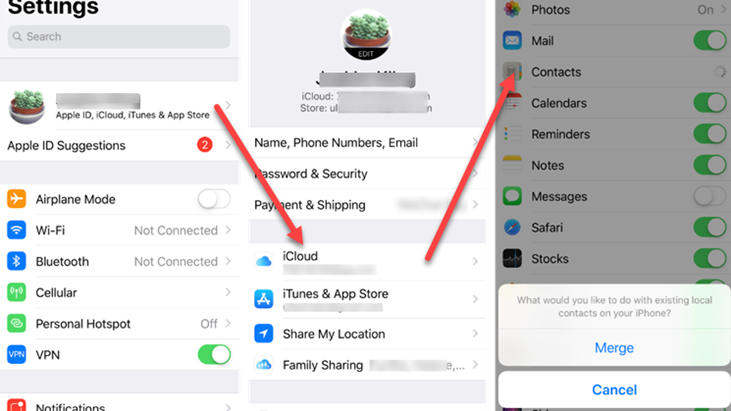
Step 2: Go to iCloud in settings, and scroll down to toggle on Contacts.
Step 3: Select Merge when prompted to consolidate existing local contacts and iCloud contacts (if you have enabled iCloud contacts backup on other devices with the same Apple ID).
• Important Notice: Merge in step 3 is when duplicated contacts could be created on your iPhone. Apple's "Merge" is actually an "Add" option, where some contact cards with a same number but different names in iCloud will not be merged but added as another contact card to your iPhone. For instance, you add Alexander on your iPhone 8 with phone number (700) 123-4567 and synced to iCloud, and somehow there is another card Alex (700) 123-4567 on your iPhone X when you toggle on iCloud contacts, it will not merge these two entry and you will see "Alexander or Alex" appearing when she is calling.
AirDrop to back up iPhone contacts without iTunes
AirDrop is fantastic if you want to transfer and backup a few contacts, photos or office files to another apple device. This method is not suitable if you want to back up a batch of files, especially for contacts. You can only AirDrop one contact per time to a Mac or other Apple devices.
Step 1. Make sure your Mac and iPhone are signed in with the same Apple ID (on Mac: Apple icon> System preferences > iCloud; on iPhone: go to settings> [your name] on top > iCloud).
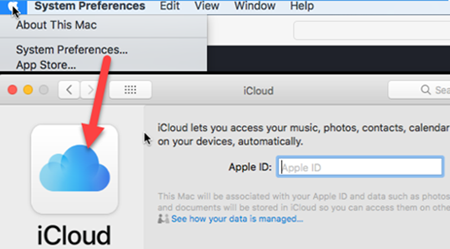
Step 2. Go to the contacts app, tap a contact person and scroll down to "share contact".
Step 3. Then you will see your Apple ID name and icon, which signifies your Mac AirDrop receiver. Just tap at it to transfer and backup iPhone contacts without iTunes.
Important Notice: if you cannot see your Mac in step 3, open finder > AirDrop, and tick "Allow me to be discovered by" contacts only or everyone.

Easy solution to back up iPhone contacts without iTunes: Explore and Select ANY or ALL contacts to backup with DearMob iPhone Manager contactsEasier & fast Solution
Explore and Select ANY or ALL contacts to backup with DearMob iPhone Manager contactsEasier & fast Solution
If you are annoyed by iTunes complex interface, misleading sycing process and less flexible operations, then it's time to meet this powerful iOS file manager - DearMob iPhone Manager. This program makes it easy to 1-click back up contacts on iPhone, auto-detects and merge duplicated contacts.
To get started, let's first free download and install DearMob iPhone Manager on our PC or Mac computer.
DearMob iPhone Manager - The Most Flexible Way to Transfer and Backup iPhone Contacts
- No Apple ID restriction; connect multiple iDevices
- Preview, merge, edit iPhone contacts on Windows & Mac
- Import contacts VCF card; export to VCF, PDF, TXT, HTML
- 1-click backup all contacts with option to encrypt
 Download DearMob iPhone Manager on Windows
Download DearMob iPhone Manager on Windows  to backup iPhone contacts hassle-free
to backup iPhone contacts hassle-free
 Download DearMob iPhone Manager on Mac
Download DearMob iPhone Manager on Mac  to backup iPhone contacts hassle-free
to backup iPhone contacts hassle-free
We might want to backup iPhone contacts without iTunes for different reasons, such as restoring all contacts to a new iPhone (case 1), transferring iPhone contacts to Android phones (case 2), moving contacts to a computer address book (case 3).
Go to cases that suits your needs to enjoy the ease of iPhone contacts backup – no iTunes needed!
Case 1. Steps: Launch DearMob iPhone Manager > "contact" module > "Quick Backup/Restore"> backup now. It's done.
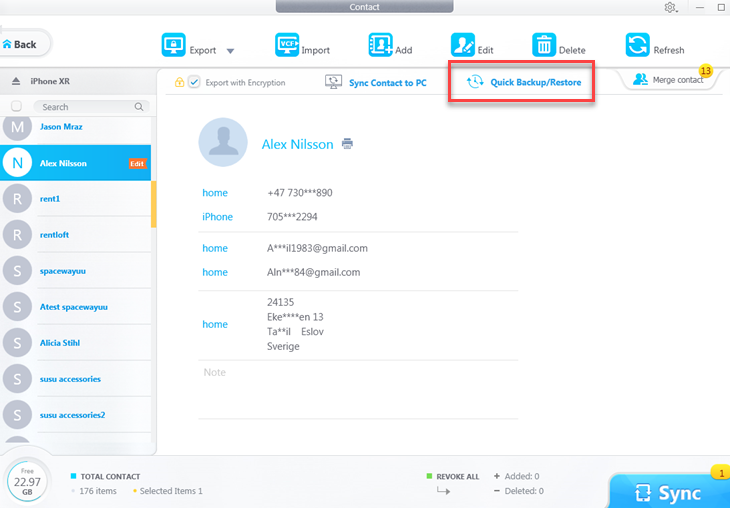
Case 2. Steps: Select some or all contacts at left panel and click "Export". That's is.
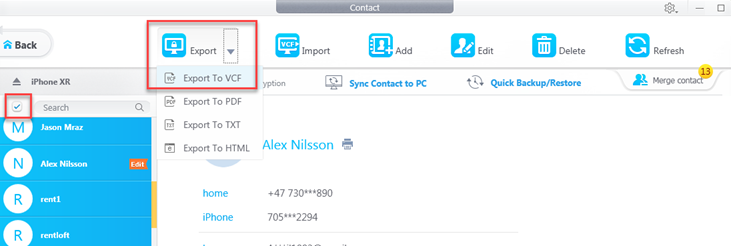
- 1. You will get a copy of vCard (.vcf) for you to transfer contacts from iPhone to Android phones.
- 2. If you want to transfer contacts to another iPhone, click "Import" to add these vCard and hit "Sync". The Sync button only transfers things to your iPhone, it never erases anything.
- 3. Click "Merge contact" at upper right and hit "Sync" to remove duplicated contacts.
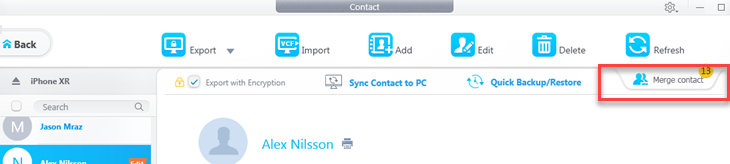
Case 3. Steps: Hit "sync Contact to PC" or "sync Contact to Mac" depending on your operation system, that's all.
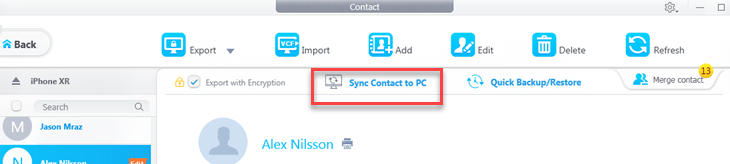
- Where is contacts address book? On Windows: C:\Users\Administrator\Contacts; On Mac: Launchpad > contacts app
Final Words:
Dearmob iPhone Manager not only helps you to backup iphone contacts to pc without iTunes in most secure way, it's actually a versatile iOS file explorer and management tool. It helps you to transfer photos, videos, songs without iTunes or Apple ID restriction in the most flexible way. Giving your iPhone a fully backup without iTunes is also easy with this tool. If you are looking for simple solutions to backup iPhone contacts without iTunes, hope this article can shed some light on this front.




