For most of iPhone MP3 converter, no matter online or offline, they only live with the ability to convert video to MP3 or convert other music formats to iPhone MP3, but after that you need a tool to transfer those MP3 music or playlist to iPhone right? DearMob iPhone Music Manager is just what you need to convert and transfer MP3 music to iPhone, and the amazing point is, this iPhone MP3 converter is free!
If you don't prefer to use iTunes to add music to your iPhone after you have converted to MP3, DearMob iPhone Music Manager is you best choice as it integrates both features of converting music to MP3 and transfer music to iPhone in one click. Let's see how this could be done in a few easy steps.
Firstly, get this iPhone MP3 converter functioning by free downloading it on this page for your Mac or PC and then quick install and launch it.
Step 1: Insert your iPhone to computer with USB.
Step 2: On this iPhone MP3 converter user interface, click Add Music and then select music from the playlist or music folder.
Step 3: The music you selected, no matter what formats it will first be automatically converted to MP3 or AAC (depending on your setting) and then you can click the Sync button.
Step 4: The music or playlist will be saved to iPhone in MP3.

Tips and notes
In addition to convert music to iPhone MP3 and transfer music from computer to iPhone, what else is this free iPhone MP3 converter capable of?
1. Manage music on iPhone: create, delete, update music playlist on iPhone.
2. Edit music files on iPhone: Change music profile or playlist information such as artist name, album, comments, etc.
3. Crop and create up to 40 seconds iPhone MP3 ringtone and add ringtone to iPhone so that your calls stand out from others.
Embedded with all those amazing functions, and believe me it is 100% safe and free, this iPhone MP3 converter, would totally be your default iPhone music manager.
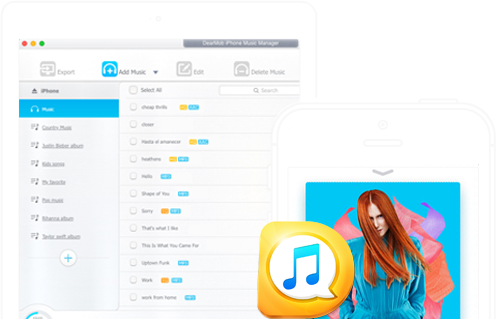

 Tips and notes
Tips and notes

