5KPlayer > Video Music Player > Windows Media Player MP4
Posted by Kaylee Wood | Last update: April 28, 2020
Finally, Windows Media Player MP4 playback is available in WMP version 12 after the several upgrades, but the other versions still need install specific codec for playing MP4 videos files. Even you have updated your old Windows Media Player to the latest version, it probably still can't satisfy you with the higher needs and requirements in audio visual quality when play MP4. So, this guide will try to teach you how to play MP4 in Windows Media Player with the superior quality and how to solve Windows Media Player won't play MP4 problem once for all.
You need this prominent Windows Media Player MP4 alternative – 5KPlayer to freely play all sorts of MP4 files on your Windows/macOS computer. It can get 100% conformance with any MP4 files and providing you the superb visual and audio quality.

Main Contents:
Everything about Microsoft Windows Media Player MP4
Third-party MP4 Player Windows Review
Playing MP4 in Windows Media Player is quite simple, simply find your MP4 file, and drag and drop the MP4 file to Windows Media Player to play. But if it is not successful, you should try to find solution to solve Windows Media Player MP4 won't play problem.
According to a survey, when Windows Media Player plays MP4 files, it will experience the following problems:
* Windows media player MP4 no video/sound.
* Windows media player MP4 codec error.
The reasons for those are likely due to the incompatibility in Windows system/WMP version and MP4 file codecs or files have the wrong file extension. MP4 is a container format which may involve multiple video and audio files and streams. Moreover, the audio and video stream can be encoded in any of several ways. So the Windows Media Player MP4 playing error occurred as long as the MP4 video codec is not supported.
Method 1: Download Windows Media Player MP4 Codec
Luckily, Microsoft has provided Windows Media Codecs pack which contains MP4 codecs on its official website. Anyone could free download the Windows Media Player MP4 codec on https://www.microsoft.com/en-us/download/details.aspx?id=507 to beef up the Windows Media Player to play any MP4 files. However, the provided Windows Media Codecs pack is not compatible with Windows Media Player 12, so you may have to download third-party codec pack like CCCP and K-lite to help solve the problem.
Method 2: Try Third-party MP4 Player for Windows
Windows Media Player MP4 codec is surely the best way to help Windows Media Player play MP4 files successfully, but codec pack is often unsafe and unstable that may cause troubles. So, if you are getting tired of those codec and version and eager for the best playing quality, you'd better leave it alone. Here is the state of the art and all-in-one MP4 media player for Windows – 5KPlayer.
5KPlayer, the 100% free and clean MP4 Windows media player, providing you with the incomparable smooth and fabulous viewing experience no matter in 4K 8K 5K UHD 1080P 720p HD SD video or the MP4 files encoded with H.263/H.264, .mp4, .m4a, .m4p, .m4b, .m4r and .m4v. In other words, this MP4 player for Windows is capable of playing any MP4 formats easily and freely. Better yet, this MP4 Windows media player is able to freely play almost all the video files including the rare 3GP, OGG, FLAC, RMVB format without any support of third-party software's help. That is to say, troubles like jerkiness and skipping or codec incompatibility will never brown off you when playing any video movies.
In addition, as a lightweight and clean Windows Media Player MP4 solution, it won't take too long to launch and loading. With feature-rich customizable settings, you are also capable of setting the subtitles, rotate the picture and quick snap. What's worth mentioning is the YouTube download and DLNA stream function. You can download 4K 1080p SD video from not only YouTube but also other 300+ video sites quickly and easily; you are also able to easily stream films videos and music form iPhone iPad Android to PC/Mac with this remarkable DLNA sender and receiver.
This is a very easy-to-use MP4 Windows media player. And before we start, please free download this Windows media player MP4 solution.
Step 1: Run the 5KPlayer by double-clicking on its icon.
Step 2: Choose your target MP4 file for playing.
If you already set 5KPlayer as your default player, then you can just double click MP4 files to play on this Windows media MP4 player. If not, you can open any MP4 files by the following ways.
• Drag a MP4 video file to the main interface.
• Right click on target MP4 video, and move your mouse to "Open with" and then tap "5KPlayer".
• Click "Video" to add a MP4 file.
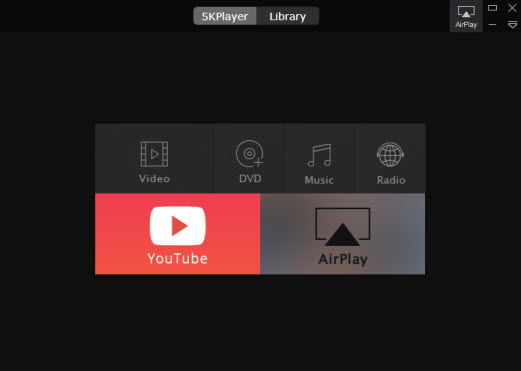
Except working as a perfect MP4 Windows media player to free play any UHD HD SD MP4 files, MP3, AAC, FLAC, RMVB, AVI, WMV, WAV, OGG, MOV, etc. and play regular/copy protected DVDs. And this all-in-one powerful video music player a is also in a position to download videos from Vevo, Vimeo, Dailymotion and so on. Additionally, you are also free to DLNA video movie music between devices under the same Wi-Fi connection.
Best Free MP4 Player Windows 10 DownloadTop 5 free MP4 players for Windows 10 are listed here for you to choose an ideal one to help play MP4 files on Windows 10 without troubles.
Windows Media Player Won't Play MP4? FAQs & SolutionsWhy can't Windows Media Player play MP4 files? This guide contains overall FAQs and solutions to MP4 file not playing in Windows Media Player 12, 11, 10, 8 or 7 error.
What Plays MP4 Files on Mac/PC?Can't play MP4 files online/offline on your computer? Eager to know what plays MP4 files on Mac/PC? If so, you can check out the solutions on this page where various best free MP4 players for Windows (10) and Mac (El Capitan) are introduced.
Home | About | Contact Us | News | Privacy Policy | Agreement | Site Map
Copyright © 2025 Digiarty Software, Inc. All Rights Reserved.
5KPlayer & DearMob are brands of Digiarty Software, Inc. All other products or name brands are trademarks of their respective holders. All logos, trademarks and images relating to other companies that may be contained wherein are applied in the Internet that are not used for commercial use. Digiarty's software is not developed by or affiliated with such companies.