5KPlayer > Video Music Player > Solve Windows Media Player Won't Play MP4
Posted by Kaylee Wood | Last update: August 23, 2019
Your Windows Media Player won't play MP4 files just happened? The codec problem should be mainly responsible for that. To help you solve the problem once for all, this guide will list detailed reasons to explain why that happens plus corresponding solutions. However, if you want to easily and quickly solve MP4 file not playing problem, you can try third-party MP4 player to play MP4 videos files on Windows.
Without external MP4 codec pack download, professional MP4 player 5KPlayer will help play MP4 files when Windows Media Player not playing MP4 error happens. Free, clean, lightweight and easy to use.
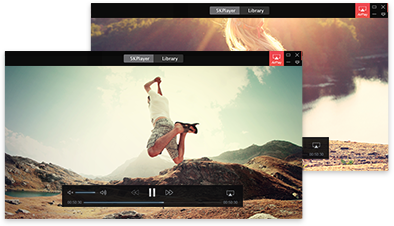
Here, we have excluded the situation that your MP4 video file has been damaged or broken that causes WMP not playing MP4 error.
Q1: Does Windows Media Player Support MP4?
It is clear that WMP for Windows XP, WMP 9 Series, Windows Media Player 7, 10 and 11 don't natively support MP4 file format. As for Windows Media Player 12, it plays MP4 videos but it can't play all of the MP4 file formats.
Q2: Why Does MP4 not Play in Windows Media Player?
As we mentioned from the beginning, codec is to blame. Windows Media Player won't play MP4 because it doesn't come with necessary MP4 codecs. Though WMP 12 plays some MP4 files, but it will also fail to play when the MP4 codecs are not supported by Windows Media Player 12.
Q3: What is Windows Media Player MP4 Codec?
MP4 codecs are used to encode the MP4 videos files we see in daily life and different MP4 codecs will form different MP4 files. So, Windows Media Player MP4 codec is used to encode WMP-compatible MP4 files. To let MP4 files be played on Windows Media Player before version 12, you have to download external MP4 codec pack like K-Lite codec pack to beef up your WMP.
Luckily, Windows Media Player 12 natively supports some MP4 codecs like listed below:

However, MP4 file not playing in Windows Media Player 12 problem also happens a lot because WMP 12 may not support codecs like HEVC H.263/H.264/H.265, MPEG-4 ASP, H.264/MPEG-4 AVC,H.263, VC-1, Dirac, MPEG-2/4 (HE)-AAC, AC-3, Apple Lossless, ALS, SLS, Vorbis(with private objectTypeIndication).
Q4: Why Windows Media Player Show No Video or Audio When Playing MP4?
Windows Media Player MP4 no video occurs as MP4 is a container format that can contain different kinds of video and audio streams, and the video and audio streams can be encoded in several ways. So, here we once again return to codec problem. If the MP4 video or audio codec is not WMP-supported, Windows Media Player won't play MP4 files of this kind.
Q5: How to Get Windows Media Player to Play MP4?
In conclusion, all of the discussions are about codec. So, you can download Windows Media Player MP4 codecs or third-party codec pack like K-Lite to beef up your WMP, or just convert the MP4 to Windows Media Player more compatible format like WMV and AVI. Wiser choice, you are suggested to try another MP4 player to play MP4 video files.
Solution 1. Download MP4 Codec Pack
You can free download Windows Media Codecs pack which contains MP4 codecs from Microsoft official website: https://www.microsoft.com/en-us/download/details.aspx?id=507 for Windows Media Player 7.1, XP, 9 series and 10. But if you need to beef up other version of Windows Media Player like WMP 12, you may have to third-party codec pack sites to get the MP4 codecs.
However, I have to remind you that codec packs downloaded from online may be not that safe and stable. They may conflict with the existed codecs on your computer, and even worse, some of them contains malware or virus that may do harm to your computer.
Solution 2. Convert MP4 to WMP-supported Formats
Alternatively, if your Windows Media Player is not compatible with a certain MP4 video, you can try to convert the MP4 to WMV or AVI that is more adaptable to WMP. The video converters are variable, online or desktop version, you can choose one you like most. But keep in mind, the process of converting videos may sacrifice some quality.
Solution 3. Try Professional MP4 Player – Best Way as of Now
If you are stubborn fan of Windows Media Player, you can just try the above two methods to help solve MP4 file not playing in Windows Media Player problem. But if you need a better way, we recommend you professional MP4 player to replace Windows Media Player.
5KPlayer is the best free MP4 player for Windows 10 as well as 8 and 7 to play MP4 videos files without the need of downloading external codec packs or converting videos. Just throw any types of MP4 files at it, it plays immediately and smoothly. Born to be a video music player, 5KPlayer also plays other common MKV FLV AVI WMV MOV etc videos files in HD 4K HDR and even up to 8K, and rare media formats without errors.
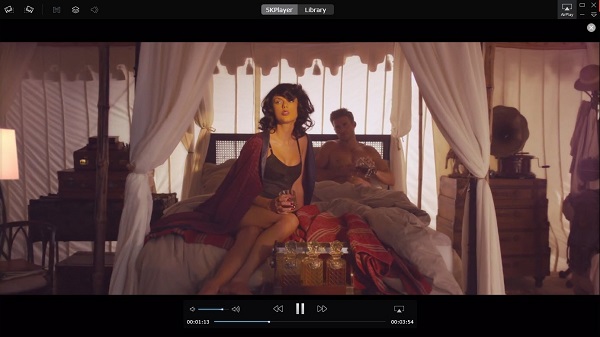
How To Play MP4 Files Ultimate GuideUltimate guide on how to choose MP4 player, how to play MP4 on various occasions and platforms, how to download MP4, how to convert MP4. All about MP4 playback and more.
Top 5 MP4 Players for Mac: Play HD MP4/MKV/MOV Movies on Mac Top 5 MP4 players for Mac Catalina can all play HD MP4/MOV/MKV movies on Mac without quality loss. Take a look and download the MP4 Player for Mac that truly meet your demands.
What Plays MP4 Files on Mac/PC?Can't play MP4 files online/offline on your computer? Eager to know what plays MP4 files on Mac/PC? If so, you can check out the solutions on this page where various best free MP4 players for Windows (10) and Mac (El Capitan) are introduced.
Home | About | Contact Us | News | Privacy Policy | Agreement | Site Map
Copyright © 2025 Digiarty Software, Inc. All Rights Reserved.
5KPlayer & DearMob are brands of Digiarty Software, Inc. All other products or name brands are trademarks of their respective holders. All logos, trademarks and images relating to other companies that may be contained wherein are applied in the Internet that are not used for commercial use. Digiarty's software is not developed by or affiliated with such companies.