5KPlayer > Video Music Player > MP4 Player for Windows 10
Posted by Kaylee Wood | Last update: August 22, 2019
How to play MP4 on Windows 10?
Windows support gives you the easiest way to play MP4 on Windows 10:
1. On a Windows 10 PC, select Start > File Explorer, or select File Explorer from the taskbar.
2. Press and hold (or right-click) the MP4 file you want to play > select Open with > choose your preferred file player from the list of applications.
So simple, right? However, it didn't tell you which file player is the best MP4 player for Windows 10 to play MP4 video files. Thus, this guide lists top 5 MP4 players Windows 10 for you to choose from.
MP4 is a container format that may be encoded with H.264, H.265, MPEG-4, etc MP4 codecs, so MP4 codec is the key for your MP4 player to open the door of decompressing MP4 videos. Besides, your Windows 10 MP4 player should be in favor of Windows 10 64-bit version so as to make the most of the 64-bit operating system and CPU to maximize the efficiency of decoding 4K MP4 videos.
Without any external MP4 codec pack download, 5KPlayer, supporting 450+ formats and codecs including H.264 & H.265, can play MP4 videos files on Windows 10 in a hassle-free way. Besides a MP4 video player for Windows 10, it is also compatible with various other common media formats including MKV WMV MOV FLV MP3 AAC FLAC etc. If you have any MP4 videos from iPhone, GoPro, cameras, camcorders or online sites like YouTube and throw them at 5KPlayer, 5KPlayer digests them without hesitation. Horse-powered by NVIDIA CUDA®, Intel® QSV, DXVA 2.0 & AMD Hardware-acceleration tech, 5KPlayer also perfectly acts as a GPU-accelerated video player to render super smooth playback of 4K/360°/5K and even 8K MP4 videos with 5.1/7.1 DTS multi-channel surround sound.
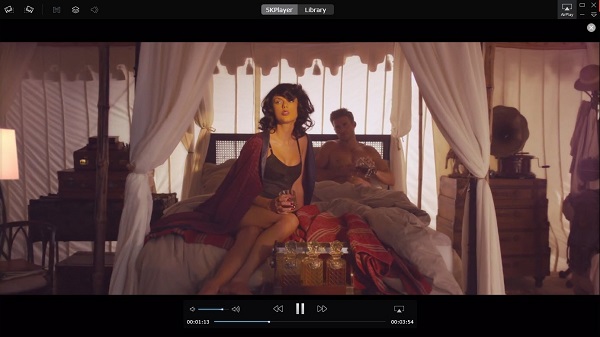
As a versatile Windows 10 MP4 player, bonus features never miss. You can feel free to use 5KPlayer to sync video/subtitle and audio, add subtitles, adjust playback speed, rotate video, remove interlaced lines, etc during MP4 playback. If needed, you can also cut MP4 videos into clips for collecting, sharing or later editing and convert MP4 to MP3 to extract the pleasing audio tracks.
Claimed to have reached over 3 billion downloads on all platforms, VLC must be the No.1 open-source media player out the market. It plays nearly everything including files, discs, webcams, devices and streams. And in general, it plays MP4, MKV, WMV, FLV, etc without external codec packs needed. Quite simple, fast and powerful, you can free download it to have a try.
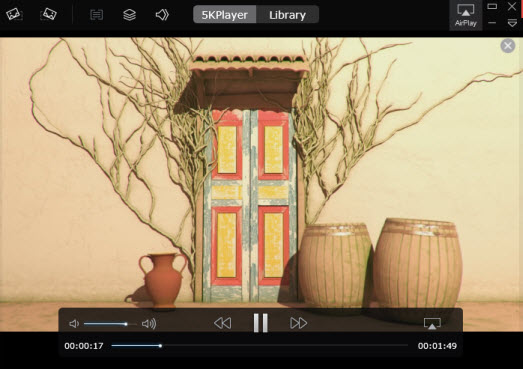
However, when speaking of playing MP4 videos files with VLC media player, things are not that perfect. VLC MP4 player Windows 10 has several embedded codecs including MPEG-2, MPEG-4, MPEG-4, H.264, DivX 4/5/6, XviD, MP3, etc, but when MP4 files containing codecs like H.265 and other VLC unsupported codecs, VLC won't play MP4 problem will happen.
As a compact MP4 video player specifically designed for Windows users, Media Player Classic mimics the look and feel of Windows Media Player but provides more feasibility of MP4 playback on Windows 10 than WMP. Adopting the standard of K-Lite Codec Pack and CCCP (Combined Community Codec Pack), this free Windows 10 MP4 player can play almost all common media formats, of course, including MP4. And you can have two forks of MPC to choose from, say Media Player Classic – Home Cinema and Media Player Classic – Black Edition.

Though MPC has been officially discontinued as of July 16, 2017, it is still a powerful media player for MP4 playback on Windows 10 and even HEVC/H.264 4K playing when its hardware acceleration mode is turned on. However, you probably can't enjoy the future-oriented 360° videos playing.
PotPlayer is the improved version of KMPlayer that is capable of handling 4K high-resolution videos. With the built-in DXVA, CUDA and QuickSync hardware acceleration tech, it thus handles 4K videos very successfully. But if you need to utilize AMD H/W, you may have to turn to 5KPlayer we mentioned above. To be a multimedia player, PotPlayer supports OpenCodec to let users easily add whatever the codecs they need so as to successfully and smoothly play back MP4, MKV, WMV, AVI, etc media files on Windows 10.
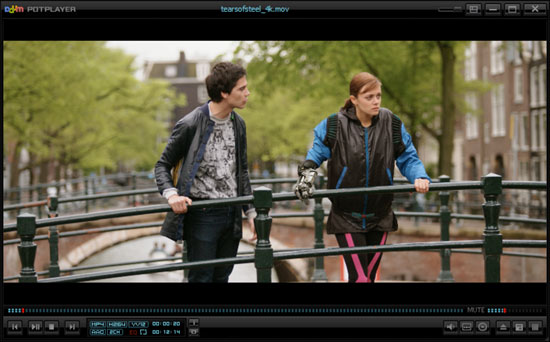
Like the Windows 10 MP4 player we mentioned above, GOM player supports various video audio formats including MP4, AVI, MKV, FLV, WMV, DVD, etc. It can even search codecs to beef up itself when meeting a strange media file and play a damaged file. The most shinning feature of GOM player is that it can automatically search and sync subtitles for a video being played. If interested, you can also search for YouTube 360° VR videos directly to enjoy the immersive VR experience.

However, the GOM player contains various ads and has poor performance of 4K video playback. If you want to remove the ads and play MP4 4K UHD videos without buffering, you have to pay some money for the GOM player plus. Besides, GOM player has no 64-bit version for Windows 10.
1. What is MP4 Format?
MP4 format is a container format allowing for a combination of audio, video, images and subtitles. More specifically, it is a container format that can be encoded with different kinds of video and audio codecs so that it can include a wide range of digital data streams for transporting and playing. Because of the variety of MP4 codecs, the professional MP4 player is a must-have to play MP4 files.
2. How to Play MP4 on Windows 10?
From the beginning of this article, the way to play MP4 on Windows 10 has been provided. But if you need more detailed steps to play MP4 videos files on Windows 10 with a specific Windows 10 MP4 player, the guide is here. Simply drag and drop the MP4 video to one of the MP4 players in the above list and it will play MP4 for you instantly and smoothly.
3. Can Windows Media Player Play MP4 Files?
Sometimes, Windows Media Player can't play MP4 on Windows 10 because the codecs to encode MP4 is not supported by WMP.
4. How to Solve Windows 10 Can't Play MP4 Files?
No matter Windows Media Player or VLC media player, MP4 not playing on Windows 10 once happened to them. The best way to solve the problem is to download MP4 codec pack to strengthen the media player, but keep in mind that codec pack downloaded from online may be not that safe and stable. Alternatively, you can use a video converter to convert the MP4 file to a more compatible file that your media player can recognize. However, neither the two ways are better than using a professional MP4 player for Windows 10 which comes with embedded MP4 codecs to play MP4 files.
How To Play MP4 Files Ultimate GuideUltimate guide on how to choose MP4 player, how to play MP4 on various occasions and platforms, how to download MP4, how to convert MP4. All about MP4 playback and more.
Top 5 MP4 Players for Mac: Play HD MP4/MKV/MOV Movies on MacTop 5 MP4 players for Mac Catalina can all play HD MP4/MOV/MKV movies on Mac without quality loss. Take a look and download the MP4 Player for Mac that truly meet your demands.
What Plays MP4 Files on Mac/PC?Can't play MP4 files online/offline on your computer? Eager to know what plays MP4 files on Mac/PC? If so, you can check out the solutions on this page where various best free MP4 players for Windows (10) and Mac (El Capitan) are introduced.
Home | About | Contact Us | News | Privacy Policy | Agreement | Site Map
Copyright © 2025 Digiarty Software, Inc. All Rights Reserved.
5KPlayer & DearMob are brands of Digiarty Software, Inc. All other products or name brands are trademarks of their respective holders. All logos, trademarks and images relating to other companies that may be contained wherein are applied in the Internet that are not used for commercial use. Digiarty's software is not developed by or affiliated with such companies.