5KPlayer > Video Music Player > AVCHD VLC
Posted by Kaylee Wood | Last update: April 28, 2020
AVCHD (Advanced Video Codec High Definition) is a type of file format for camcorders and digital cameras to record HD videos that needs certain AVCHD player to open. VLC is an open-source, cross-platform media player capable of playing various media formats including AVCHD/MTS/M2TS. Therefore, you can smoothly play AVCHD with VLC and convert AVCHD to the format compatible with Windows Media Player and QuickTime to play on PC and Mac.
Considering the charge, smooth playback, compatibility with any video audio codec, 5KPlayer could be the best free AVCHD player to play any AVCHD/MTS/M2TS file and 4K 5K 8K UHD videos on Windows and Mac without choke.
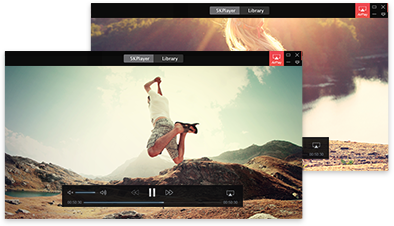
Why you need AVCHD VLC player? AVCHD VLC player will enable you to play AVCHD/MTS/M2TS file on Windows 10/8/7/Vista and Mac flawlessly without any plug-in. Besides, Windows Media Player on Windows XP/Vista and QuickTime on Mac OS X before OS X Mountain Lion can't play AVCHD file, you can use VLC to convert AVCHD to any other format adaptable to Windows Media Player and QuickTime Player. However, VLC Media Player is not perfect yet that there are often problems like AVCHD VLC not working, AVCHD VLC audio delay, AVCHD VLC subtitle delay, etc. Thus, this article will also offer the solution to the problems along with the AVCHD VLC playback guide.
Part 1. How to Play AVCHD/MTS/M2TS with VLC AVCHD Player?
Part 2. How to Convert AVCHD with VLC AVCHD Player?
Part 3. Best Free AVCHD VLC Alternative to Solve VLC Problems.
Step 1. Download & Launch VLC AVCHD Player.
Download VLC Media Player software for Mac or Windows from Videolan.org. Then install it on your computer and launch it after the installation.
(Notice: If you'd like to play AVCHD/MTS/M2TS file in your web browser like Chrome, Firefox, Safari, etc, you can download VLC web plugin to realize that.)
Step 2. Choose the AVCHD/MTS/M2TS File to Play.
1. If your AVCHD files are still stored in your camera or camcorder, you can:
* Click on the 'Media' button on the top left corner in the main interface of VLC AVCHD player and then press 'Open File' button. Then you can go directly to the AVCHD file location to select the file and then click 'Open.'

* Use a camera cable to connect your camcorder or camera with your computer. Turn on your camera and set it to the 'playback' mode, and then wait for your computer to detect the device. When the detecting process is done, go to the 'My Computer' section and open the camera by double clicking the device icon. Find the AVCHD file and then copy it to your computer desktop or any other specific folder. And then go to the second way->>
2. If you have stored AVCHD files or downloaded AVCHD files online to your computer, you can:
* Click Open File, a file folder will appear. Then find the AVCHD/MTS/M2TS file to play with AVCHD VLC player.
* Right click the AVCHD/MTS/M2TS file and then choose Open with VLC Media Player.
* After launch your AVCHD VLC player, drag and drop the file to the player.
* Set VLC Media player as your default AVCHD player and just double-click the AVCHD/MTS/M2TS file.
Step 3. Enjoy the AVCHD/MTS/M2TS File.
You can play, pause, forward, backward, etc your AVCHD/MTS/M2TS file freely and you can also add subtitles as an explanation to the AVCHD/MTS/M2TS video you record.
Step 1. Launch AVCHD VLC Player and Choose Convert.
Click Media at the upper left side of the main interface of VLC AVCHD player and then choose Convert/Save. Then click File option after the Open Media window popping up.
Step 2. Add AVCHD Files to the AVCHD Player.
Click Add button to import the AVCHD/MTS/M2TS file to VLC, and then click Convert/Save button to proceed to Convert window.
Step 3. Select Your Preferred Output Format for AVCHD.
On Convert window, choose an putput format under Profile drop list.
Step 4. Save the Converted AVCHD File.
Now, you can click Browse to find the destination folder to save the converted AVCHD file. And you can rename the output file and then click Save.
Step 5. Start Converting the AVCHD File with AVCHD VLC Player.

If you are facing AVCHD VLC not working problem like AVCHD VLC no sound, you can just unmute your AVCHD VLC player if it is set mute or click Tool to Preferences to get to Simple Preferences interface and choose Audio to get Audio Settings. If there is any AVCHD VLC subtitle delay, you can click on Tools to Track Synchronization, and sync Subtitles/Video by setting the Advance of subtitles over video and speed of the subtitles, then choose Refresh.
However, what to do if your AVCHD VLC player can't play AVCHD files? You can convert AVCHD with VLC to other format directly, of course. Or more advisably, you can try the best free and professional AVCHD player 5KPlayer, equiped with video music playback & video converting ability like VLC, to play any AVCHD/MTS/M2TS file. It is even better than VLC as it can perfectly handle VLC can't play MKV, VLC not playing MP4, VLC H265 HEVC 4K playback, etc problems. Moreover, this AVCHD VLC player alternative is also a video music downloader that you can download various AVCHD videos, movies, TV shows, music songs online as many as possible without costing a dime.

How to Use MTS VLC Player?MTS VLC guide here: 1. How to play MTS/M2TS. 2. How to convert MTS/M2TS. 3. How to solve MTS VLC problems.
How to Solve VLC Not Playing MP4?Can't play MP4 in VLC? Does VLC support MP4 files? Why your MP4 doesn't play in VLC? This article will sort out the reasons.
Best Free VLC Alternative to Play AllHere the best free VLC alternative comes to help free play any videos, audios, DVDs and even 4K, 5K, 8K UHD videos on Mac PC.
Home | About | Contact Us | News | Privacy Policy | Agreement | Site Map
Copyright © 2025 Digiarty Software, Inc. All Rights Reserved.
5KPlayer & DearMob are brands of Digiarty Software, Inc. All other products or name brands are trademarks of their respective holders. All logos, trademarks and images relating to other companies that may be contained wherein are applied in the Internet that are not used for commercial use. Digiarty's software is not developed by or affiliated with such companies.