How to Transfer Videos Between iPhone and Mac
The important videos are easy to get lost using Mac Finder. Mac Finder manages videos in a way to keep all files completely the same on macOS and iPhone/iPad. Suppose you have sync the movie A and B to your iPhone, then you delete the B on macOS, and later, you add movie C to macOS and click Sync. You think you could get A and C. But you only have A and B.
With DearMob iPhone Manager, you can safely and easily manage your iPhone or iPad videos without the limitation on Wi-Fi and storage space. And you only a few clicks to backup videos to macOS for further editing, transfer videos to iPhone for watching on the go, or delete unwanted videos quickly to free up your iPhone or iPad space in bulk or selectively.
- Lossless. Two-way transfer videos, entirely or selectively backup without loss.
- Speedy. Fast transfer large and long videos like 4K, UHD or full resolution movies.
- Encrypt Data. Create password-protected backup videos to protect your privacy.
- Remove DRM. DRM removal capability to unlock iTunes media from iPhone to pc.
- Compress Large Video. Free up storage of the iPhone or iPad.
Export Videos from iPhone to Mac
It is necessary and simple to transfer videos from iPhone to Mac when your iPhone is out of space or maybe you intend to make a backup in case of data loss. However, Finder makes this easy process hard to approach and it doesn't support you to manage videos on mac.
In DearMob,
Quick transfer iPhone videos to your Mac and straightforwardly manage them.
Valued Videos can be encrypted while exporting to mac for privacy protection.
Compress large videos to iPhone with no quality loss.
Flexible Backup your videos by one or in batch.
1. Click Video on the main interface. Select one, some, or all videos.
2. Click Export to transfer video from your iPhone or iPad to mac.
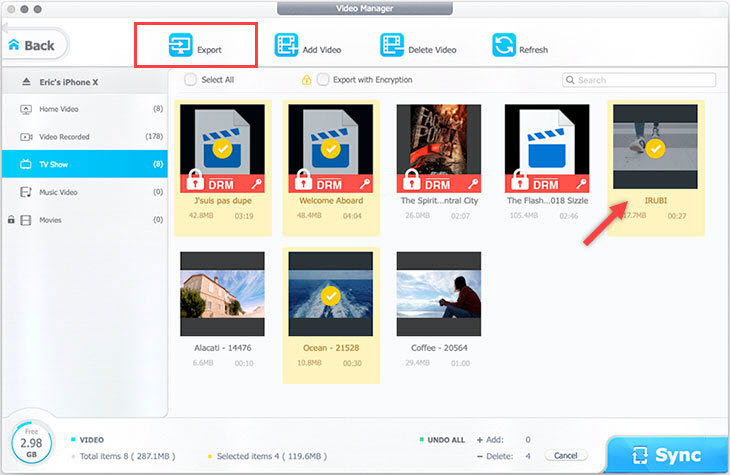
Cinematic Mode videos recorded with newer iPhone devices are also supported by DearMob iPhone Manager. You can find Cinematic Mode videos in the Video & Movie panel in DearMob, and can export it to the computer with rack-focus effects preserved.
![]() Tips:
Tips:
- To get real-time files of your iOS device, click Refresh.
- You can unlock and replace the DRM videos purchased from iTunes.
- For videos with a cloud icon, it means your iPhone is only storing an optimized storage-saving version, Follow this tutorial to save the original, full-resolution videos to your device, and then export them using DearMob.
Add Your Video from Mac to iPhone
You can't transfer downloaded movies from Mac to iPhone without professional iPhone video transfer. Among the many third-party tools, DearMob is highly recommended as the go-to option. This simple yet powerful iPhone manager allows you to transfer all types of videos, movies from Mac to iPhone easily and safely. Besides, it supports encrypt transfer music, photos, contact, audiobooks, and other information from Mac to iPhone without formats limitation, network or iTunes.
In DearMob,
Fast Import Videos of all types and sizes to the iPhone or iPad at speed of about 60M/s.
No Data Loss: It will not erase any data, only adding videos to your iPhone.
DRM removal capability to unlock iTunes media from iPhone to Mac.
1. Click Add Video, and select the video you want to add to your iPhone iPad.
2. Hit Sync to transfer videos to your iPhone or iPad.
![]() Tips:
Tips:
- You can click red curved icon beside the video to undo or click Cancel to revoke all additions. Please note: As per iOS/iPadOS system design, you need to add videos to custom albums when importing videos from PC/Mac to iDevice, and system-generated albums like Camera Roll, and Favorites are locked in this scenario.
Delete the iPhone or iPad Videos from Mac
In DearMob, the Undo option can prevent you from deleting your important videos by mistake. Also, you are allowed to revoke all deletions by clicking Cancel before Sync.
1. Choose the video you want to delete.
2. Click Delete Video to confirm.
3. Click Sync to remove the video from your iPhone iPad.
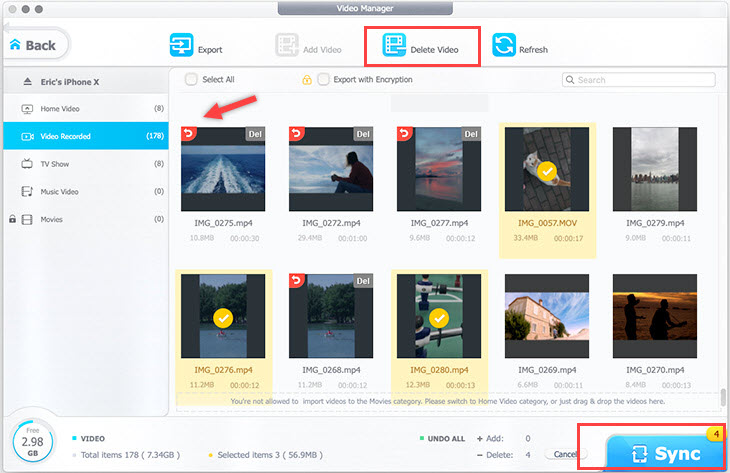
![]() Tips:
Tips:
- You can click the red curved icon beside the video to undo deleting or click Cancel to revoke all the deletions. Please Note: You cannot delete a video in a locked list like Video Recorded, Movies.

 Need Help? Contact >
Need Help? Contact >