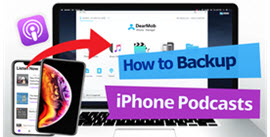How to Manage Apple Podcasts/iTunes U on Mac
By using DearMob iPhone Manager for Mac, you can easily import, export, and delete podcasts and iTunes U; add podcasts/iTunes U on your computer to iPhone, iPad, or iPod; export podcasts iTunes U you have played on iDevices to Mac in a flash; delete podcasts/iTunes U added by you on Mac and then sync the data changes to iPhone, iPad or iPod seamlessly.
- Fully Backup. Export any podcast or all the episodes to wherever you want
- Flexible. Save, add, or delete multiple Apple podcasts selectively or in bulk
- Extensive Format Support. MP3, M4A, AAC, FLAC, WAV, M4V, MOV, AVI, WMV, etc.
- Smart conversion. Convert to Apple-friendly formats on the fly
- High Speed. Lightning fast and stable with no quality loss
Export Apple Podcasts to Mac
1. Open DearMob iPhone Manager and connect your iDevices.
2. Click Podcast to access the podcast manager.
3. Select the podcasts you want to export and click Export to start the transferring.

![]() Tips:
Tips:
- Click Refresh to help get updated data on your iDevices.
- Reset the path for saving your downloaded podcasts, if needed, by clicking DearMob at the top left corner in the menu bar > Preference > Default export path > Export path > Pencil icon.
Add Podcast to Apple Podcasts from Mac
1. Click Add Podcast, select files from your local computer, and Open.
2. Hit Sync button to import podcasts to your iDevice.
3. Click the red Undo button to delete added items if you want to undo the operations.
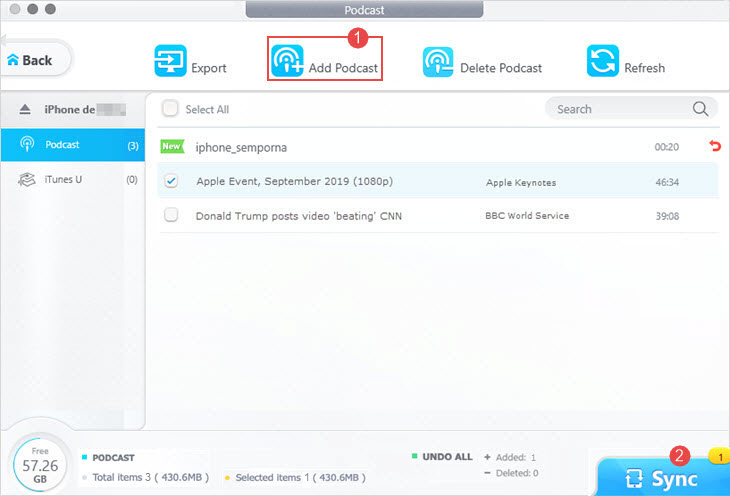
Delete Podcasts from iPhone, iPad, or iPod
1. Select the podcasts you want to remove from your iPhone storage.
2. Click Delete Podcast.
3. Hit Sync button to synchronize the changes to your iDevices.
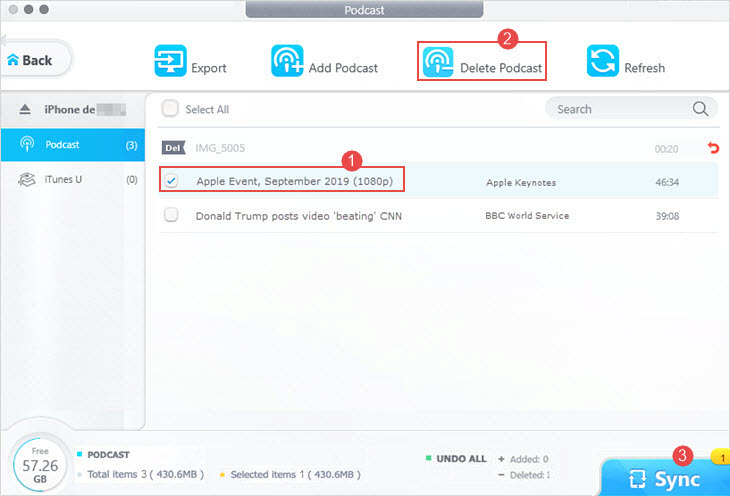
Export iTunes U from iPhone, iPad, or iPod to Mac
![]() Note:
Note:
- iTunes U content has been shifted to Podcast section of iTunes by Apple since iTunes 12.7. In accord with the changes, DearMob automatically add videos/audio you drop in iTunes U section to the Podcast list.
1. Open DearMob iPhone Manager and connect your iDevices.
2. Click Podcast and switch to iTunes U tab.
3. Select the iTunes U items and click Export to start the exporting.
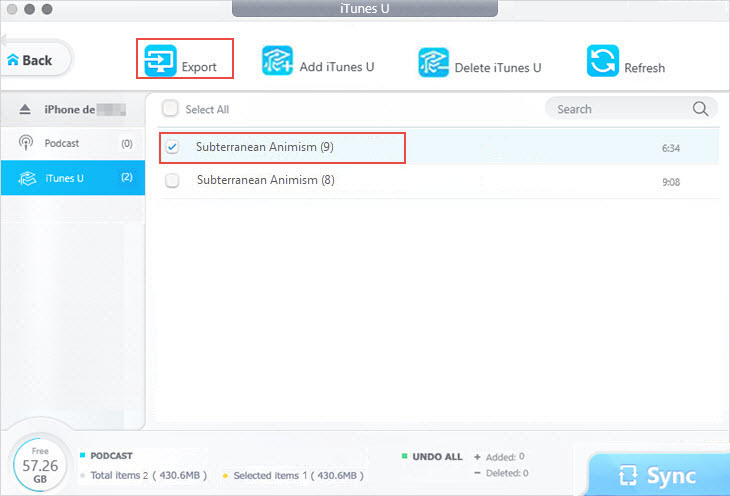
![]() Tips:
Tips:
- Click Refresh button to get updated iTunes U on iOS devices.
Add iTunes U to iPhone, iPad, or iPod from Mac
1. Go to Podcast > iTunes U from the main interface.
2. Drag and drop files from your device and they will be shown in the Podcast tab.
3. Hit Sync button to import iTunes U to your iDevice.
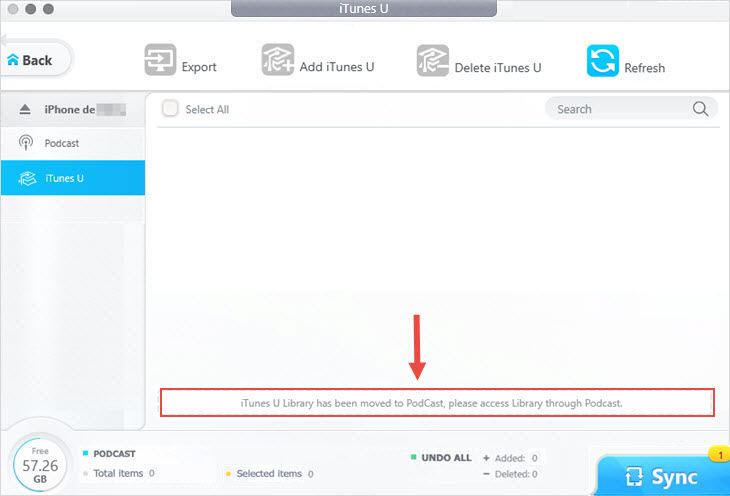
![]() Tips:
Tips:
- Supported input formats: MP4 H.264, MP4 H.265, MKV, MOV, WMV, AVI, etc.
Delete iTunes U from iPhone, iPad, or iPod
1. Select the iTunes U lessons added by you in the DearMob Podcast center.
2. Press Delete Podcast.
3. Hit Sync button to apply the changes.
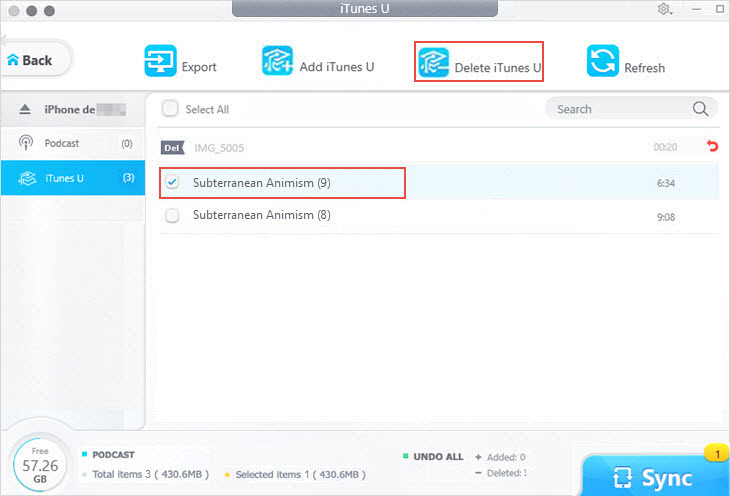
Frequently Asked Questions
How to Delete Podcasts from iPhone?
You can delete podcast episodes on your iPhone in the Podcasts app by tapping the Remove Download button one by one. And you can also delete all podcasts from your iPhone using DearMob iPhone Manager. Select all the episodes in the Podcast menu of DearMob, then click Delete Podcast to remove them all in bulk.
Can I Change the Backup Directory When Exporting Apple Podcasts?
Yes. You can change the save path by going to Settings from the main interface. There you can set the default path for your backup file.