Get Started with DearMob on Windows PC
Thanks for choosing DearMob iPhone Manager, an easier & safer tool to transfer and manage iPhone / iPad / iPod files without data erasing and info leakage.
DearMob iPhone Manager can help easily transfer, back up, restore and edit iDevice files without iTunes installed. Say "No" to iTunes and iCloud limits. You can import, export, and manage iOS / iPadOS files with more flexibility.
- Fully Backup/Restore all iPhone iPad data to wherever you want, PC or Mac
- Selectively Backup/Restore without erasing existing data
- Fast & Flexible Data Transfer. Two-way sync via Wi-Fi or USB connection
- Hassle-Free File Management. Batch add, edit, or delete 15+ file types at once
- Encrypt your backup file with passwords and military-grade algorithm
- Unlimited Stable iOS backup with no corruption errors
Install and Connect DearMob with Your iDevice
1. Free download DearMob iPhone Manager using the above download button. Then double click the downloaded setup file.

2. Click Run to proceed if a prompt window pops up. DearMob is 100% clean and safe. No virus, no adware, no malware, etc.
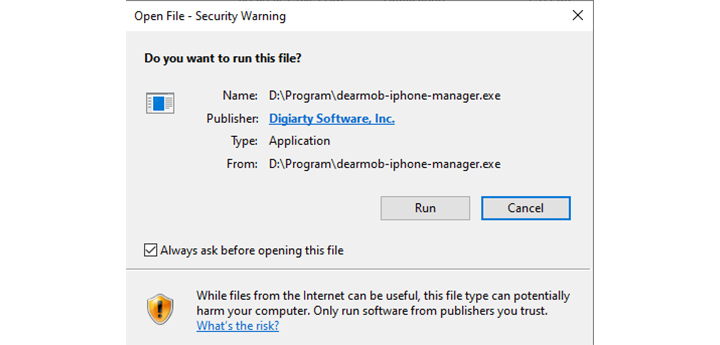
3. Check "I have read User License Agreement" and then click "INSTALL".

4. Launch the program after installation.
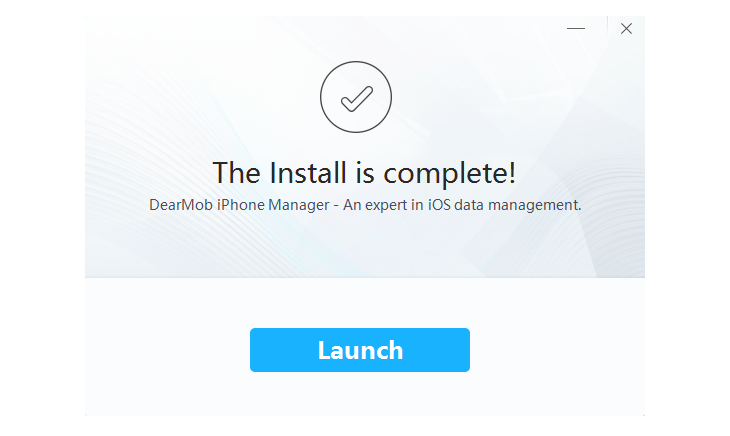
5. Launch DearMob iPhone Manager, and you'll see the main interface below.
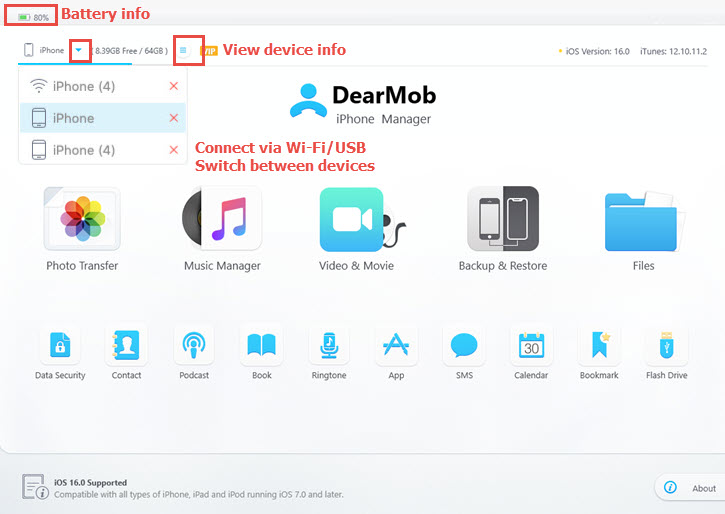
6. Connect your iDevice to the computer. DearMob iPhone Manager provides two connection methods. You can connect your iDevice with cable or via Wi-Fi.
Check the detailed connection tutorial>>.
![]() Tips:
Tips:
- When installing the program, you can change the installation path and choose whether to "Create a desktop shortcut" or "Add to Quick Launch" by clicking "Custom Installation".
- After connecting, you can click the device icon to change your iDevice name. The name will automatically sync to your iPhone/iPad once you click OK.
Free Version vs. Full Version
![]() Free Version vs. Full Version:
Free Version vs. Full Version:
- The free version requires Credit Points to run the program. 100 Credit Points are available every day to evaluate all features without any cost.
- The full version of DearMob iPhone Manager allows unlimited access to all the amazing and new features at a small cost.
- Learn more about DearMob iPhone Manager Free Version vs. Full Version.
Register and Activate DearMob iPhone Manager
1. Click the Register button in the lower right corner of the main interface.
2. Enter your Licensed Email and the Registration Code.
3. Click Activate to complete the registration process.
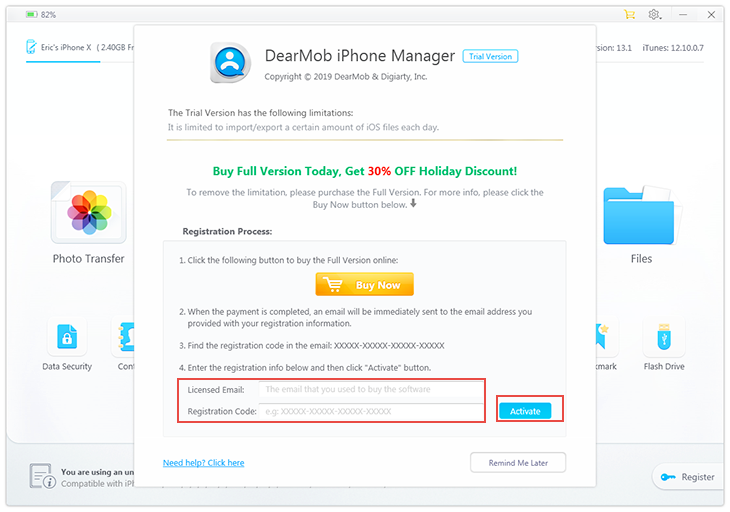
Interface Introduction
The main interface of DearMob iPhone Manager is composed of fifteen modules based on different features. Efficient & intuitive.
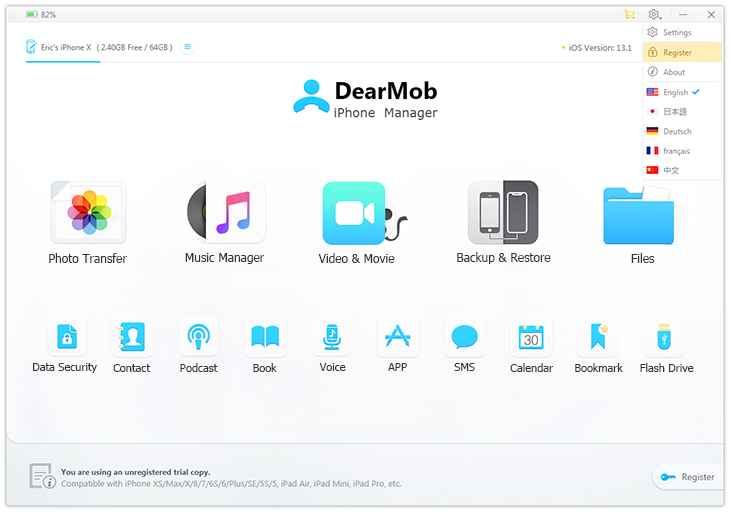
1. Photo Transfer: Backup and transfer photos, manage album folder, etc.
2. Music Manager: Manage song and playlists; make ringtone; edit music info, etc.
3. Video & Movie: Transfer all kinds of videos across devices with format conversion option.
4. Backup & Restore: Back up and restore your iDevice with or without encryption.
5. Files: Share files between devices; classify, modify, or delete files and file folders.
6. Data Security: Encrypt & decrypt your local photo /video folders and other files.
7. Contact: Export, import, add new, modify your contacts and groups.
8. Podcast: Manage Podcast and iTunes U.
9. Book: Transfer & convert eBooks.
10. Ringtone: Manage Ringtone and Voice Memos.
11. App: Install & uninstall apps, manage app files.
12. SMS: Back up your messages to the local computer and save media from within.
13. Calendar: Backup, add, import calendar.
14. Bookmark: Transfer, add, edit Bookmarks.
15. Flash Drive: Mount your iPhone as a thumb drive.
Preference Settings
Click the gear icon in the upper right corner of DearMob iPhone Manager main interface, then go to Settings to customize or restore default settings to meet your demands.
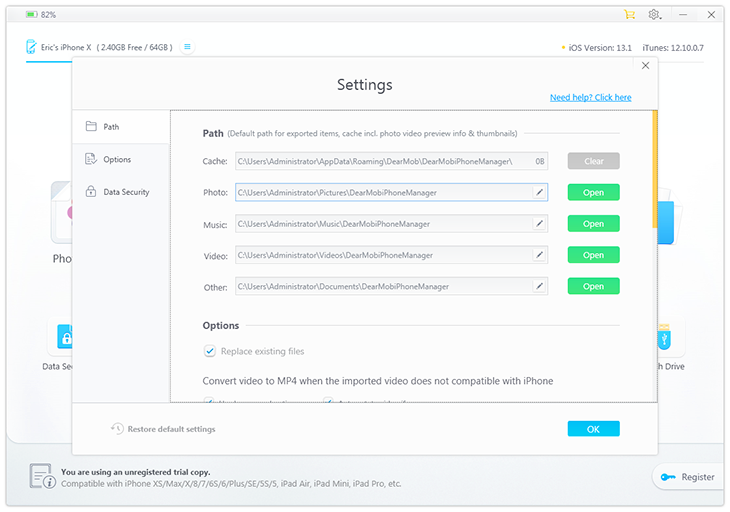
1. Path:
- Set the default path for exported items
- Cache file path (It's suggested to clear the cache regularly, especially when on a shared computer.)
2. Options:
- Notification settings
- Connection settings
- Format conversion settings
- Export settings
- Photo export folder settings, options to export edited with/without original photos, option to add a date prefix to photo file names.
3. Data Security:
- Set password for your data security & file encryption or remove password.
- Choose whether enable encryption when export photo, video and contact.
Frequently Asked Questions
Is DearMob iPhone Manager Safe to Use?
Yes, DearMob is 100% clean and safe. No virus, no adware, no malware, etc.
What Exclusive Benefits Can I Get by Purchasing the Full Version?
1. Enjoy all the features with zero limitation of the free version.
2. Be the first to get completely free update to enjoy any major or minor improvement.
3. Unlock free VIP technical support via e-mail, guaranteed reply within 24-hours.
4. Worry-free money-back guarantee in 30 days.

