How to Transfer & Manage Apps on Mac
In DearMob, the Mac-based iOS and iPadOS backup and transfer tool, iPhone users can mange the book files in many ways. You can export the book on iPhone to your iMac/MacBook, or add new book file into iPhone, or remove the unwanted book file on iPhone.
- Fully Backup. Selectively/Fully backup books. Won't erase existing fles.
- Music Transfer. Two-way sync at super fast speed. Manage books in bulk.
- File Transfer. Transfer 15+ file types via Wi-Fi or USB connection.
- Create Ringtones. Manage books easily and transfer books without iTunes.
- Data Protection. Encrypt iPhone backup files with military-grade algorithm.
- Speedy Transfer. Fast transfer large and long videos like 4K or HD movies.
To export book on iPhone to iMac/MacBook
You can manage Epub, PDF, and audio books with DearMob iPhone Manager.
1. To export ebooks, choose one book or some books.
2. Click Export to transfer books from iPhone iPad to iMac/MacBook.
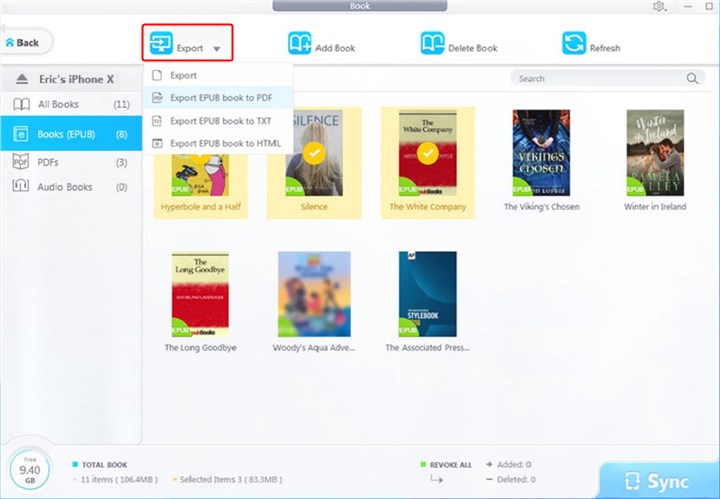
![]() Tips:
Tips:
- Epub book can be exported (converted) as PDF, TXT and HTML.
To add new book on iPhone
1. Click Add Book, you can choose PDF, EPUB, Audiobook, M4B, and audio books to Open.
![]() Tips:
Tips:
- You can click red curved icon to undo adding or click Cancel to revoke all additions.
2. Hit Sync to import the book to your iPhone.
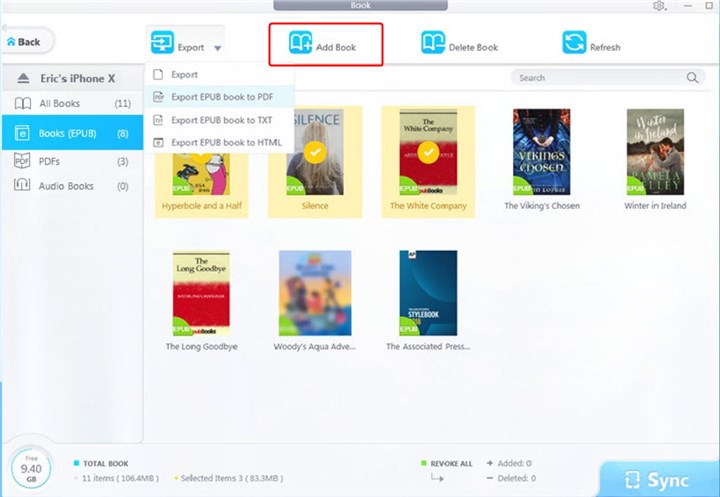
To delete book on iPhone
1. Select one book or some books, click Delete Book.
![]() Tips:
Tips:
- You can click red curved icon to undo deleting or click Cancel to revoke all deletions.
2. Hit Sync button to synchronize the deletion to your iPhone.
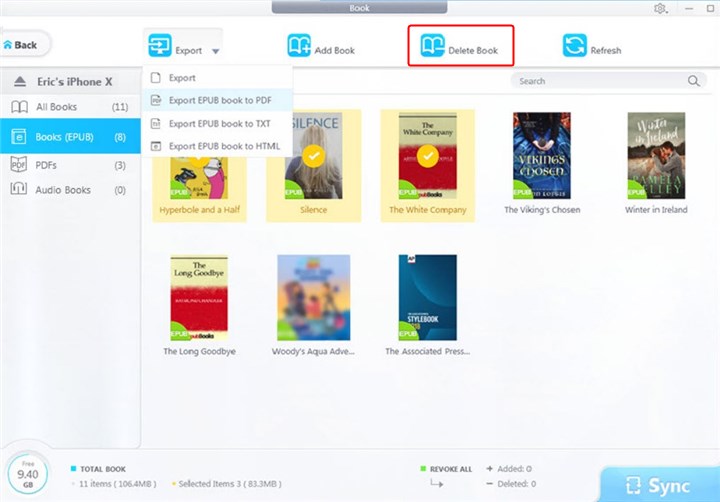

 Need Help? Contact >
Need Help? Contact >