Summary: How to convert YouTube to MP4 on iPhone? In this post, we will share 3 safest YouTube to MP4 converters iPhone that you can leverage to download and convert YouTube to MP4 on iPhone.
Whether you are going on a trip or suffering from a stuttering internet connection, downloading YouTube videos to watch offline on your iPhone gives a smoother mobile viewing experience so you don't have to abandon the YouTube episodes when there is no readily available internet. Yet to ensure completely untethered viewing access, it is suggested to download YouTube to MP4 iPhone to create a viewing setting that is insusceptible to buffering, dropouts, and other delivery issues. Here in this post, we have concluded the top 3 YouTube to MP4 downloaders iPhone to download and convert YouTube to MP4 for iOS devices.
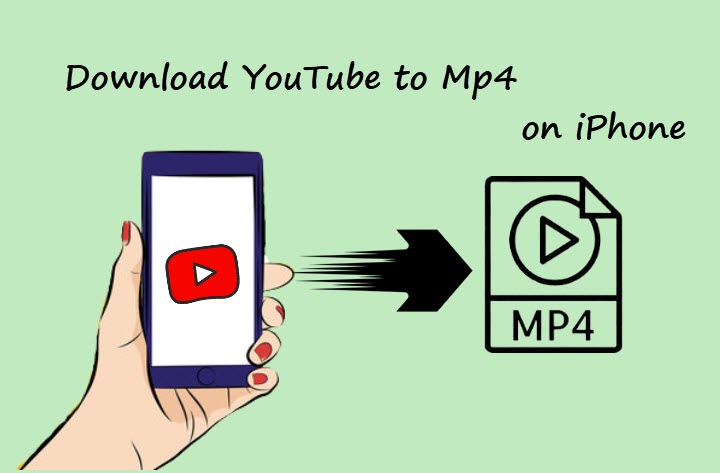
Note: The guide is subject to personal fair use only, and downloading copy-protected YouTube content is not recommended. The end-users shall take full responsibility for your behaviors.
1. Convert YouTube to MP4 iPhone with DearMob iPhone Manager
Designed as an all-in-one desktop solution for iOS content management, DearMob iPhone Manager enables you to effortlessly download and convert YouTube to MP4 iOS in batches on your PC. Included is not only the ability to convert incompatible YouTube to MP4 format for iPhone but also to transfer the downloaded 4K/8K YouTube MP4 videos in full resolution at maximum speed to iPhone. On top of that, you can batch convert and download YouTube playlists to MP4 for iPhone, organize those you have watched, and back up those large YouTube videos to save up iPhone storage.

DearMob iPhone Manager - Best YouTube to MP4 Converter for iPhone
- Batch convert and download YouTube playlists/videos to MP4 and save on iPhone.
- Backup the entire or selective 8K/4K YouTube videos downloaded without storage limit.
- GPU Acceleration to expedite large YouTube MP4 video downloads on iPhone.
- Bulk transfer YouTube videos, music, and playlist directly from desktop to iPhone with ultra-flexibility.
Free download DearMob on your PC or Mac and see how to download and convert YouTube video to MP4 on iPhone:
Step 1. First thing first, download the YouTube videos that you wish to save on your iPhone to MP4 format on PC.
With the advent of sundry video downloaders, downloading YouTube to MP4 is not difficult at all as long as you find the right downloading tools. And here we will use VideoProc Converter, the best YTB to MP4 downloader to batch save YouTube videos for PC and Mac.
Free download and run VideoProc Converter; click Downloader on the home page > Add Video > paste the YouTube video link in the video URL field; choose MP4 with desired resolution as your output solution, and click Analyze > Download Selected Videos.
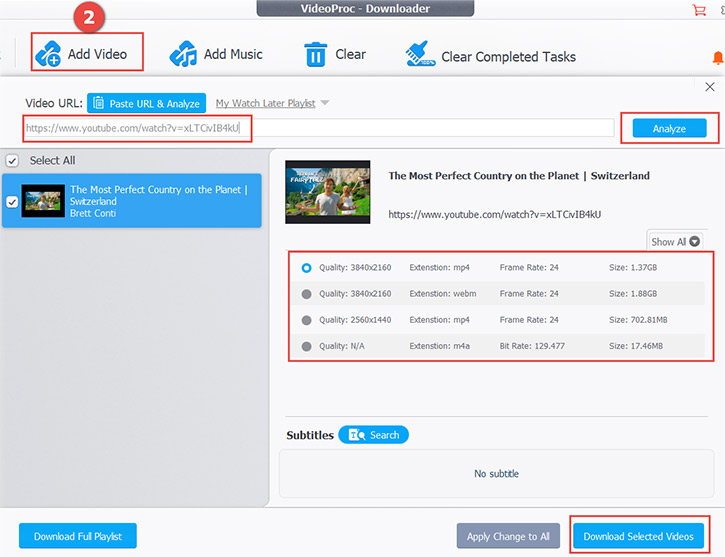
Step 2. Now open DearMob iPhone Manager; connect to your iPhone with either USB cable or Wi-Fi.
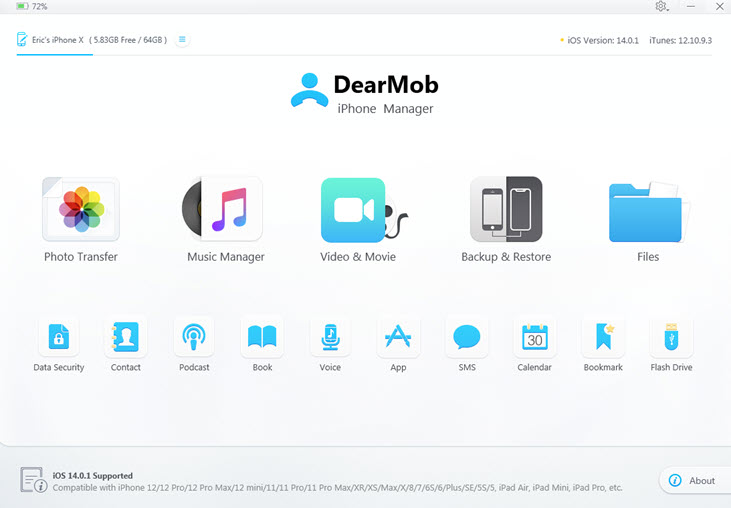
Step 3. Click Video&Movie to open the video management panel. Tap on Add Video, and select the YouTube videos that you downloaded.
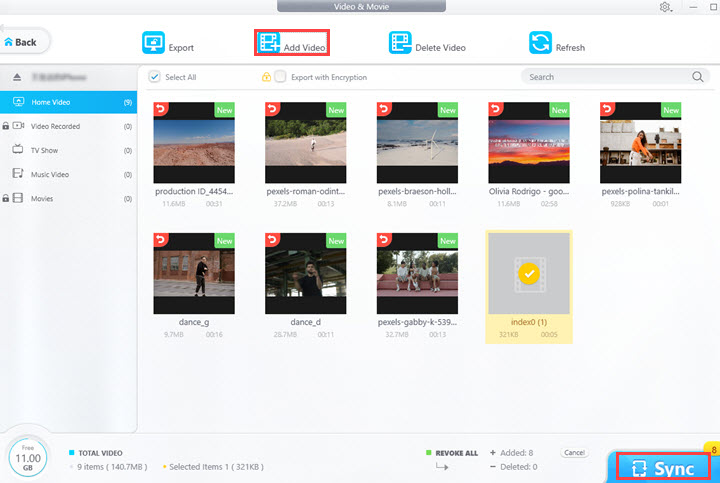
Tips:
- Batch transferring YTB MP4 videos from PC to iPhone is supported.
- If you fail to convert the YouTube videos to MP4 while downloading, the tool could help to convert YouTube to iPhone-compatible MP4 formats and more.
Step 4. Click the Sync button to download and convert YouTube to MP4 on iPhone from PC.
2. Convert YouTube to MP4 on iPhone Online
If there isn't a computer available nearby, you can resort to the online YouTube to MP4 iOS converter on your iOS device, like Geekersoft YouTube Downloader (ad-free), and download YouTube to MP4 on iPhone easily.
Step 1. Navigate to YouTube on your iPhone, find the videos that you wish to convert and download to MP4, and click the Share button to copy the link.
Step 2. Open the Safari, input: https://www.geekersoft.com/geekersoft-free-video-downloader.html in the search bar to open Geekersoft YouTube Downloader.
Step 3. Paste the YouTube video link into the input field and click Download > select the MP4 output format in the video download list.
Step 4. After the preview is loaded, enter the preview page, and tap on the three-dots icon > download to convert YouTube to MP4 on iPhone.
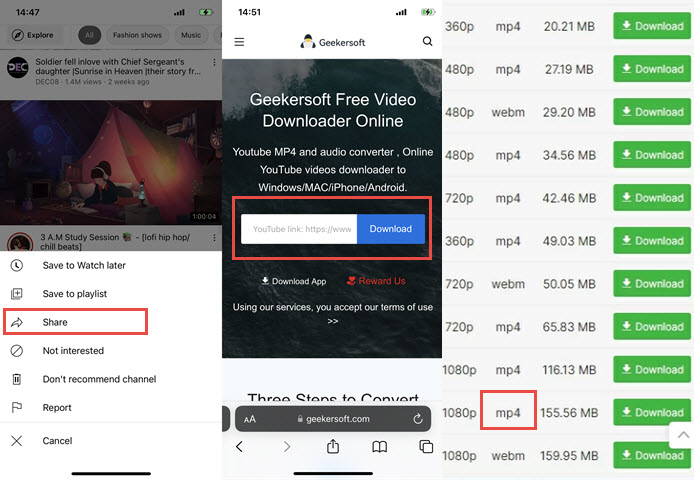
Note:
The online YTB to MP4 iOS converters generally impose more security risks to your data, though the safety issue is ensured on Geekersoft YouTube Downloader's official page. But for those who prefer a fully secure YouTube to MP4 iPhone converter, it is suggested to bypass the online YouTube to MP4 iPhone converter. and check with the YouTube to MP4 iOS converter software.
3. Convert YouTube to MP4 iPhone with an iOS Downloader app
For those who are after a more solid mobile choice to download and convert YouTube to MP4 on iPhone, you can check with the built-in browser of the Documents app by Readdle, which could help to download and save YouTube to MP4 iOS.
Free download Documents in the App Store, and follow the steps below to download and convert YouTube to MP4 on your iPhone. Note that intrusive ads might pop up inside the app.
Step 1. Open the YouTube app, find the videos that you wish to convert and download to MP4, and click the Share button to copy the link.
Step 2. Launch the Documents app, and tap on the blue compass icon at the bottom right to activate the built-in browser in Documents.
Step 3. Search "YouTube to MP4 converter" in the browser and choose a website that allows you to download YouTube to MP4 on iPhone.
Step 4. Paste the YouTube video link you copied > Choose the MP4 as the output format > Download.
Step 5. On the Save page, name the video and choose a path on your iPhone to keep the YouTube MP4 videos downloaded.
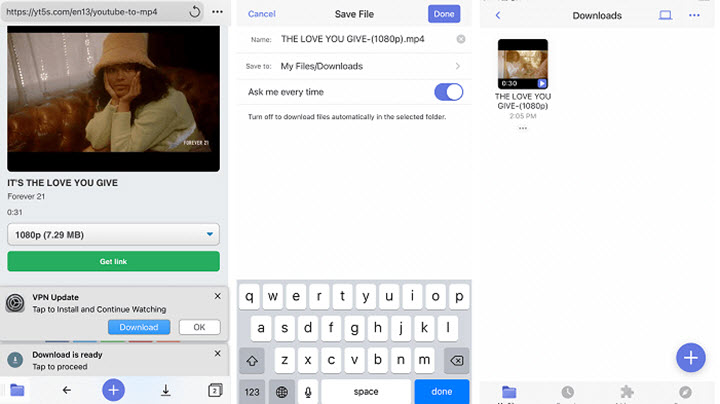
Bottom Line
Switch among the 3 YouTube MP4 converters for iPhone based on your situation to convert YouTube to MP4 on iPhone. But for those who are hunting for a safe and ad-free solution for iPhone YouTube to MP4 conversion, bulk YouTube MP4 downloads, and large YouTube MP4 video downloads with minimal storage cost, check out DearMob iPhone Manager – the must-have app for every iOS device to convert and download YouTube videos to MP4.





