"Do you also think that it is very troublesome to transfer videos from iPhone to PC? Once I connected the USB cable to the computer and opened iTunes, but I couldn't export pictures and videos as usual. How do you transfer videos from iPhone to PC without iTunes?"
Apple does have rigorous system permissions on iPhones and iPads, preventing users from directly transferring content between iDevices and PCs. However, there are numerous circumstances in which we must transfer videos from an iPhone to a PC. For instance, to make room for an iPhone, to upload videos to a computer's network storage for backup, or to transfer videos to a computer for editing. iTunes is a tool provided by Apple for transferring files from an iPhone to a PC. However, the majority of people complain that it's difficult and time-consuming, so in this article we'll look at how to transfer videos from an iPhone to a PC without using iTunes.
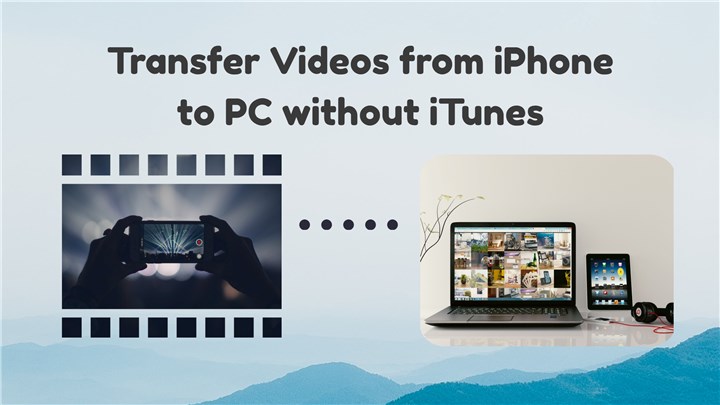
How to Transfer Video from iPhone to PC without iTunes - DearMob iPhone Manger
The majority of iOS users don't like iTunes at all, despite the fact that it is commonly believed to be the best option for transferring files between iPhone and PC. The main reason for this is because iTunes frequently displays annoying error messages while syncing and slows down during file transferring process.
Try DearMob iPhone Manager if you're seeking for the simplest way to transfer videos from your iPhone to PC without iTunes. With DearMob, everything is under control. You can transfer all kinds of videos from iPhone to PC without iTunes and transfer videos from PC to iPhone easily. Why did we select DearMob iPhone Manager above the other available file-transferring software? Let's check some of its amazing features:
- Supports transferring video from iPhone to PC, and from PC to iPhone in return. Additionally, when syncing, it converts unsupported video to Apple-friendly MOV/MP4.
- Via WiFi or a USB connection, you may move and manage more than 15 different file kinds, including music, pictures, videos, contacts, messages, programs, media files, and more.
- Transfer music & manage playlist without quality loss. And it will auto convert OGG, FLAC, WMA, WAV to compatible MP3/AAC.
- Its special GPU-accelerated technology makes managing, transferring, and backing up iPhone files incredibly quick.
Now install DearMob iPhone Manager on your PC by selecting the download link below. To transfer videos from your iPhone to your PC without iTunes, simply follow the instructions below.
Step 1. Connect your iPhone to PC via a USB cable and tap on Trust on your iPhone to trust this computer. Run DearMob iPhone Manager on your PC and click on Video & Movie.
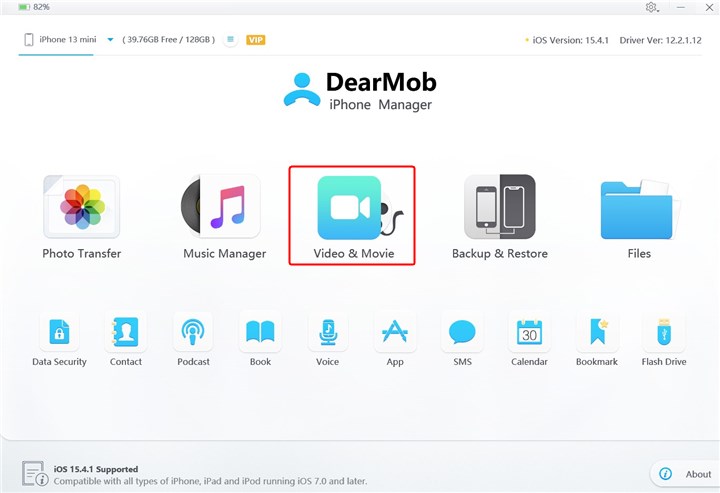
Step 2. Then select the videos you want to transfer from iPhone to PC, and then click on the Export icon to start.
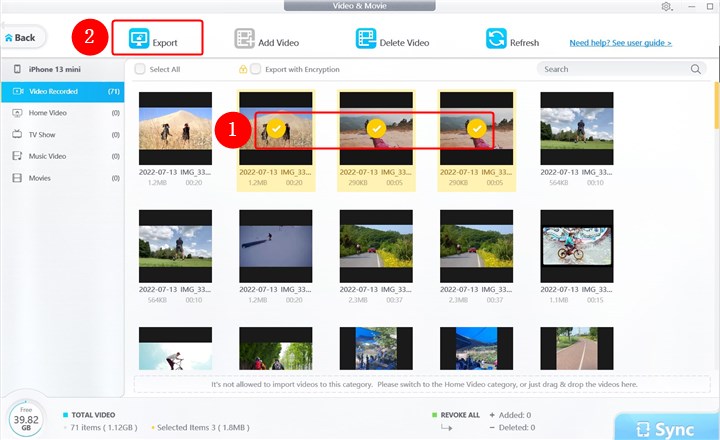
Video Recorded: This section collects all videos on the camera roll.
Home Video: Videos you synced from iTunes.
TV Shows & Movies: Videos you download through the iTunes Store or the TV app .
Music Video: Videos you stored from Apple Music.
Bonus Tip: More Ways to Transfer Videos from iPhone to PC without iTunes
If you want to try more free ways to transfer videos from iPhone to PC without iTunes, there are also some options to you. You can try to transfer videos from iPhone to PC with AutoPlay, DCIM folder, Photos app, iCloud, Email, and more. Visit this article to get several ways transferring videos from iPhone to PC without iTunes.
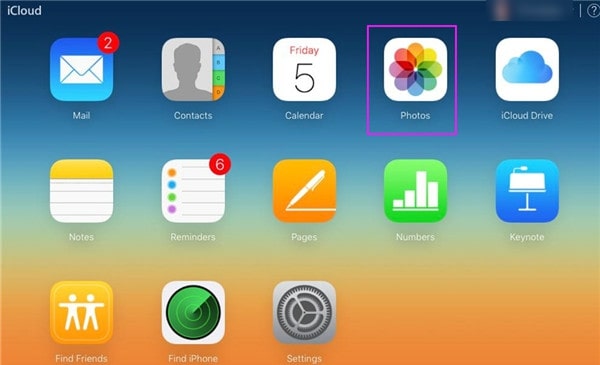
The Bottom Line
No matter your iPhone videos are stored in Camera Roll, downloaded from Apple Music, synced from iTunes, or got from iTunes Store, DearMob iPhone Manager will always be your great helper to transfer videos from iPhone to PC without iTunes. No quality loss, no error messages. Just get this tool and explore more features to manage your iPhone!
Free download DearMob iPhone Manager:





