Have you ever experienced that sinking feeling when you realize you've accidentally deleted precious photos from your iPhone, only to find out there's no backup? It's a moment of sheer panic, knowing those captured memories might be lost forever. But don't despair just yet! Even without a backup, there are ways to recover permanently deleted photos from your iPhone. In this post, we will show you how to recover permanently deleted photos from iPhone without backup. Read on!
- Can You Recover Permanently Deleted Photos on iPhone without Backup
- Recover Permanently Deleted Photos on iPhone without Backup [2 Ways]
- Recover Permanently Deleted Photos on iPhone with Backup [2 Ways]
- Bonus: Best Way to Back Up and Recover Your Photos on iPhone 👍
- FAQs
Can You Recover Permanently Deleted Photos on iPhone without Backup
"Is it possible to recover deleted photos from iPhone without backup?" – from discussions.apple.com
Absolutely! Losing precious photos from your iPhone can be a heart-wrenching experience, especially when there's no backup in sight. However, the good news is that recovering permanently deleted photos without a backup is still possible. Through certain built-in iPhone features, you have a chance to retrieve those lost images.
How to Recover Permanently Deleted Photos on iPhone without Backup
Method 1. Recover Permanently Deleted iPhone Photos with Recently Deleted Folder
The Recently Deleted folder on your iPhone is often the quickest and easiest way to recover deleted photos. This built-in feature automatically retains deleted photos for up to 30 days, offering a convenient safety net for accidental deletions. Follow these simple steps to get permanently deleted photos back on your iPhone using the Recently Deleted Folder:
Step 1. Go to the Photos App on your iPhone, and scroll down to the Recently Deleted in Utilities.
Step 2. Browse through the photos in the Recently Deleted folder, and tap on those that you want to recover.
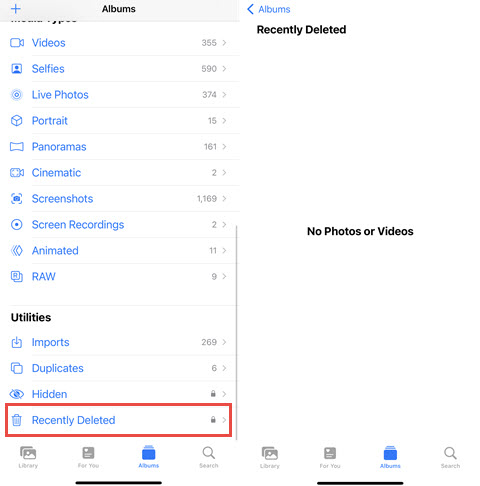
Step 3. Tap Recover to confirm. The selected photos will be restored to your main photo library.
Method 2. Recover Permanently Deleted iPhone Photos with iCloud
Many users rely on iCloud to automatically back up their photos and videos from iDevices, as long as iCloud Photos is enabled. Therefore when you permanently delete the photos from your device, there's a good chance they were already uploaded to iCloud:
Step 1. Open the browser on your device and go to iCloud.com.
Step 2. Enter your Apple ID and password to sign in to your iCloud account. Once logged in, click on the Photos icon to access your iCloud Photos Library.
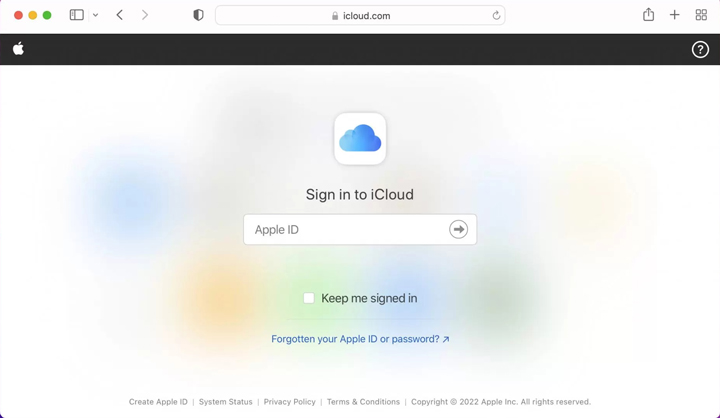
Step 3. Find the photos you have permanently deleted. You can also check with the Recently Deleted folder on the left sidebar, and recover the permanently deleted ones from your iPhone with iCloud.
How to Recover Permanently Deleted Photos on iPhone with Backup
While recovering permanently deleted photos without a backup can be a lifesaver, having a backup in place makes the recovery process even more straightforward and reliable. If you've regularly backed up your iPhone using third-party tools, iCloud or iTunes, you have a significant advantage. Below, we'll show you how to recover permanently deleted photos on your iPhone with two backup methods:
Method 1. Recover Permanently Deleted Photos from iTunes Backup
If you're running macOS Mojave or earlier, or if you're on a Windows PC, and have previously backed up your iPhone using iTunes, you can recover the permanently deleted photos from your iTunes backup:
Step 1. Use a USB cable to connect your iPhone to your computer, and launch iTunes.
Step 2. Once your iPhone is connected, it should appear on iTunes. Click on the device icon located near the top left corner of the iTunes window.
Step 3. Go to the Summary tab > Backups, and select Restore Backup. A list of available backups will appear. Choose the backup that contains the photos you want to recover. Then click on the Restore button to get the permanently deleted photos back on your iPhone.
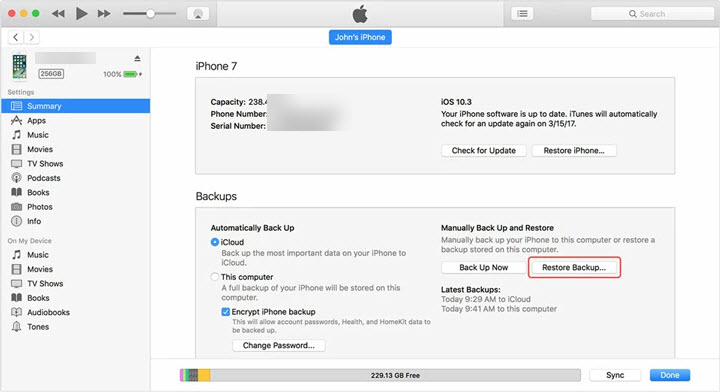
Method 2. Recover Permanently Deleted Photos from iCloud Backup
On top of using iTunes, iCloud Backup is another solution you can leverage to get your permanently deleted photos back to your iPhone. Unlike iCloud Photos, which primarily manages and syncs your photo and video library across devices, iCloud Backup provides a comprehensive solution for backing up your entire device. By enabling this feature, you can restore your permanently deleted photos from the most recent iCloud backup.
Step 1. Go to the Settings on your iPhone, and select General > Transfer or Reset iPhone > Erase All Content and Settings.
Step 2. Select Restore from iCloud Backup once your iPhone restarts, and choose the backup version containing the photos you want to recover to retrieve the permanently deleted photos on iPhone.
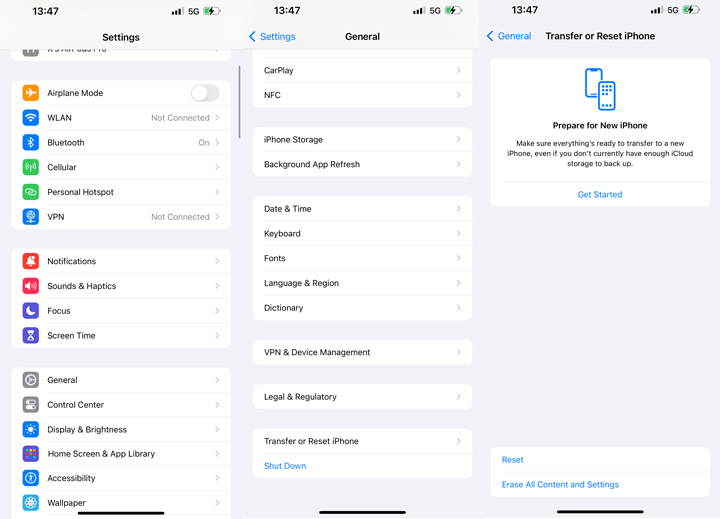
Bonus: Best Way to Back Up and Recover Your Photos on iPhone
While it is possible to recover permanently deleted photos on your iPhone, there are instances where the photos might be lost for good, such as severe physical damage to your device or the absence of any backups. This underscores the critical importance of regularly backing up your data. By consistently backing up your photos and other important information, you ensure that you have a reliable way to recover your cherished memories and essential files, protecting them from unexpected loss.
As an all-in-one solution for iOS file management, DearMob iPhone Manager supports both full and selective backups of users' data, allowing users to easily transfer and manage 15+ file types between devices and recover the deleted photos and data from the last backup. Included is not only the ability to batch backup 4K/8K videos, photos shot in Live, Bust, HDR, and Raw modes, and mp3, .aac, .m4a, and .flac, music to your computer, but also to convert, compress, edit, delete, restore iDevice files with ultra-flexibility. Free download DearMob now to back up the photos and data on your iPhone.

DearMob iPhone Manager - Best Way to Back Up and Recover Your Photos on iPhone
- Recover permanently deleted photos on iPhone from last backup
- Selectively or entirely backup/restore 15+ file types on iPhone: photos, videos, etc.
- Transfer data from iPhone to Mac and Windows with ultra-flexibility; Lightning-fast and stable file transfer without freezing.
- Compress large files, convert to Apple-supported format, encrypt files, unlock DRM, and more...
Step 1. Free download and install DearMob iPhone Manager on your Mac. Connect your iPhone to your Mac via USB or the same wireless networking.
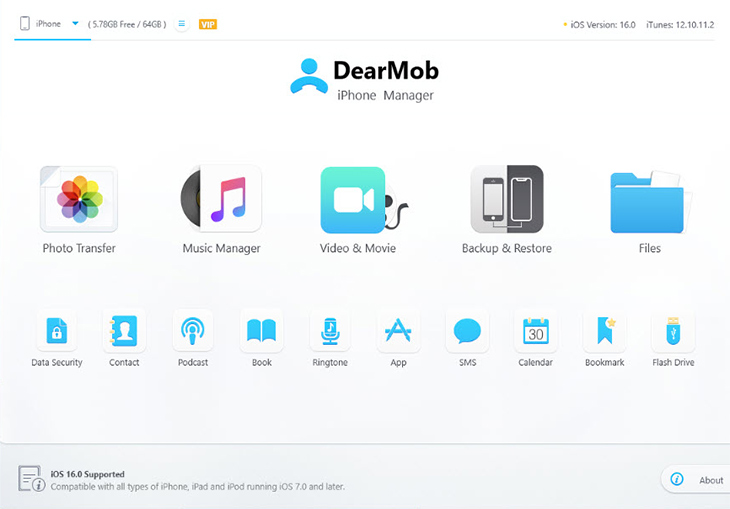
Step 2. Go to the Backup & Restore module and click on Back Up Now to back up your iPhone data to the computer.

Note:
- If you have backed up your photos using the software before deletion, you can use the Restore option to retrieve the deleted photos from the last backup.
- If you are reluctant to perform a full backup, you can return to the home page, and go through each of the tabs to selectively delete or export photos, music, videos, contacts, books, podcasts, voice memos, documents, and so on.
FAQs
1. Where can I find deleted photos on iPhone?
Deleted photos on an iPhone can be found in the "Recently Deleted" album within the Photos app:
- Open the Photos app on your iPhone.
- Scroll down to find the Recently Deleted album.
- Tap on it to view photos that have been deleted in the last 30 days.
- Select the photos you want to recover and tap Recover.
2. Is there a way to get back permanently deleted photos on iPhone?
Certainly! You can recover permanently deleted photos from an iPhone:
- Check with the Recently Deleted Album
- Restore from iCloud/iTunes/Finder backup or other cloud services if available.
- Use third-party recovery software.
3. How to recover permanently deleted photos on iPhone without computer?
To recover permanently deleted photos on an iPhone without a computer, you can:
- Check with the Recently Deleted Album
- Restore from iCloud Photos or iCloud Backup.
- Check any cloud services you are using..





