Have you ever been upset when someone tries to call you on your iPhone and you realize it's not ringing? If you've ever had your iPhone not ring during a crucial call, you understand how annoying that can be. This problem can make missing crucial calls very annoying and even worrisome.
Certain settings, like as focus modes or call audio routing, may interfere with regular ringtone efficiency. The ringtone fails to play on an iPhone might be caused by physical damage, accumulated dust, or dirt getting within the device's audio components.
There are a number of potential causes for this common problem, but fortunately, there are several easy solutions you may take to fix it. This post will discuss the typical causes of an iPhone not ringing and offer 8 simple solutions for coping with the problem. Follow these simple steps to ensure that you never miss an important call again.

8 Quick Ways to Fix iPhone is Not Ringing
1. Restart Your iPhone
Many times, a straightforward restart will fix several software issues that are keeping your iPhone from ringing. Press and hold the power button on your iPhone until the "slide to power off" slider shows. Slide the slider to turn the device off. This will restart your iPhone. To restart your iPhone after a little while, press and hold the power button once more until the Apple logo shows up.
If it doesn't work, you could try restoring your iPhone. However, keep in mind that restoring your iPhone will delete all data, so make a backup before it starts.
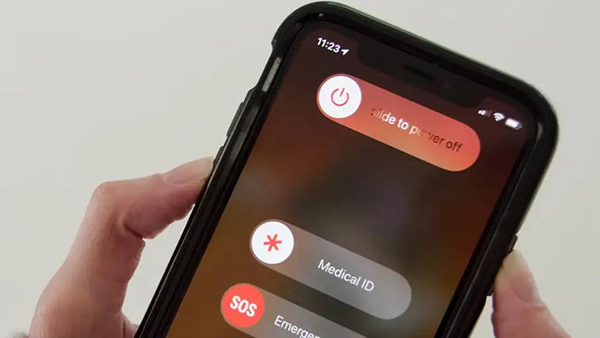
2. Check Volume Settings
Another common cause of your iPhone not ringing is the volume settings. Make sure the ringer volume is set to an audible level. To do this, navigate to "Settings" > "Sounds & Haptics" and adjust the volume slider under "Ringer and Alerts" to the appropriate level. Also, test the media volume by playing a video or music to ensure it is not too low or muffled.
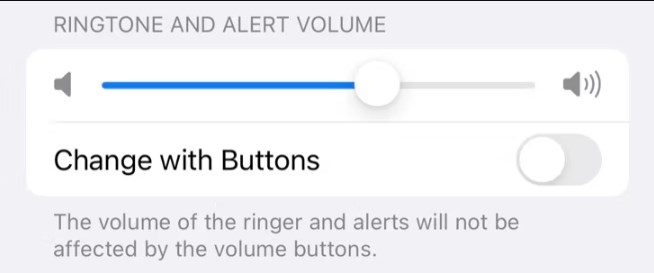
3. Ensure the Ring/Silent Switch is On
Another frequent cause of a silent iPhone is the Ring/Silent switch being turned off. This switch, found on the side of your iPhone, controls whether it is in silent or ringing mode. Make sure the switch is set to allow the phone to ring.
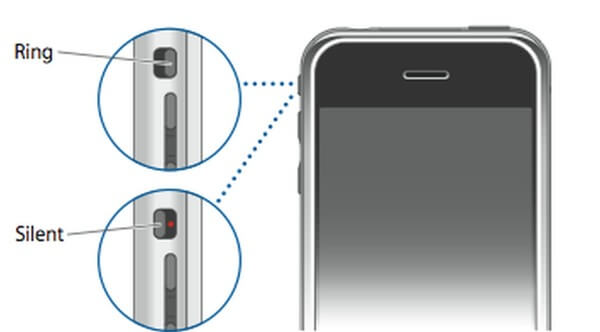
4. Turn Off Do Not Disturb Mode
Do Not Disturb mode is a useful tool for silencing calls and notifications, but it can also prevent your iPhone from ringing when active. To access the Do Not Disturb options, navigate to "Settings" > "Do Not Disturb." Make sure it's turned off or configured with the proper settings. Similarly, go to "Settings" > "Phone" > "Call Forwarding" and make sure it isn't enabled unless necessary.
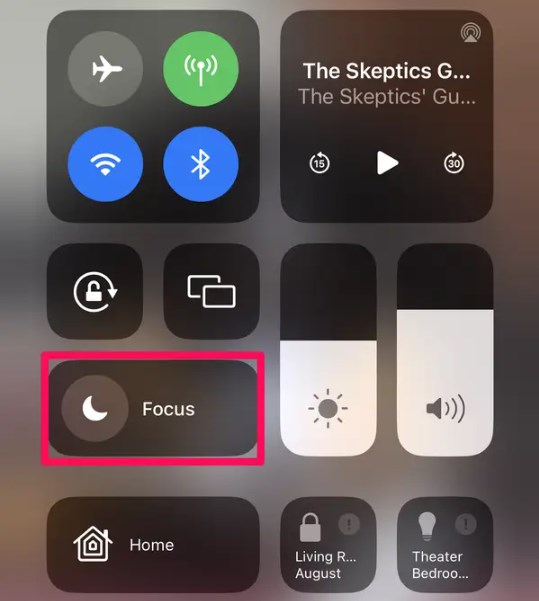
5. Turn off Silence Unknown Callers
Apple introduced a function in iOS 13 that silences calls from unknown numbers to help prevent spam calls. However, when Silence Unknown Callers is on, your phone will not ring if the number is not in your contacts. To disable this feature, navigate to Settings > Phone and turn off the Silence Unknown Callers switch.
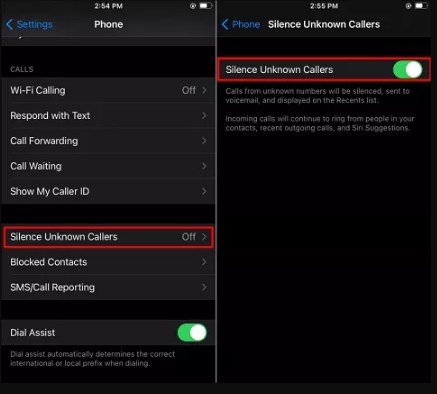
6. Check for Software Updates
Outdated software can occasionally cause problems with your iPhone, including ringing. To ensure the best performance, keep your iPhone's operating system up to date. Outdated software might sometimes interfere with incoming calls. To check for updates, navigate to "Settings" > "General" > "Software Update."
If an update is available, follow the on-screen directions to install it. It's also worth upgrading carrier settings, which can affect call notifications. To do so, navigate to "Settings" > "General" > "About" and, if an update is available, a prompt to update carrier settings will appear.
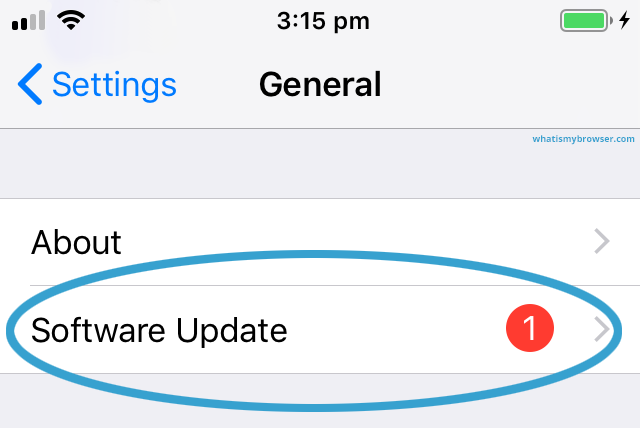
7. Check for Call-Blocking
You may have mistakenly blocked particular contacts or numbers, which is preventing calls from going across. To check for call blocking, navigate to Settings > Phone > Call Blocking & Identification. You can check and manage any blacklisted contacts or numbers.
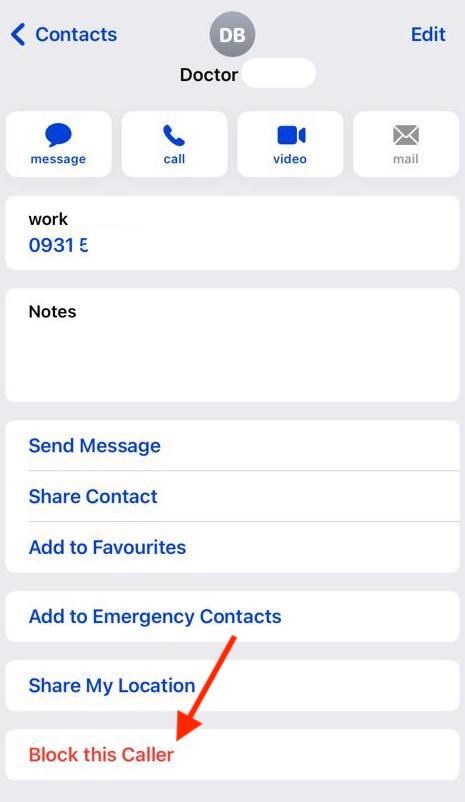
8. Reset Network Settings
Network problems can also influence your iPhone's call notifications. Resetting network settings can often fix similar issues. It's important to note that this action will reset your Wi-Fi, Bluetooth, and cellular settings. To reset your network settings, navigate to "Settings" > "General" > "Reset" > "Reset Network Settings." Confirm the selection you made, and your iPhone will start over with the default network settings.
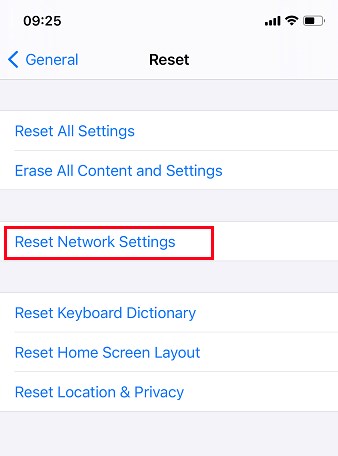
Bonus Tip: How to Manage iPhone Files Easily
What if you want to manage iPhone data computer or cloud drive? DearMob iPhone Manager is an awesome option to help you manage your iPhone photos and many other files like video, music, books, contacts, SMS, ringtone, and more. No matter you want to transfer files from iPhone to computer or selectively backup your iPhone date, it will always be helpful.
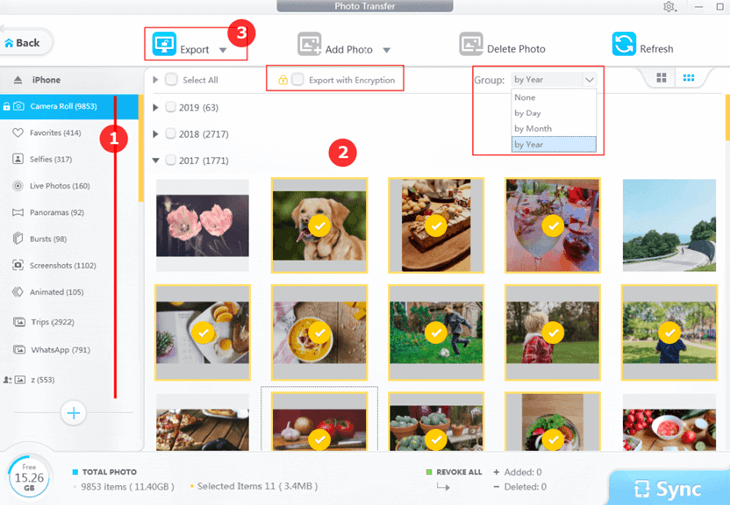
Conclusion
To summarize, the iPhone not ringing issue might be frustrating, but with the eight fast methods provided in this post, you can solve it. You may restore the appropriate ringtone working on your iPhone by verifying and modifying essential settings, confirming the device's condition, and keeping the software up to date. Remember, keeping your iPhone in good working order ensures that you never miss an important call again.





