Have you ever been annoyed trying to delete an app from your iPhone? Nothing happens when you tap and hold the app icon. It's an issue that many iPhone users deal with. For everything from communication to entertainment, your iPhone is your go-to buddy. When you're out of storage space or simply trying to declutter, nothing is more frustrating than not being able to delete an unnecessary app on your iPhone.
You're not alone if you've ever found yourself wondering, "Why can't I delete apps on my iPhone?" while staring at those immobile app icons. We are here to help you solve this problem since we understand the frustration it can bring. Fortunately, there are some simple fixes that can help you solve this problem. Here in this article, we'll explore 9 methods to fix the problem of "can't delete apps on iPhone". Let’s get started!

Part 1. Why Can't I Delete Apps on iPhone?
You might not be able to delete apps from your iPhone for a number of different reasons. For example:
- You've set limits so you can't get rid of apps.
- Your touch screen is dusty or not functioning properly.
- Your iPhone is using a corrupted or out-of-date version of iOS.
- Your device's app is stuck or frozen.
- The app cannot be deleted since it is a default app or a component of the iOS system like App Store, Camera, Messages, Safari, Settings, and Photos.
Part 2. 8 Methods to Fix Can't Delete Apps on iPhone
Fix 1: Check Restrictions
Restrictions are one of the most frequent reasons why apps cannot be deleted on iPhones. You can manage the features and content that are available on the device with restrictions. You can limit access to particular apps, purchases, downloads, privacy settings, and other things.
You might not be able to delete restricted apps from your iPhone if limitations have been enabled. The steps below can be used to check and remove restrictions:
1. Go to Settings > Screen Time, and enable your Screen Time if it's disabled > Content & Privacy Restrictions.
2. Tap on iTunes & App Store Purchases. Tap on Deleting Apps and make sure it is set to Allow.
3. Go back to the Home screen and try to delete the app again.
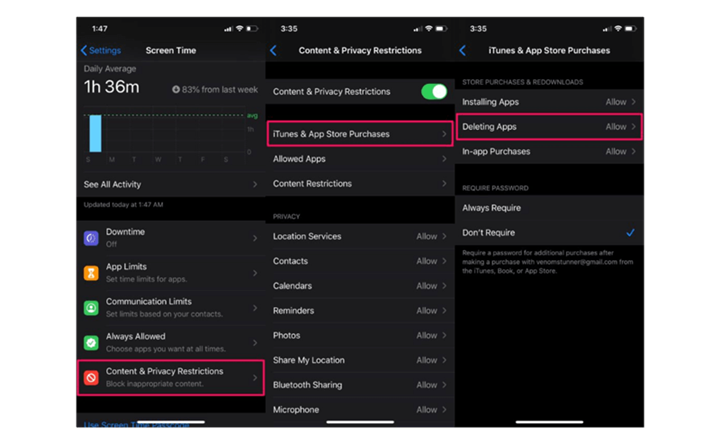
Fix 2: Restart the Device
Restarting the iPhone is another quick repair for software issues that may prevent you from deleting apps from your iPhone. The system can be refreshed, the cache cleared, and background programs closed by restarting the device.
For iPhone X and later: Hold down the Side and Volume buttons simultaneously until the power off slider displays. To turn the device off, move the slider. After a little delay, press and hold the Side button once more until the Apple logo shows.
For iPhone 8 and earlier: Press and hold the Top or Side button until the power off slider appears. To turn the device off, move the slider. Wait a few seconds, then press and hold the Top or Side button until the Apple logo appears.
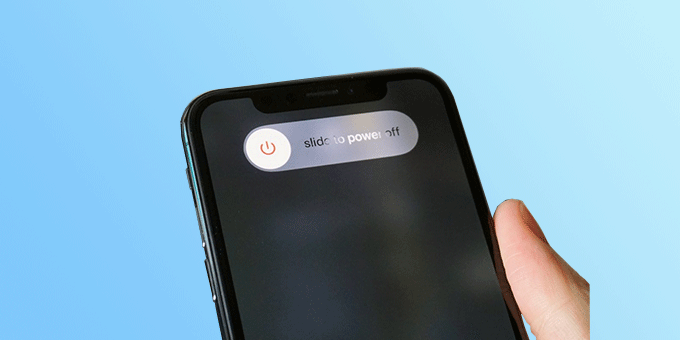
Fix 3: Update iOS
A few problems or bugs that can prevent you from being able to remove apps from your iPhone can be fixed by updating iOS. Your device's performance and security can both be enhanced by updating iOS.
1. Go to Settings > General > Software Update.
2. If there is an update available, tap on Download and Install.
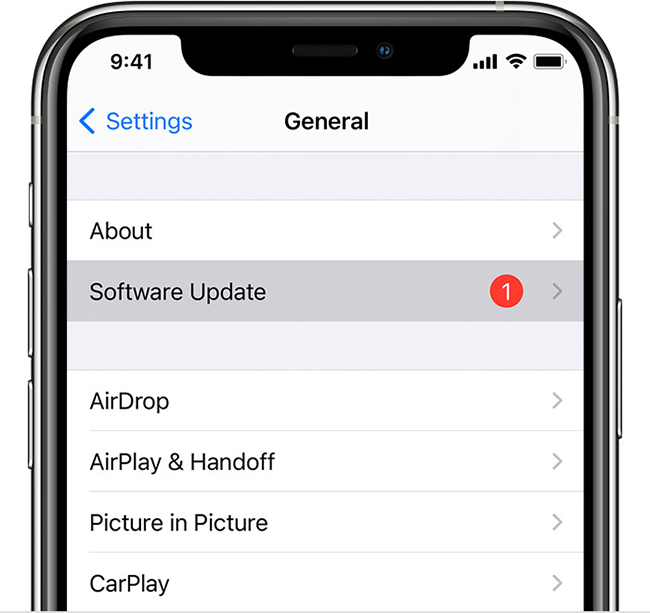
Fix 4: Delete the App with DearMob
If you've tried several solutions but it still won't let you delete apps from your iPhone, maybe a reliable 3rd-party tool like DearMob iPhone Manager is an option to go. As an ultimate tool for iPhone data managing, it's able to manage all your iPhone files including apps, photos, videos, books, messages, music, ringtones, voice memos, recordings, and more.
1. Download and install DearMob iPhone Manager to your computer and run it. Connect your iPhone to the computer.
2. Select the App choose an app and click Uninstall.
3. Click the Sync button to synchronize data to your iPhone.
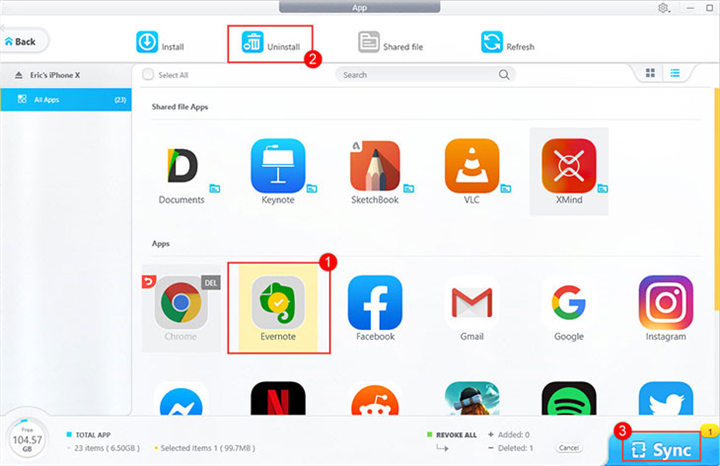
Fix 5: Delete the App from Settings
You can also try to delete an app on your iPhone from Settings if you cannot delete it from your screen by long pressing it. But this method may remove it from both your iPhone and iCloud storage. To delete the app from Settings, follow these steps:
Go to Settings > General > iPhone Storage.
Find and tap on the app you want to delete.
Tap on Delete App and tap on Delete App again to confirm.
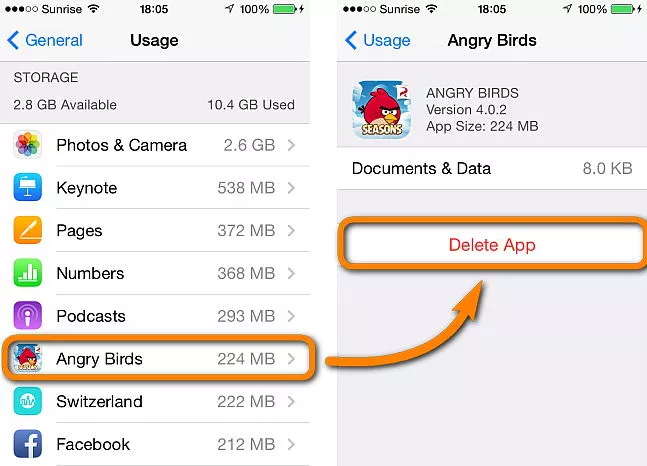
Fix 6: Reset All Settings
You can try resetting every setting on your iPhone if none of the previous methods work. This can fix any issues that might prevent you from being able to uninstall apps from your iPhone and restore your device to its factory default settings.
Go to Settings > General > Transfer or Reset iPhone.
Tap on Reset - Reset All Settings.
Enter your passcode if prompted. Tap on Reset All Settings again to confirm.
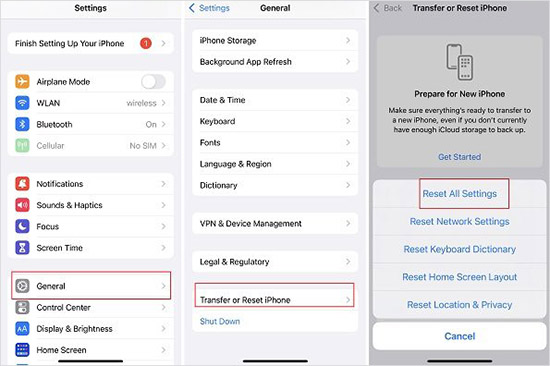
Fix 7. Sign Out of Apple ID and Sign Back In
There may be some problems with your Apple ID and they could result in the issue of not deleting apps from the iPhone. Let's try signing out of the Apple ID and signing in again to fix it.
1. Go to the Settings app and tap on your name. Scroll down to the bottom and tap Sign out.
2. Enter your Apple ID password and tap Turn Off. On your device, enable the data that you would like to keep a copy of.
Select Sign Out. To make sure you want to log off of iCloud, tap Sign Out one more. Sign in again after several minutes.
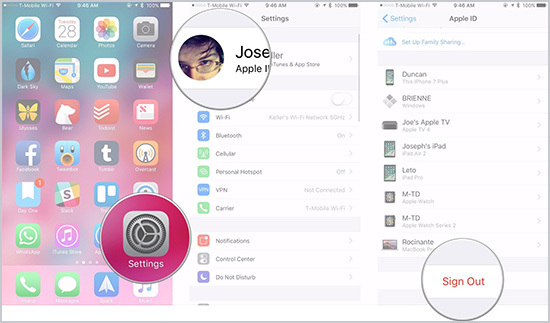
Fix 8. Delete Waiting Apps
A grayed-out app icon with the words Waiting may be seen if the app you're trying to remove is in the middle of installing or updating. You can choose to cancel the download by long-pressing the app icon and choosing Cancel Download from the menu that displays. Or you can wait for the app to finish downloading before deleting it.
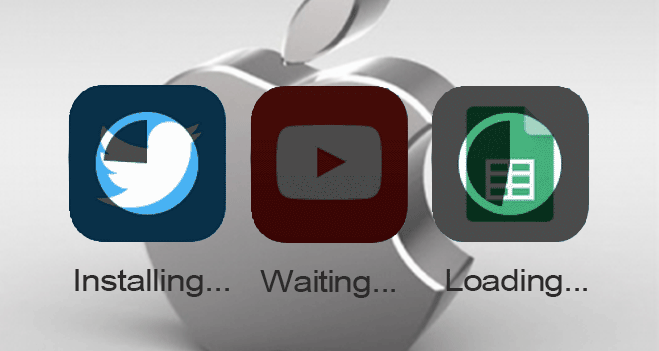
Conclusion
It might be annoying when you have problems with app deletion on your iPhone, but with these 8 quick options, you can regain control over your apps. Keep in mind to manage your storage, change settings, and upgrade your iPhone. If all else fails, Apple Support is there for you.





