Written by Kaylee Wood | Last updated: April 30, 2020
VLC media player updates itself frequently to add new features and avoid security problems, thus it can become one of the most popular media player out the market. If you want to manually update VLC to the latest version like version 4.0 at any time, you can follow this how to update VLC media player guide to realize that easily.
VLC will update to version 4.0 which has support for VR, 3D audio, 360° videos and AirPlay mirroring, but the date is unconfirmed. However, you can enjoy these wonderful features now with multimedia player 5KPlayer which fully support for those features and multiple videos music playback.
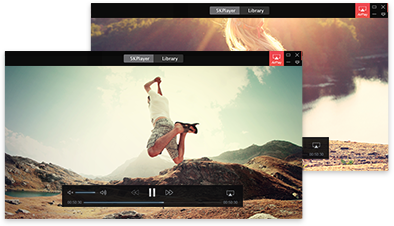
Main Contents:
VLC Update on Windows Guide >>
VLC Update on Mac Guide >>
VLC Update on Android, iPhone, iPad & Linux Guide >>
How to Solve VLC Update Error?
Method 1. Update VLC Player with the Update Windows VideoL AN Pushes to You
Often the case, when you open VLC media player, you will get an automated notification that will remind you of the latest VLC update information. If you want to update your VLC, simply click on the "Yes" button.

Then, the VLC media player itself will quickly download the VLC latest version for you in seconds.

After downloading the setup, click on "Install" button, then you will start the installation process immediately.

Once you click on the "Install" button, just like installing common software, you can follow the steps VLC offers to you and complete the VLC media player update setup.

VLC will by default run itself after successful installation. You can check it if you have installed the latest version of VLC successfully or not by clicking on Help > About.
Method 2. Choose Check for Updates in Software to Update VLC
If you didn't see any VLC update popup window, you can simply go to Help > Check for Updates. If there is new VLC update information, the update popup window will appear. Then, just follow the steps Method 1 provides to start downloading and installing the newest VLC media player to your computer.
Method 3. Download VLC Newest Version from the Official Website
Go to https://www.videolan.org/vlc/index.html, download VLC media player Windows version. After downloading, double-click on the setup and then install the new VLC on your computer.
VLC update on Mac is quite similar to VLC update on Windows, here we'd like to introduce the most used way to you.
Step 1. Open your VLC media player on Mac, click VLC on the menu bar at the top of your Mac's display and choose Check for Updates.

Step 2. If there is an update of VLC, there will pop up a Software Update window for you to get the new version of VLC. Just click "Install Update" to download the setup.

Step 3. After that process, you can click on "Install and Relaunch" to install the latest version of VLC media player and open it.
Step 4. Click VLC on the menu bar > Check for Update again and you will see a message saying that you're up-to-date with the latest version available.
On Android, you should go to Google Play Store to get the newest VLC update, and update VLC media player on iPhone iPad through Apple's App Store. Of course, it is the same true on Linux by using the normal software update tools to update VLC media player.
Sometimes, you may not be able to update VLC player successfully but receive an error message "An error occurred while checking for updates". The VLC update error happens seldom but you also need to know solutions just in case.
1. Check the connection.
2. Allow VLC to communicate through Firewall.
3. Run VLC as administrator.
4. Disable the third-party antivirus.
5. Uninstall VLC and reinstall VLC manually.
If VLC update is not available for you to replace the old one at present, but your VLC media player is just encountering problems when playing media files, you can try to use VLC alternative 5KPlayer to help play MP4 MKV WMV FLV etc in 1080p HD 4K, MP3 AAC FLAC music and DVDs in an easier manner.
Besides, 5KPlayer has already own the features that will come in VLC 4.0, say VR, 3D audio, 360° videos playback and AirPlay mirroring. No need to wait for VLC update, you can enjoy in-depth multimedia experience now.
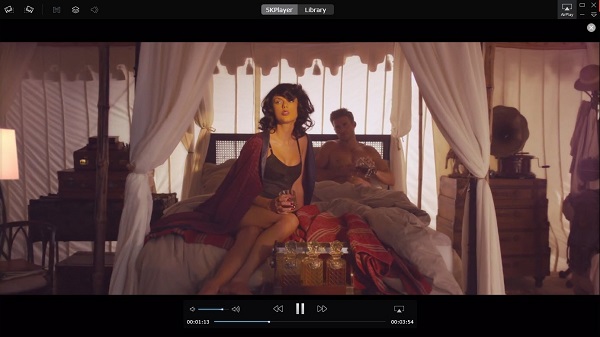
How to Fix VLC 4 AirPlay Not Working Issues? Solve VLC airplay not showing issue, VLC airplay no sound no video issue and other VLC airplay not working problems.
VLC 360 not Working? How to Play 360° Panoramic Videos?VLC 360 feature is great but VLC 360 not working error is disappointing. This guide provides solutions when VLC 360 playback problem disturbs you to experience the future-proof 360° technology and make 360° panoramic experience available to go.
VLC Crashes? Solutions to VLC Crashing MKV 4K HEVC DVD etcVLC freezes or VLC crashing reporting occurs? If you want to stop that thing, this guide offers possible solution to VLC keeps crashing when playing MKV, 4K/H.265/HEVC, DVD, etc files.
Home | About | Contact Us | News | Privacy Policy | Agreement | Site Map
Copyright © 2025 Digiarty Software, Inc. All Rights Reserved.
5KPlayer & DearMob are brands of Digiarty Software, Inc. All other products or name brands are trademarks of their respective holders. All logos, trademarks and images relating to other companies that may be contained wherein are applied in the Internet that are not used for commercial use. Digiarty's software is not developed by or affiliated with such companies.