Posted by Amanda Hu | Last updated: October 22, 2019
Why do you need to uninstall VLC media player on Mac or Windows computer right now? The reason is simply because it has a serious safety problem. On July 20, 2019, German Cybersecurity Agency, CERT-Bund, discovered a flaw in VLC that may expose your computer to attackers. VideoLan is also aware of this critical issue and tries hard to find a solution, however, the fixed time is unconfirmed. So, the only way to protect your privacy on computer from hackers is to uninstall VLC right now and switch to another green media player in case needed.
Kindly remind, when VLC is 100% safe, you can install it again.
You can use 5KPlayer, a 4K UHD video player that can play almost all media files like VLC on Mac and Windows. Be it MP4, MKV, FLV, WMV, MOV, DVD, etc in 4K 1080p 720p video or MP3 AAC FLAC etc music, this VLC alternative can help you a lot in media playback when you decide to uninstall VLC media player.
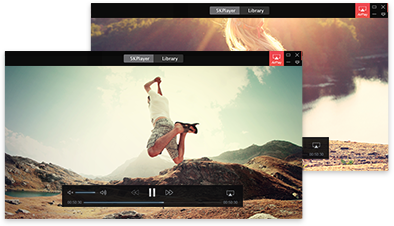
Besides the newfound flaw, VLC's security problem never ends. Put succinctly, it is said that VLC downloaded from third-party sites may contain virus, and once a user had discovered in 2017 that VLC downloaded malicious subtitle that will help hackers to attack your computer and even steal your private information. As of today, VLC's vulnerability has affected Windows, Linux and Unix users. That's why you are suggested to uninstall VLC media player immediately when you find VLC has safety bugs. So, this guide is prepared for you to uninstall VLC on Mac or Windows without any third-party help.
Contents:
How to Uninstall VLC Media Player on Windows?
How to Uninstall VLC on Mac?
Best VLC Alternative to Play Media Files after Uninstalling VLC.
 Method 1: Commonly-used Way to Uninstall VLC
Method 1: Commonly-used Way to Uninstall VLC
Uninstall VLC Media Player on Windows 7
Click on Start and choose Control Panel. Then, click on Uninstall a program. In the new window, find VLC and right-click on it to uninstall.

Uninstall VLC Media Player on Windows 8/8.1/10
Open WinX menu by holding Windows and X keys together, and then click on Programs and Features. In the new popup window, find VLC in the list and right-click on it to uninstall.
 Method 2: Uninstall VLC with Its Uninstall.exe
Method 2: Uninstall VLC with Its Uninstall.exe
Step 1. Right-click on your VLC icon on your desktop > choose Properties > remember the folder path that saves your VLC media player, like "C:\Program Files\VideoLAN\VLC\vlc.exe".
Step 2. Go to the folder you just remembered, where you could find the uninstall.exe.
Step 3. Double-click the uninstall.exe, and then follow the steps to uninstall your VLC media player.

Luckily, the recent flaw of VLC didn't affect the macOS version. But if you want to learn how to uninstall VLC on Mac completely, below is the easiest method.
Step 1. Quit VLC if you are using VLC media player. Go to Menu bar and click on VLC to choose Quit VLC.

Step 2. Remove VLC from the Applications folder. Go to your Applications folder and find VLC media player, then right-click on VLC to Show Package Contents, and move all the contents to trash. Then, go back to move VLC icon to Trash as well.

Step 3. Completely uninstall VLC with all the service files of VLC. Just go to Menu bar to choose "Go to Folder" and then find the following services in the folder. Remove them all, and then your VLC media player will be uninstalled completely on your Mac.
~Library/Application Support/org.videolan.vlc
~Library/Saved Application State/org.videolan.vlc.savedState
~Library/Preferences/org.videolan.vlc
~Library/Preferences/org.videolan.vlc.plist

Notice: You'd better empty the Trash as well and reboot your Mac.
Now that you have uninstalled VLC media player on Windows or Mac, you may need a VLC alternative to help play multimedia files. And here we recommend you 5KPlayer.
As an open-source media player, VLC is quite powerful to play a large number of media files including files, discs, webcams, devices and streams. Therefore, to 100% replace VLC, the media player you choose should be a open-source media player. And more importantly, it should also support such media files without errors. 5KPlayer just happens to be the best VLC alternative when your VLC is uninstalled.
As a free 4K UHD video player, 5KPlayer plays high resolution multimedia files in MP4, MKV, WMV, MOV, DVD, etc in a blazing fast speed. Besides the media playback ability, 5KPlayer also allows for video trim, video download, M3U8/IPTV streaming, etc just as VLC.
[VLC Updated!] Guide to Update VLC Media Player to the Latest Version Want to update VLC media player to the latest version? This guide will teach you how to update VLC on Mac/Windows computer and other platforms step by step.
[Fixed] VLC HDR not Working: 4K Choppy, Color Washed out & Drop FramesVLC HDR not working? Here gathers best solutions to solve VLC 4K HDR choppy playback, VLC HDR washed out colors, VLC HDR drop frames, etc.
VLC Crashes? Solutions to VLC Crashing MKV 4K HEVC DVD etcVLC freezes or VLC crashing reporting occurs? If you want to stop that thing, this guide offers possible solution to VLC keeps crashing when playing MKV, 4K/H.265/HEVC, DVD, etc files.
Home | About | Contact Us | News | Privacy Policy | Agreement | Site Map
Copyright © 2025 Digiarty Software, Inc. All Rights Reserved.
5KPlayer & DearMob are brands of Digiarty Software, Inc. All other products or name brands are trademarks of their respective holders. All logos, trademarks and images relating to other companies that may be contained wherein are applied in the Internet that are not used for commercial use. Digiarty's software is not developed by or affiliated with such companies.