5KPlayer > Video Music Player > Top Windows Media Center for Windows 10
Posted by Kaylee Wood | Last update: April 28, 2020
Bear no delusion, Windows Media Center's death in Windows 10 is pinned to earth, meaning that among the arrays of new features Windows 10 possesses like revival of Start menu and employing virtual desktops, there'll be no room for Windows 10 Media Center, except alternatives! This has put HTPC and WMC pursuers into a dilemma–upgrading Windows 10 for advanced Windows experience and no more WMC, or not, forgoing the upgrade and sticking to your old Windows 7/8.1 OS with Media Center Pack add-on? But is there actually a way to have them both? Windows Media Center Alternatives for Windows 10 listed here will well address the whole annoys for you!
5KPlayer, a whole PC entertainment system and versatile Windows 10 exclusive media player, is the top-notch alternative to Windows 10 Media Center that can help you play, pause video music/DVDs, record and stream videos and TV shows creatively to fully realize HTPC in the face of WMC discontinuation. Download and give it a shot!
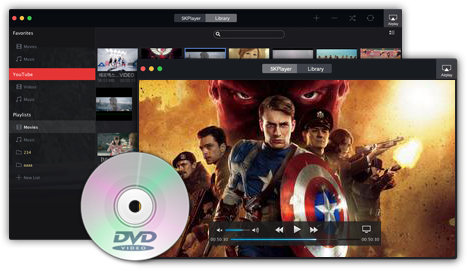
Many Windows Media Center alternatives cannot work as good as WMC does - able to record TV (including encrypted, copy protected content with a cable card tuner), and pause, rewind and fast forward LIVE TV; you can also throw a couple terabyte HDDs inside, and use WMC to copy over your movie archive. However, cord-cutting movement with people ditching cable subscriptions has pushed the notion of this HTPC into a dark corner. Due to decreased WMC usage, described as "infinitesimal", it's hard to fault Microsoft's economical decision on killing Windows Media Center for Windows 10, while alternatives are surging to fill the hole. We still have all the ways to vote for Windows Media Center alternatives Windows 10 for HTPC experience:
Searching for the best Windows Media Center alternatives for Windows 10 that function exactly as Windows Media Center can be very hard. So here come the solutions:
You can balk at upgrading to Windows 10 and Windows 10 Media Center alternatives. Stick with Windows 7 or 8/8.1 Pro with Media Center Pack add-on supported until the year 2021 and 2023 respectively. Also, here we find a useful guide on solving Windows Media Center not working on Windows 7/8/8.1, in case you encounter that problem.
Windows 10 Media Center Alternative 1: Free HTPC software -5KPlayer
This Windows 10 dedicated media player transforms your Windows 10 PC into a great media solution! This alternative:
*supports popular audio and video formats on Windows 10, including 3GP, AAC, AVCHD, MPEG-4, WMV, and WMA, AVI, DivX, MOV, Xvid files and more;
*gives you access to tons of movies, music from over 300 online websites, like YouTube, VEVO, Vimeo, Facebook;
*lets you stream Netflix movies and watch Netflix latest episodes on TV;
*plays DVDs, 4K/8K res videos, as well as music and internet-radio-stations worldwide like Heart/BBC with high fidelity.
Features like AirPlay, Mirroring, and live screen video recording are also provided for streaming content to your big HDTV in your living room, or even receives streams from your mobile devices! Watch and record, wherever you want, with 5KPlayer to realize a HTPC of your own.
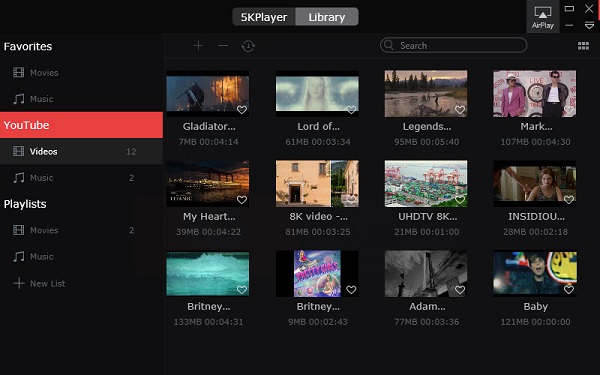
Windows 10 Media Center Alternative 2: Mediaportal
With a built-in DVR, Mediaportal, forked from XBMC, is considered the closest thing to Windows Media Center for Windows 10 as an alternative since it can let you watch, schedule and record live TV(TiVo), play music/radio/video etc. and has integrated weather forecasts and built-in RSS reader. However, MePo (1.12.0) at present only supports Windows OS up to 8.1, not even Windows 10 preview, so you may have to wait until MePo version 2.0 rolls out.

Windows 10 Media Center Alternative 3: XBMC(KODI)
KODI well handles live TV, audio/video/pictures, and supports millions of formats ranging from physical digital media like Blu-ray to network protocol clients like DLNA, UPnP, RTMP etc. to internet video streams and radio stations like streaming Netflix, Hulu, Veoh and streaming Pandora. However, it does not have built-in digital TV-tuner code of its own for Live TV or DVR/PVR recording utility, as instead it performs as an unified DVR/PVR front-end with an EPG TV-Guide GUI interface, which requires 3rd/4th party programs or add-ons.

Windows 10 Media Center Alternative 4: Cost-Based Streaming Services
Cost-based streaming services, like Netflix movies/TV shows streaming, well known for its exclusive and abundant streaming content, yet does nothing for current broadcast shows and TV series compared with WMC. Forgo Hulu, which extracts money from you and lets you enjoy endless commercials!

Other Windows 10 Media Center Alternatives:
Plex media server, popcorn media player, and many great streamers like Roku, Apple TV, Chromecast, and Amazon Fire TV, to name a few, are also good alternatives to Windows Media Center for Windows 10 if you care for digging.
Download Online Videos and Music with Windows Media Center Alternative for Windows 10 -5KPlayer.
Steps:
1. Download and run this Windows 10 Media Center Alternative -5KPlayer if you haven't;
2. Copy the URL of the videos/music from the browsers;
Note: 5KPlayer supports up to 8K videos playback on Windows 10 as well as iMac, so for both platforms you can try downloading the 8K video "Ghost Town" from YouTube!
3. Paste the link into the analysis box and wait for analyzing;
4. Click the download button.

AirPlay to Apple TV with Windows 10 Media Center Alternative -5KPlayer
Steps:
1. Connect Apple TV and your Windows 10 PC (with Windows Media Center Alternative 5KPlayer installed) the same WIFI network;
2. Throw a video file onto the Windows 10 Media Center Alternative 5KPlayer UI, and the video will start playing;
3. Click the AirPlay button on the right top of the playing UI of the Windows 10 Media Center Alternative;
4. Select Apple TV as the receiver to stream video content, and then you're good to go.
Recording shows on iPhone/iPad with Windows Media Center Alternative for Windows 10 -5KPlayer
Steps:
1. Connect your iPhone/iPad and Windows 10 PC (with Windows Media Center Alternative 5KPlayer installed) the same WIFI network;
2. Swipe up from the bottom of the iPhone/iPad screen to go to the control center and click AirPlay, select your Window 10 PC;
3. Enable Mirroring, and your iPhone/iPad screen will show up on the desktop with a recording button below;
4. Click the button to record your screen while you are playing movies/viewing pictures/playing mobile games etc. to share with others;
The recorded video files will be saved on your Windows 10 PC and shown in the playlist of this Windows 10 Media Center Alternative.

How to Play DVD on Windows 10?A free Windows 10 DVD player surpassing the Windows 10 media center to be the best free WMC alternative waiting for you.
Mov Won't Play in Windows Media PlayerSolve MOV not playing in windows media player. How to play mov files on Windows 10/7 using windows media player?
Top 10 MP4 Viewers Free DownloadThis top 10 MP4 video player review will help you get the best free MP4 Viewer with euphonious sound and high image quality.
Home | About | Contact Us | News | Privacy Policy | Agreement | Site Map
Copyright © 2025 Digiarty Software, Inc. All Rights Reserved.
5KPlayer & DearMob are brands of Digiarty Software, Inc. All other products or name brands are trademarks of their respective holders. All logos, trademarks and images relating to other companies that may be contained wherein are applied in the Internet that are not used for commercial use. Digiarty's software is not developed by or affiliated with such companies.