
• Support commercial and homemade discs;
• Play DVD media files: DVD-R/RW, ISO image and Video_TS;
• Play any region DVDs: America, Japan, Australia, etc;
• Decrypt DVDs: Disney X-project DRM, Sony ArccOS, DVD CSS, etc.
5KPlayer > Video Music Player > How to Play DVD on Windows 10
Posted by Kaylee Wood | Last update: December 30, 2020 | 5 Mins Read
DVDs are considered as old-school technology that’s no longer needed, so Microsoft abandoned the DVD playback ability in Windows 10. However, many people still have many DVD collections. So, how to play DVD on Windows 10? The official support suggests you to go to Microsoft Store to buy Windows DVD Player or another app that plays DVDs, but that requires a DVD drive. Considering that DVDs are different from anything downloaded from online that can be played directly, here will teach you how to play DVDs in Windows 10 by inserting DVD discs to DVD drive or converting discs to MP4 files.
Main Contents:
1. Play DVD Discs on Windows 10 with DVD Player
Windows DVD Player – Default Windows 10 DVD Player
5KPlayer – Third-party DVD Player for Windows 10/Mac
VLC Media Player – Open-source Media Player Supporting DVD
2. Play DVDs in Windows 10 by Converting DVD to MP4
3. Get the DVD ISO and Directly Play DVD Videos on Windows 10
This way requires a DVD disc, DVD drive and a DVD player software. Most importantly, make sure your Windows 10 computer has a DVD drive, otherwise you need to connect your Windows 10 PC to an external DVD drive before playing.
Option 1. Use Windows DVD Player to Play DVD on Windows 10
The Windows DVD Player is the default DVD player that Microsoft provides. It enables Windows 10 PCs with optical disc drive to play DVD discs easily. However, it currently only plays DVD movies on optical discs, which means you can’t play ripped DVD media files with this app as of now. Besides, you are out of luck to use it if you just buy a new PC, as Windows DVD Player is only available on Windows 10 computer upgraded from Windows 7, or from Windows 8 with Windows Media Center. BTW, you have to pay $14.99 to get it.
Step 1. Find the Windows DVD Player by searching Windows DVD Player app in the Start menu, and launch it.
Step 2. Insert a DVD disc into your DVD drive and then click on the Play option for the DVD playback.

Note:
1. You can have free options to this Windows 10 DVD player including play/pause, fast forward, rewind, and chapter skipping.
2. If you want to play another DVD discs, you need to restart the app.
Option 2. Use 5KPlayer
5KPlayer is a brand-new DVD player for Windows 10 to offer intelligent and handy solutions to play DVD discs from different regions and brands, encrypted DVDs, video_TS, VOB files, ISO image, DVD folder and 4K DVD movies without blemish.
With a monthly 250K installs worldwide, 5KPlayer now becomes one of the best free media player for Windows 10. Speaking of DVD playback on Windows 10, in editors’ reviews, 5KPlayer can impeccably work as Windows DVD Player alternative, not only replaying the old-but-good functions, but also approaching users with brand-new 360° 4K 8K playback abilities. Taking DVD playback to a new stage, this Windows 10 DVD player will also making you wow with AirPlay, DLNA, live stream, etc, features.
How to play DVD on Windows 10 with 5KPlayer?
Step 1. Free download, install and launch it on your Windows 10 PC.
Step 2. Insert the DVD disc to the DVD drive on your PC.
Step 3. Click on the "+ DVD" icon on the main UI of 5KPlayer to start playing your DVD.
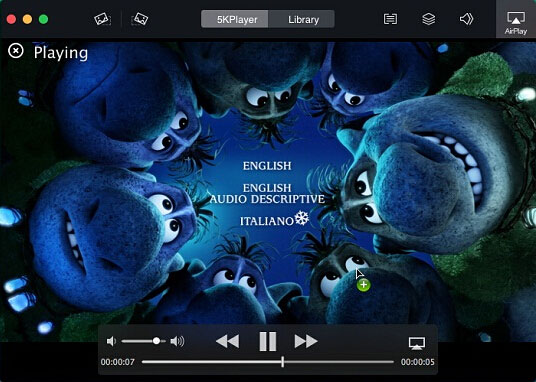
Note: You can also play DVD discs, ISO image and video_TS from the File menu.
Option 3. Use VLC Media Player
VLC is an open-source media player also acting as an expert when playing DVDs in Windows 10. It is good at playing DVD discs, VCDs, CDs, ISO images, VIDEO_TS as well as VOB AVI MKV WMV MP4 videos and MP3 AAC WMA music. However, although it is classic as a media player, it still has problems when playing DVDs.
Step 1. Free download VLC from its official site, install and launch it.
Step 2. Click the Media icon on the top left corner of the interface, and then choose Open Disc, the Disc window will pop up.
Step 3. Insert your DVD disc into your DVD drive on your Windows 10 computer.
Step 4. After your DVD drive loading the DVD disc, you can select Browse to find the DVD folder to choose media to play.
Step 5. Click the Play button to start playing.

To play DVD discs on Windows 10 successfully, the prerequisite is that your Windows 10 PC has a disc drive. However, many of today’s laptops and tablets don’t even have DVD drives. So, how to watch DVD on such Windows 10 PC? DVD to MP4 is another choice you need to know. After the conversion, you can use the above mentioned Windows DVD Player like 5KPlayer and VLC to play easily.
To convert DVD to MP4, you need WinX DVD Ripper Platinum – a professional DVD ripper to rip any DVD including 99-title, encrypted, old, new, regional and scratched DVDs, convert DVD discs to MP4 to play on Windows 10 PC, Mac, iPhone, Android, and TV, 1:1 backup DVD and edit DVD.
Unlike Windows 7and 8, you get the native ISO opener on Windows 10 which enables you to play DVD ISO. You can open an ISO file on Windows 10 by right click > open with > Windows Resource Manager, because Windows 10 has a virtual DVD drive, you'll get a "DVD Drive (G:)" in the bottom left, click in, find the setup.exe, then you can install the virtual DVD drive to play DVD ISO on Windows 10.
5KPlayer - Experienced DVD Player on Windows 10 After Windows 8/7/Vista
Such a prudent user like you to keep reading till here, how could this free DVD player for Windows 10 let you down? Yes, just to your expectation, 5KPlayer has gained comprehensive DVD disc playing experience on Windows 8/7/Vista platform, it's amazing without blemish, waiting for old Windows users to patronage.
If you are hovering to see whether the capability of this free Windows 10 DVD player might disappoint you, just like balking at whether to upgrade from Windows 7/8 to Windows 10. Then wait no time because it can play DVD and video_ts on your current OS in use seamlessly. But to tell the truth, the only chance that you might regret is balking for too long.
If DVD playback is the major business of a multi-purpose DVD player for Windows 10, then you can expect it to live DVD playback on different OS platform to the fullest. Bonus of the last: We know you are into playing DVD on Windows 10, then how about download HD movies to your new Windows 10 media hub?
1. Why can’t I play DVDs on Windows 10?
As a matter of fact, Windows 10 has abandoned the Windows Media Center and Windows Media Player to play DVDs. To play DVD on Windows 10, you need to make sure that your PC has both a DVD drive and a capable DVD player app.
2. How do I watch a DVD with Windows 10?
To play DVD discs, you need insert your disc to the DVD drive and then use Windows DVD Player or any other third-party DVD player to play it.
3. Does Windows 10 have built in DVD player?
Yes, it does. Windows DVD Player is the one that Microsoft provides, but you have to pay $14.99 for it. Besides, Windows DVD Player only available on Windows 10 PC upgraded from Windows 7, or from Windows 8 with Windows Media Center.
Best DVD Player Software Free Download (Windows 10 & Mac)Download free DVD player software for Windows 10 and Mac to play all region DVDs, ISO image, Video_ts, DVD folders and VOB videos without hassle. Get 100% free and green DVD player software download on this page.
DVD Won't Play on Windows 10 Free? Sloved!The vanishment of Windows Media Center has indeed caused a lot DVD won't play on Windows 10 problems, but it doesn't mean we have to purchase a Microsoft Windows DVD player at an absurd 14 dollars.
Windows Media Player not Playing DVD? [Reasons & Solutions] Is Windows Media Player not playing DVD problem happening? Here provides possible reasons and solutions to help you solve that once for all.
Home | About | Contact Us | News | Privacy Policy | Agreement | Site Map
Copyright © 2025 Digiarty Software, Inc. All Rights Reserved.
5KPlayer & DearMob are brands of Digiarty Software, Inc. All other products or name brands are trademarks of their respective holders. All logos, trademarks and images relating to other companies that may be contained wherein are applied in the Internet that are not used for commercial use. Digiarty's software is not developed by or affiliated with such companies.