Written by Kaylee Wood | Last updated: July 24, 2020 | 4 Min Read
"How do I create a playlist in VLC media player? How do I edit a playlist in VLC? How do I make a playlist on VLC? How to set up a playlist in VLC? How do I create, name, and save a playlist on Windows PC?"
"I'm trying to create a playlist on VLC for mac in the year 2019 and it seems like it is still a near impossible task."
"The simple act of setting up a playlist on VLC is a nightmare!"
What? A bit surprised at hearing people complaining about having trouble creating playlist in VLC. Isn't it just one of the many basic features of a decent media player? Not even believing it after doing some searches. It is true that VLC playlist issue has been for a fairly long history of over 5 years and hasn't been settled yet. Though it is confirmed that the overhauled playlist feature will be added in the VLC 4 upgrade, it is still yet to come at hand.
Here I would like to share several ways to create new playlists in VLC, including local media playlists and IPTV m3u/m3u8 playlists.
The free VLC alternative 5KPlayer gives the most intuitive playlist creating experience for all users as a gesture to provide the most user-friendly media services. Within one click, you can create a playlist, add songs/videos to new playlist, tag your favorite media items. It also offers gapless media playlist playback experience for listening/watching live music albums.
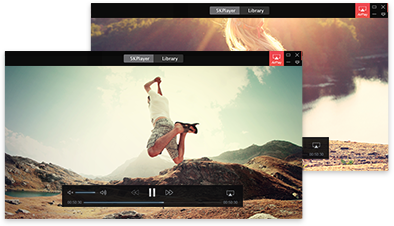
I've coming up with 2 VLC playlist creation guides for local media contents, and I gather them together here below with step by step pictures to walk you through. Note that currently there's no way to create dynamic playlist in VLC - "a playlist of your top 25 most played songs, or the 25 least played of the highest rated." VLC just can't do that and lots of local media players, including KMPlayer/GOMplayer/Potplayer, cannot auto generate a playlist based on your playback frequency.
But do understand the logic of creating VLC player playlist first:
VLC player playlists in Guide 1 are created based on files, meaning you will have to create a solid playlist file (*.XSPF) rather than giving direct command to VLC to virtually playback selected items. This is a tedious method for something that should be intuitive, yet works.
Step 1. Download VLC and launch it
Step 2. Click on "View" and select "Playlist" or you can use shortcut "Ctrl+L" to open VLC playlist.
Step 3. Use right-click context menu or drag&drop method in the area to move media items to "Playlist"

Step 4. Right click on the Playlist panel and select "Save Playlist to File..."
Step 5. Name your playlist and save it to a logical folder for your own preferences.
To open your playlist, simply go back to VLC menu bar and select "Media". Then select "Open File..." and select your previously saved VLC playlist XSPF file and click "Open".

Important! VLC Playlist Options Explanation:
Note that in VLC, a XSPF playlist is a XML Shareable Playlist Format, meaning XML-based playlist format for digital media, which is a file format for sharing the kind of playlist that can be played on a personal computer or portable device.
Choose this XSPF VLC playlist format for creating your local media playlists.
However, M3U/M3U8/HTML playlist options are for IPTV playlists. If you want to combine several IPTV channels or streaming sites together in a playlist, go ahead and choose these M3U/M3U8/HTML VLC playlist formats.

The drawback of this method is that you might not find it easy to edit the playlist created in VLC if you want to add some more tracks into it (deleting tracks can be easy), since they are already formed into a VLC playlist file. As *.XSPF is a basically text file format, Notepad could be one of the best program to open it for further editing.

The basic idea of the second way to create playlists for VLC is to create music shortcuts and gather them in a folder for VLC to open.
This method of creating VLC playlist is easy to understand and implement, especially for further editing - adding tracks and deleting tracks, but when your media contents are too large to organize, this method will only make more file folders for you to look after.
Step 1: Go to the Media pull-down menu, left clicked Open Files
Step 2: Navigate to self-named folder where all your music/video files are stored
Step 3: Select "Ctrl/Left click" all individual songs/video files you wanted in the playlist.
Step 4: Right click to find "Send To" option and choose "Desktop (create shortcut)".
After creating file shortcut, you should gather them together in a new folder.

Step 5: Left click create new folder and name the playlist folder.
Step 6: Drag and drop all the shortcuts to the playlist folder.
To open the VLC playlist, you can directly click on "Media" drop-down menu and select "Open" file, then select all the shortcuts under the playlist folder you create.

1. Find IPTV Playlist, IPTV .m3u/.m3u8 Links
There are two ways to get IPTV playlist:
a. Find IPTV URLs yourself and create IPTV playlist using VLC playlist format M3U as shown in Guide 1;
b. Click and download already prepared IPTV playlists from online sites, e.g. Worldwide Free IPTV Links M3U Playlist URL Lists, and save to your VLC Playlist or media library;
2. Stream IPTV in VLC via IPTV Playlist
Step 1: Drag and drop downloaded or your self-created IPTV VLC playlist to Media Library to save it there;
Step 2: Click on the VLC IPTV playlist drop-down menu and choose a channel like "ABC 7 WWSB" to start streaming.

To make multiple playlists listed on the sidebar (well, not exactly the sidebar location), you will have to add created playlist file/folder in "Media Library" rather than "Playlist", since only "Media Library" remembers.
For both *.XSPF files and shortcuts folder playlist, directly drag and drop them to the "Media Library".
5KPlayer is a great workaround when you have had enough VLC. Playlists in 5KPlayer can be easily set up for gapless playback in loops and for DLNA streaming to other devices/speakers wirelessly. Users can also tag their favorite songs/videos to default "Favorites" playlist directly.
This media streaming player also supports M3U8/M3U IPTV playlist streams and live internet radio stations, with advanced features including online video download, AriPlay Mirroring/recording, DLAN streaming. It is a simple, flat-out media player with elegant UI design and features to deliver the most user-friendly media service. If in trouble using 5KPlayer, our support team will provide instant answers and solutions to take care all your needs.

How to Use VLC Frame by Frame to Go Through Videos?VLC frame by frame feature helps you to capture every detail of a video. Now, follow the guide to see how-to.
How to Use VLC Custom Bookmarks to Mark Video Positions?VLC Custom Bookmarks feature helps to mark specific positions of a video for easier access later.
Home | About | Contact Us | News | Privacy Policy | Agreement | Site Map
Copyright © 2025 Digiarty Software, Inc. All Rights Reserved.
5KPlayer & DearMob are brands of Digiarty Software, Inc. All other products or name brands are trademarks of their respective holders. All logos, trademarks and images relating to other companies that may be contained wherein are applied in the Internet that are not used for commercial use. Digiarty's software is not developed by or affiliated with such companies.