5KPlayer > Video Music Player > MP4 Player Mac
Posted by Kaylee Wood | Last update: July 01, 2020
Usually, streaming lives, movies, TV shows on websites or services Apps are pretty popular now, although most of them said that they are supporting 1080p and even 4k resolution, facing the problem like unbearable bad video quality, customers doubt even the facts that they are watching the video lower than 720p. So, why is the video quality so poor? How to achieve HD streaming? Is the higher the video resolution and the better? To know the answers, here are accessible short words to help you understand and solve the problems.
5KPlayer is the second to none free solution for any HD video streaming. Just enter the URL address of the video, it can be opened and played in this program with minimum latency. 5KPlayer with its special hardware-accelerated technology, featured in processing any high-resolution video, and streaming HD video without the stutter. Download 5KPlayer to enjoy YouTube online video, Facebook Live, TV channels and broadcast free HD streaming!

What are the differences between SD, HD, 4K and 8K?
You might be hearing of the technical terms of SD, HD, FHD or 4K/8K in the supermarket. But what are they on earth? They are related to display resolution, referring to the total pixel number in width and height of an image. You are dizzying? No worries. This follows a brief breakdown that helps you tell apart.
Standard Definition (SD) refers to a display resolution of 720 x 480, being 720 pixels in height and 480 in width. High definition (HD) describes the resolution of 1280 x 720, being 1280 pixels tall and 720 pixel wide.
Full High Definition (FHD) is the resolution of 1920 x 1080, known as the vertical pixels of 1920 and horizontal pixels of 1080. 4K, also referred to Ultra High Definition (UHD), is double the HD 1080 frame size with the resolution of 4096 x 2160.

What are the differences between 720i and 720p?
Although both of them are high definition formats, 720i is most commonly used in broadcasting and the later one is widely used in internet streaming. More so, the letter "i" next to the number stands for interlaced scanning, which scans the line alternatively. While 720p uses progressive scanning that sans all lines one by one.

1. The streaming content is available in HD
The most important thing need to be determined is that the video you want to stream is available in 720p or the higher. I know most of the channels and platforms nowadays provide even UHD 4K video, but if you are watching the old movies or old shows, how can you know you are really watching in HD resolution?
On YouTube, the classic movie My Fair Lady (1964) with only up to 480p resolution; on Facebook, the live video has the maximum 720p resolution but limited to video format and codec, many video are re-compressed and lose its quality after uploaded. Therefore, check the original video resolution and make sure it is available to be streamed in HD resolution.

2. Devices that support HD playback
How about watching 4K video on a computer with 1080p monitor? Of course, you will not get the video watching in 4K, but in 1080p only or a bit better than 1080p. The same, if you watch a 1080p video on a 720p monitor, it will not actually reach 1080p.
Except monitor resolution makes sense, the processing speed of the computer also needs to be considered. For computers without hardware acceleration, they have to load all the cache on the CPU, so maybe the computer for 720p works well, for 1080p (30fps) works fine, but for 4k is facing problems like video stuttering or playing video without audio. Check both of your monitor and CPU is compatible with your HD streaming requirement, otherwise, you have to lower the video resolution while watching.
3. Stable network connection
Make sure your devices are well connected to your home network, and the connection is stable. If you are unable to open the streaming file or playing it for pretty a while but the video is still lagging, you need to restart the Wi-Fi or disconnect and reconnect power of the home network.
Also, make sure there are not too many devices connected to take the bandwidth, such as check if your mobile phone, iPad, smart TV, laptop, desktop and other game console are connected with the same Wi-Fi, if so, then the network speed will be reduced.
To solve this problem, you have to disconnect some devices which are not in use to spend part of the bandwidth for HD video streaming.
4. Software that supports HD video streaming
There are two things that need to be done by the program, one is to support video playback in HD resolution, and the other is to support streaming video, including supports playing M3U, M3U8, etc. file formats. The former is very easy, I can say that all media players are able to access at least 1080p resolution video now, and the only problem lies in the video streaming feature. In contrast, very few media players have built-in online video streaming feature as well as supporting all the live video codecs. So, here we recommend you the qualified video tool – 5KPlayer.
5KPlayer is a free multimedia player with built-in hardware acceleration tech that makes the image of your HD video more crystal. To streaming HD videos up to 4K, it also handles the whole play process smoother. Just input the URL of the streaming address, you can watch any video, movie and TV shows from YouTube, Facebook, Instagram and other more video sites.
With a simple user interface and clear feature navigation of 5KPlayer, you can easily find the streaming option. 5KPlayer can greatly reduce the response time of HD video streaming, and no additional program is required to test the validity of the URL address, it can automatically identify the effective address and play the video. What’s more, it is 100% free and secure for use, no need to install any other extension or add-on.
Step 1: Download 5KPlayer, install it and then launch on your PC.
Step 2: Copy the URL of the HD streaming video that you want to play.
Step 3: Click on "Live" button on the user interface of 5KPlayer, then paste the copied URL on the box under "Input a URL", and click on "Play".
Note: If you have a valid URL address of the video, after click "Play" icon, it will redirect to a black playing window and in few seconds it will stream the HD video.
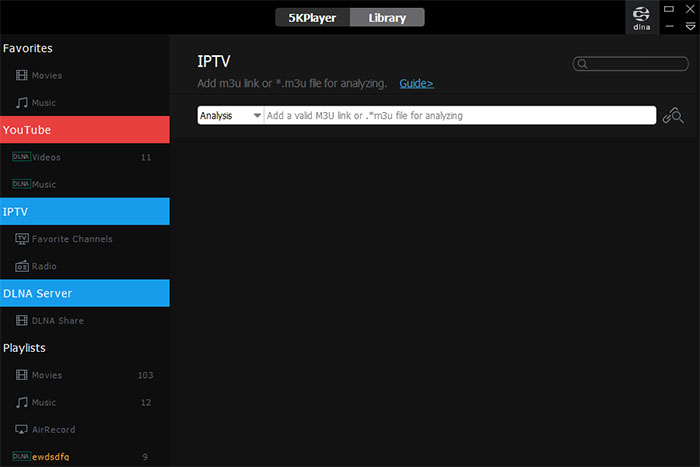
On the live interface, 5KPlayer provides some popular channels for users to choose. And, if you want to stream but save online videos, as a versatile video tool, 5KPlayer can meet all your needs to build a personal video library. Just download and try it now!
[Fixed] Cannot Load M3U8 ProblemsJust encountered cannot load M3U8 crossdomain access denied, 404 not found or no levels to play error when playing video streams in browser with a web player? Here list possible solutions to help you solve these cannot load M3U8 problems easily.
[Solved] How to Play MP4 Files on Windows/MacCan't play mp4 on Mac/windows? This guide on how to play mp4 files on PC/Mac, provides the best solution for you to easily open and play all the MP4 files on both Windows and Mac OS X systems.
Full HD Video Player for PC (Win 10) and Mac Free DownloadFree download the best full HD video player to play 1080p, 720p full HD videos in MKV, AVI, RMVB, VOB, MP4, M4V, etc. on your PC (Windows 10) and Mac (OS Catalina).
Home | About | Contact Us | News | Privacy Policy | Agreement | Site Map
Copyright © 2025 Digiarty Software, Inc. All Rights Reserved.
5KPlayer & DearMob are brands of Digiarty Software, Inc. All other products or name brands are trademarks of their respective holders. All logos, trademarks and images relating to other companies that may be contained wherein are applied in the Internet that are not used for commercial use. Digiarty's software is not developed by or affiliated with such companies.