Posted by Kaylee Wood | Last update: April 28, 2020
Want to connect iPhone to PC or TV to stream video music? Instead of using AirPlay that only works between iPhone and Apple TV by default, DLNA is a much more considerate way to stream iPhone to PC and Android smart TV for cross-platform media sharing. Therefore, this overall guide will teach you how to DLNA iPhone to stream video music from iPhone to computer as well as Samsung, Sony, LG, etc smart TV easily and wirelessly.
5KPlayer is a free DLNA renderer that can wirelessly receive what's sent from iPhone iPad Android and display on computer instantly, no quality loss and no glitches. Besides DLNA streaming iPhone to PC, it can also help connect PC to smart TV for multi-screen media streaming wirelessly.
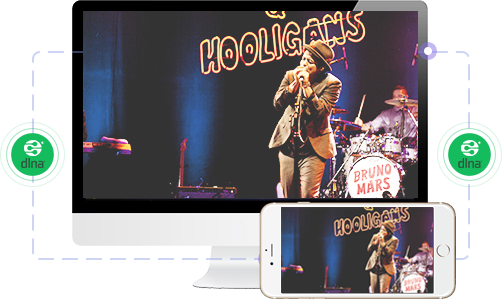
HDMI-connect, AirPlay or DLNA iPhone to PC/TV, Which One is Better?
Surely, the way to stream iPhone to PC or TV is never restricted to DLNA streaming. The most straightforward way to connect iPhone to TV is to use Apple's Lightning Digital AV adapter and a HDMI cable to connect iPhone to a HDTV. Plug the HDMI cable into the TV on one end and the other side in your iPhone's Lightning cable, and make sure the Lightning cable is plugged into your iPhone simultaneously. Obviously, this is not a wireless way to connect iPhone to TV and not very suitable for a PC. Worse still, you have to pay about $45 for a Lightning cable and $40 for a HDMI cable to stream media from iPhone to TV.
AirPlay is a wireless way to stream video music, but the fact is that this streaming protocol only works between iOS and Apple TV or AirPlay enabled devices. Computers can be AirPlay-enabled easily with the help of third-party AirPlay server software, while seldom smart TVs have the ability to own the inbuilt AirPlay function. So, if your target is an Android TV, you'd better give up iPhone AirPlay and turn to iPhone DLNA streaming.
Conclusion: Based on the fact, DLNA iPhone is surely the best way to wirelessly stream iPhone to PC, Android smart TV and billions of DLNA-certified devices with no restrictions.
To enable iPhone DLNA streaming, the only requirement is to make sure that both the DLNA server (your iPhone) and the DLNA renderer (your PC or TV) are DLNA-compliant. On the iPhone end, DLNA app for iPhone like AllCast will help make your iPhone DLNA-enabled. Once installed, AllCast will detect any DLNA-certified devices including your smart TV and computer. On your TV end, you can do nothing as almost all Android smart TVs are DLNA-compliant. More specifically, TVs from Samsung, LG, Sony, Panasonic, Toshiba, etc are all DLNA-enabled, though they have different names about DLNA, such as Sony Throw, Samsung Allshare, LG SmartShare, Panasonic Display Mirroring and Philip SimplyShare.
As for your PC, Windows Media Player is by default the DLNA player to DLNA stream iPhone to PC if it can play the Apple-supported formats like MP4, AAC and MOV. So, you are suggested to use 5KPlayer to turn your computer into a DLNA renderer to receive iPhone DLNA streams, DLNA controller to DLNA stream PC to TV and DLNA server to offer endless media resources.
DLNA Stream iPhone to PC
Step 1. Download and install DLNA app AllCast on iPhone.
Step 2. Free download DLNA player 5KPlayer on your computer, install and launch it. Click on DLNA/AirPlay icon on the main UI of 5KPlayer to turn on all DLNA services to make your PC a DLNA renderer.
Step 3. Connect your iPhone handset and computer to the same WiFi network.
Step 4. Find your media files and press the Cast button in the bottom left corner of your iPhone . Select your PC name and then choose the video or music you want to DLNA streaming to. Then, 5KPlayer will instantly receive the iPhone DLNA streaming and play it with no choke.
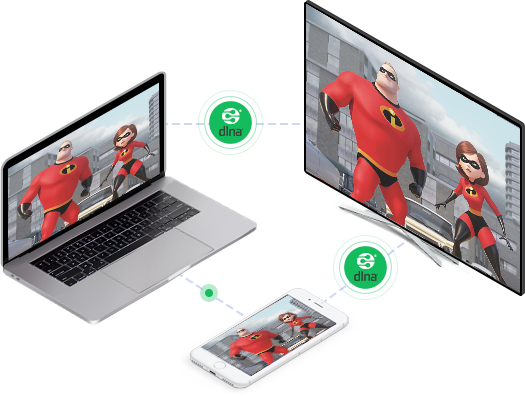
DLNA iPhone to TV: This process is quite simple as long as you have installed DLNA app on your iPhone, and connect your iPhone and TV to the same network. Then, search your TV on iPhone, play the media and your TV will receive what's DLNA from iPhone immediately.
If you are interested in DLNA streaming PC to smart TV, 5KPlayer stands by you to help stream media from PC to Samsung, LG, Sony, etc TV wirelessly. Act as a DLNA media server, 5KPlayer will also catch limitless online video songs on computer for you to enjoy on iPhone, Android, TVs, PlayStation, Xbox and more DLNA-certified devices. And good news is that 5KPlayer now is also a professional DLNA player for Mac to allow for video music DLNA between Apple devices.
How to DLNA Streaming Media?This guide tells everything about DLNA streaming that helps stream video music from Android/iPhone to PC/TV.
Free DLNA Media ShareThis guide will teach you how to DLNA file sharing from Android to Windows PC and PC to TV wirelessly.
How to Connect Samsung Phone to PC?Learn how to connect Samsung phone to PC via DLNA protocol to DLNA stream video music from Samsung smart phone to PC.
Home | About | Contact Us | News | Privacy Policy | Agreement | Site Map
Copyright © 2025 Digiarty Software, Inc. All Rights Reserved.
5KPlayer & DearMob are brands of Digiarty Software, Inc. All other products or name brands are trademarks of their respective holders. All logos, trademarks and images relating to other companies that may be contained wherein are applied in the Internet that are not used for commercial use. Digiarty's software is not developed by or affiliated with such companies.