Written by Kaylee Wood | Last update: June 24, 2020
Although MKV is a popular HD file format, it has many limitations in terms of MKV streaming to Apple TV, Chromecast and Xbox 360. This article will show you how to stream MKV to Apple TV, Chromecast, Xbox 360 and the like.
Working as an MKV player and MKV Airplay sender at the same time in MKV streaming, 5KPlayer is your reliable helper to wirelessly stream MKV from Mac/PC to Apple TV via Airplay. Free download it and watch MKV on your smart TV right now.
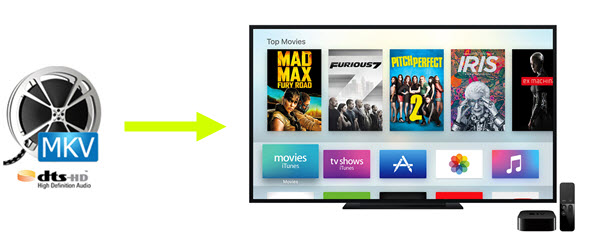
Depending on your source file and hardware, there are several ways to get the MKV video working with Apple TV via Airplay:
▲ Play the MKV file on a Mac and use Airplay mirroring
▲ Convert MKV to compatible formats on PC and use Airplay
Streaming MKV from Mac to Apple TV is as easy as ABC owing to Airplay mirroring tech which allows you to directly extend Mac display to smart TV without converting. But the premise is that you need a robust MKV player like to play the MKV video successfully. 5KPlayer is a powerful MKV Player that handles almost all kinds of MKV videos with DTS or AAC audio. It is perfectly compatible with Mac OS X, including macOS Catalina.
Tutorial on Streaming MKV from Mac to Apple TV

Step 1: Open menu bar on your Mac and click the airplay icon.
Step 2: Hit "Connect to Airplay Display" and then choose your Apple TV.
Note: The icon will turn blue when your Mac initiates Airplay mirroring.
Step 3: Play the MKV file with 5KPlayer on your Mac. Then you will find the MKV file streamed to TV whether it is Samsung TV, Sony TV, LG TV, Vizio TV, Panasonic TV or Philip TV.
To stream MKV from PC to Apple TV via Airplay, the key is turning your Windows PC into an Airplay sender, which can be achieved by 5KPlayer - a free Airplay server for Windows 10/8/7. Meanwhile, you should also convert MKV to compatible formats, for Airplay only supports to stream videos in MP4, MOV, M4V. Now let's take a close look at how to do MKV streaming to Apple TV step by step.
Step 1: Download 5KPlayer for your Windows 10, 8, 7 and launch it.
Step 2: Drop the MKV file to 5KPlayer and then go to "Library".
Stop 3: Move your cursor to target MKV video, click "Convert" and choose "Convert to MP4".
Step 4 : Go back to main interface and hit "Airplay" on the up right corner of the main interface.
Step 5: Select your Apple TV from the list of Airplay receivers and play the converted MKV video with 5kplayer. Then you will see the MKV file displayed on TV screen.

If you have the best gadget Chromecast, you can basically drag and drop the target video to Chrome browser and Chromecast it to TV. But you will find difficulty doing the same on MKV formats because most MKV files are encoded in a way that Chrome does not supports out of the box. So here are 2 quick tips that may help you if you already have tons of MKV files and want to stream those MKV videos to Chromecast.
Tip 1. Rename the .mkv file to .mp4
Yes, it's just that easy! By directly changing the file extension from .mkv to .mp4, we may trick chrome to treat a mkv file as a mp4 file, thus it will play and Chromecast the MKV file smoothly.
Tip 2. Install VLC Web Plugin
If renaming doesn't work, you will need a proper media player plugin installed and enabled in your Chrome. The famous VLC web plugin is quite a good shot. Just follow us step by step:
1. Download VLC media player from its official website;
2. After the download completes, click the installer to view VLC setup wizard;
3. Install VLC after checking all of the extensions and plug-ins;
4. Open Chrome and type "chrome://plugins" in the browser to find the VLC web plugin.
5. Click and select "Always Activate" to enable VLC web plugin for your Chrome.
After all done, do as you usually do to stream MKV to Chromecast.

Surely Xbox 360 is a perfect platform to playback HD video. However, Xbox 360 has strict requirement for input formats and only WMV, AIV, H.264 and MPG-4 are compatible. That is to say it's impossible to directly stream MKV to Xbox 360 without the help of third party tool. Here we recommend DivX Media Server for MKV streaming.
Step 1: Turn sharing on; Click "Media Server" button in the lower right corner of the Player, select "Setting" and hit "Turn Sharing On".
Step 2: Add The Folders & to the DivX Media Server containing your .mkv files.
Step 3: Download and extract FFmpeg onto your system and then browse to correct path of ffmpeg.exe in the DivX Media Server Settings tab.
Step 4: Open the Xbox360 menu, navigate to the "tv & movies" section and choose "My Video Apps" and then "System Video Player".
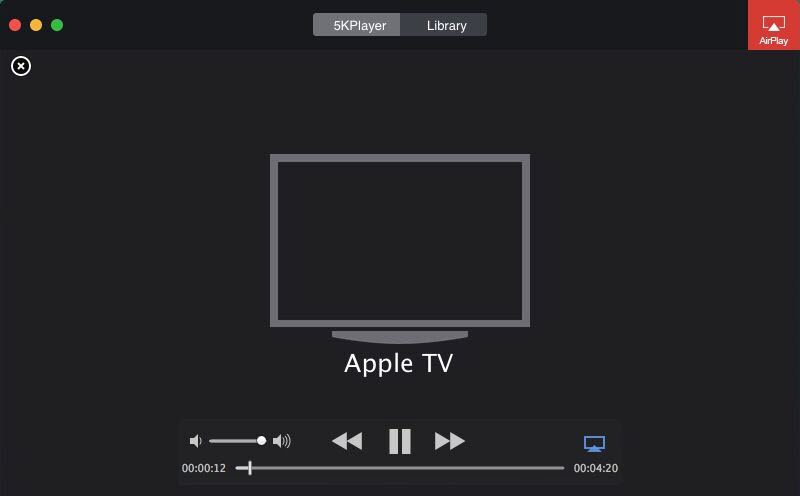
Step 5: Click on "your computer's name: DivX Media Server" and then navigate to the MKV file, select it and Click Play.
Now the DivX Media Server will send the MKV file to Xbox 360, allowing the MKV streams to be played by Xbox 360.
Easiest Way to Stream MKV to TVFollow the simple steps here to play MKV files on your Samsung TV, Sony TV, LG TV, 4K TV right now.
Free Share Windows/Mac Desktop to TV Get started to free share the whole desktop screen of Windows (10) and Mac (Catalina) to big screen TV.
Best Way to Stream AVI Files to Apple TV Here gives you the best way to stream AVI to TV with or without converting AVI files, check it out.
Home | About | Contact Us | News | Privacy Policy | Agreement | Site Map
Copyright © 2025 Digiarty Software, Inc. All Rights Reserved.
5KPlayer & DearMob are brands of Digiarty Software, Inc. Any third party product names and trademarks used in this website are property of their respective owners. All the related logos and images, including but not limited to Apple's AirPlay®, Apple TV®, iPhone®, iPod®, iPad®, iTunes® and Mac® are registered trademarks of their own. Digiarty is not owned by or affiliated with Apple Inc. and any of those companies.