Written by Kaylee Wood | Last update: April 28, 2020
Will iOS 13 be jailbreakable? Will there be an untether iOS 13 jailbreak? Pangu and TaiG not covering the iOS 13 jailbreak doesn't mean that iOS jailbreak is going to get dried up. As soon as Apple releases iOS 13 download, those devoted jailbreakers will get fully loaded and shoot the jail wall open.
However, for those iOS 13 jailbreak lovers, the rumor about Apple's new "rootless" security system would be a great nightmare. iOS 13 update will give you features like split screen on the iPad, voice assistant Siri, optimized power consumption, further reduction in occupied space in device memory, but will at the same time bring you unwanted strengthened security against iOS 13 jailbreak.
It is believed that iOS 13 would be unprecedentedly difficult to jailbreak due to this Rootless system, because this system "is aimed at preventing even administrator-level users from gaining access to certain file systems on an iPhone, iPad or Mac - though it's believed that it can be disabled on the company's desktop OS… Apple has been plugging holes in iOS for years, holes that jailbreakers have historically used to gain access to parts of the system that they would normally not be able to interact with. It's this opening up of iOS at a fundamental level that is likely to be thwarted by Apple's 'Rootless' technology, leaving jailbreakers very much at the beginning of what could be a long and difficult journey."
Thus, this time, it might take our pioneer jailbreakers like Pangu & TaiG a great deal of time and engergy to attack the well-built defense down and us jailbreak lovers a whole lot of patience for the iOS 13 jailbreak wait.
How to Update to iOS 13 jailbroken/non-jailbroken iPhone iPad>>
Before iOS 13 jailbreak, please do reconfirm that you are aware of the possible risks you might have to deal with.
1. Security – the jailbroken iOS 13 iPhone/iPad breaks the mechanism of iOS sandbox, which allows users and hackers to gain access to the kernel program of iOS, which in return exposes your iOS 13 iPhone/iPad in open air without protection;
2. Stability – After iOS 13 jailbreaking, many forbidden processes and functions will be activated and affect the stability of the system, leading to program crash or reboot.
3. Battery Consumption –the application of TPPS will definitely boost battery consumption and sometimes causing fever to devices.
Then how to jailbreak iOS 13? Pangu (well-known for iOS 9 jailbreak) and TaiG (wel-known for iOS 8 jailbreak) may hold the keys. Before jailbreak, do remember to make a full backup of all your data.
1. Logout iCloud, turn passcode off, switch to AirPlane mode and disable "Find My iPhone/iPad/iPod" function in iOS 13 system setting
2. Download Pangu Jailbreak to your Windows/Mac computer [Pangu iOS 13 jailbreak download link will be updated here once released]
3. Plug your device to your Windows/Mac using a data cable
4. Pangu Jailbreak will detect your iOS 13 device and emerge "Jailbreak notice" message. Follow the instructions ensue.
5. Click the "Already Backup" button to start iOS 13 jailbreak
6. Tap Accept button to go on with iOS 13 jailbreak (do not touch anything before Accept button appears)
7. "Jailbreak complete" message will show up when the process is done. Open the Cydia on your iPhone to view the Cydia setup screen.
Now you have completed the Jailbreak process and you can download your preferred iOS 13 jailbreak tweaks.
1. iOS 13 jailbreak preperation:
Before jailbreaking, it is important to secure your data. You may want to use iCloud or iTunes to take a full backup of your iOS device.
2. Now download TaiG Jailbreak for iOS 13 on your Mac/PC. [TaiG iOS 13 jailbreak download link will be updated here once released]
3. After downloading the TaiG jailbreak, lauch it on your Mac/Windows PC.
4. Open the TaiG jailbreak tool. For Windows users, right click on the TaiG tool icon and select Run as Administrator.
5. Now disable the Touch ID, Passcode, and Find My iPhone in your iOS device and enable the Airplane mode as required.
6. Connect the iOS device to the computer.
7. The TaiG iOS 13 jailbreak tool will automatically detect the iOS device, then click on the Startbutton.
8. The jailbreak process will start in a minute. Do not click or tap on your computer or the iOS device during the iOS 13 jailbreak process until it is done.
9. After the iOS 13 jailbreak process completes, the iOS device will automatically reboot showing the Cydia icon on the Home screen.
10. Tap the Cydia icon open and follow the onscreen instructions to set up Cydia. Then you are free to download your favourite iOS 13 jailbreak tweaks.
iOS 13 AirPlay to Windows 10/Mac:
Step 1: Download and launch the iOS 13 AirPlay-capable 5KPlayer accordingly on Mac/PC.
Note: To achieve iOS 13 AirPlay to Mac/PC, make sure to connect your iOS 13 devices –iPhone 11/iPad pro/iPod etc and your Windows/Mac computer the same Wi-Fi network.
Step 2: Go to the Control Center on the display of your iOS 13 devices and find AirPlay.
Note: Tap AirPlay to view a list of AirPlay receiver options. Select your Windows PC/Mac as AirPlay receiver.
Step 3: Choose the videos or music you want to play on your iOS 13 device, then the iOS 13 will start AirPlay to your Windows/Mac.
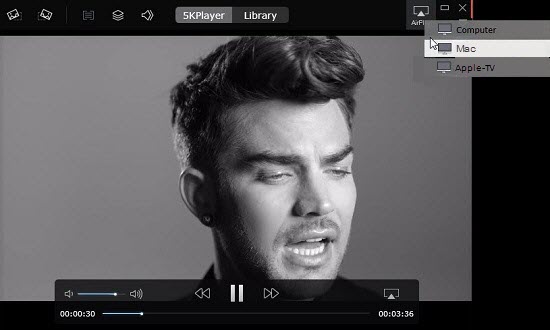
iOS 13 AirPlay Mirroring to Mac/Windows 10:
Step 1: Make sure that you've downloaded 5KPlayer on your Mac/PC first
Step 2: Connect your upgraded iOS 13 device and Windows 10/8.1/8/7 or iMac/Macbook/Mac Air the same WIFI network;
Step 3: Swipe up from the bottom of the iOS 13 iPhone 11/iPad screen to visit the control center and click AirPlay. Select your target iOS 13 AirPlay receiver;
Step 4: Enable Mirroring, and your iOS 13 iPhone/iPad screen will show up on the computer screen.
Note: You can record your iOS 13 iPhone/iPad screen by clicking the recording button below.
Click the button again to stop recording and the recorded video file will be saved on your computer and categorized in the playlist for a tidy video-management.
Side note: Remember, iOS 13 AirPlay only supports video formats in MP4, MOV, M4V, make sure that you get a professional converter to help with the format conversion.

iOS 11 iPhone 8 Screen Recorder DownloadBest free iPhone 8 screen recorder iOS 11 download. Best way to record iPhone 8 iOS 11 screen on Windows Mac.
AirPlay Mirroring iOS 11 iPhone 7 Plus/iPadGet iOS 11 AirPlay Mirroring guide here to wirelessly AirPlay Mirroring iOS 11 iPhone 7/iPad and screen mirror iPhone to Mac/PC.
How to Screen Mirroring iPhone 7/7 Plus?Follow this guide for iOS 11 iPhone 7 screen mirroring to screen mirror iPhone 7/6S/6 & Plus/SE etc to Mac/PC/Apple TV.
Home | About | Contact Us | News | Privacy Policy | Agreement | Site Map
Copyright © 2025 Digiarty Software, Inc. All Rights Reserved.
5KPlayer & DearMob are brands of Digiarty Software, Inc. Any third party product names and trademarks used in this website are property of their respective owners. All the related logos and images, including but not limited to Apple's AirPlay®, Apple TV®, iPhone®, iPod®, iPad®, iTunes® and Mac® are registered trademarks of their own. Digiarty is not owned by or affiliated with Apple Inc. and any of those companies.