Written by Kaylee Wood | Last update: May 22, 2020 | 3 Min Read
The birth of 4K TV marks a major step forward in people's consistent pursuing of expressing video/audio in ultra-high definition, exposing us to the ultra-fine details and close-ups that we've never discovered. In order to take full advantages of 4K ultra high resolution, HDTV owners having an Apple TV began to AirPlay 4K video from Mac/PC to TV to build their own home theater.
However, it's often the case that the 4k video AirPlay error cruelly discomfits their ideal plan. Many users complain on Apple forum and feedback issues like "could not connect to Apple TV", "No AirPlay icon showing on my Mac’s screen", "After system upgrading the mirroring does not work", "System keeps restarting itself unless disable AirPlay", and so on. So, what's it all about? On this page, we will run through the 4K video not streaming problems and introduce you not only the Apple-suggested solutions but also an all-around solution.
To stream 4K video to HDTV becomes a piece of cake with the help of DearMob 5KPlayer, an omnipotent AirPlay server featuring Hardware Acceleration technology making it possible to circumvent all 4K video not streaming failures. Hurry to free download it now and AirPlay 4K videos to your Apple TV immediately.

You can AirPlay 4K videos, music, and photos wirelessly from your Mac/PC to HDTV. But it's often the case that AirPlay or AirPlay mirroring isn't working. According to the collection of user feedback on support.apple.com, the 4K video airplay error generally embodies in two cases: 1. AirPlay icon missing; 2. no device options in AirPlay menu.
Apple-suggested solutions to 4K video AirPlay error 1: If you don't see the AirPlay icon, make sure your Apple TV is turned on and updated to the latest Apple TV software (Settings > General >Update Software). Or restart your Wi-Fi router and Apple TV.
Apple-suggested solutions to 4K video AirPlay error 2: If you don't see your Apple TV in AirPlay menu, make sure your Mac and Apple TV meet the system requirements (Mac computers with OS X Mountain Lion v10.8 or later and Apple TV [2nd generation or later]), and your Apple TV software is up to date. Also check your firewall sittings:
Note: Make sure both your devices are on the same Wi-Fi network.
Tried all the apple-suggested troubleshooting tips but had no luck? Here I sincerely recommend you to try DearMob 5KPlayer, a professional AirPlay server which is capable of fixing all the 4K video AirPlay errors once and away. Focusing on high resolution, as its name suggests, 5KPlayer empowers your Mac (Catalina) and Windows (10) PC to directly AirPlay 4K videos, 5K and even 8K UHD contents to Apple TV 4,3,2 smoothly and seamlessly. Besides, streaming 4K videos from iPhone 11 or earlier to Mac/Apple TV, as well as Mac to AirPlay-enabled speakers are also supported, freeing your 4K video display from one confined screen to another screen.
As the best one-stop 4K video not streaming solution, DearMob 5KPlayer is also perfectly compatible with AirPlay-enabled third party Apps such as Spotify, Pandora, YouTube, Netflix, etc., making sure your Apple TV receive the 4K video streams of those Apps. Better yet, it enables users to airplay AVI, MKV, WMV, FLV, DivX and all sorts of popular video formats indirectly.
Step 1: Free download this powerful AirPlay server to your Mac/PC. Make sure your Apple TV is connected to the same Wi-Fi network with your Mac/PC.
Step 2: Play the 4K video with DearMob 5KPlayer.
Tips: You can open the 4K video in three ways:Step 3: Tab "AirPlay" button on the top right corner to view AirPlay receiver options.
Step 4: Select your Apple TV, then you will see the 4K video playing on your HDTV with 4K UHD resolution.
Note: Currently AirPlay only supports videos in .mp4, .mov, .m4v, and audios in .mp3, .aac, so make sure your videos and audios belong to those formats.
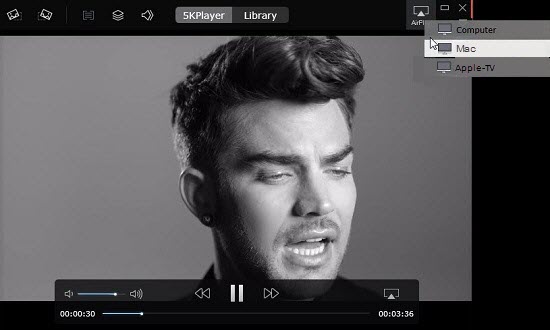
AirPlay 4K video from Mac to Smart TV
Except Apple TV, many other internet-ready smart TVs like LG, Samsung, Sony, TCL, etc. nowadays also have AirPlay 2 support built in. You can stream and screen mirror 4K content from your iOS devices and MacBook to these smart TV. The only thing you should keep in mind is that not every smart TV supports AirPlay, some of them support Miracast or DLNA protocol standards. Checking the list on the official website of the brand owner to see which TVs are compatible with AirPlay 2 before searching for solutions to stream 4K video from your PC Mac.
In addition, 5KPlayer, this 4K video airplay error troubleshooting software from DearMob also gives your UHD display access to the largest library of 4K movies on YouTube, Netflix, Amazon and 300+ online video sharing sites. That is to say you are able to play, download and airplay 4K videos online sites through DearMob 5KPlayer. Of course, you can download/stream plain 1080p, 720p HD videos and SD videos as well.
How-to Guide on Free 4K Streaming This tutorial will show you how to easily stream 4k movies, UHD videos, and other 1080p video clips from PC/Mac to Apple TV.
How to Solve AirPlay Video Delay?Here you can learn to synchronize video with audio according to specific delays to solve video AirPlay delay.
How to Watch 4K Video via Apple TV 4?Bigger plans for Apple TV 4 without 4K streaming? How to play 4K content via Apple TV 4? Your concern is solved here.
Home | About | Contact Us | News | Privacy Policy | Agreement | Site Map
Copyright © 2025 Digiarty Software, Inc. All Rights Reserved.
5KPlayer & DearMob are brands of Digiarty Software, Inc. Any third party product names and trademarks used in this website are property of their respective owners. All the related logos and images, including but not limited to Apple's AirPlay®, Apple TV®, iPhone®, iPod®, iPad®, iTunes® and Mac® are registered trademarks of their own. Digiarty is not owned by or affiliated with Apple Inc. and any of those companies.