5KPlayer > YouTube Download > Transfer Music from Computer to iPhone
Written by Kaylee Wood | Last updated: April 28, 2020
There are a large amount of users choose to transfer music from iPhone to computer for backing up, or better playback environment. Nevertheless, still a lot of users want to transfer music from computer to iPhone or to other mobile devices like iPod/Android phones for working out usage or whatever. And we all know computer can be the best device to download unlimited music sources. But how to transfer music from computer to iPhone 11 and before etc? How can I get free music resource from computer and transfer those free songs to iPhone etc? Don't worry, let me show you how to do it one by one.
DearMob iPhone Music Manager offers two-way to sync music between iPhone and computer. With it, you are available to set you free from paid Apple Music and add free ripped-CD songs, self-made audio tracks, downloaded music to iPhone etc. from computer as many as possible.

DearMob iPhone Music Manager is a standalone PC music to iPhone transfer software that can work perfectly to transfer songs between two devices without connecting to Wi-Fi. It makes your iPhone an external drive, with this PC music to iPhone transfer software, you can add music, ringtone, from PC to iPhone as easy as ABC.
Tutorial to Transfer from Computer to iPhone (11 and Ealier) with DearMob iPhone Music Manager:
Step 1: Download, install and open DearMob iPhone Music Manager on your PC/Mac.
Computer is a better device to get free music from internet by using various kinds of music downloader. But to listen to music on iPhone (XS/XS Max/XR), you can only purchase music from iTunes, Spotify or transfer music from computer to iPhone etc. So the first lesson you should learn is that how to get music resource on computer for transferring to iPhone.
5KPlayer is one of the best music and video downloader on Mac and PC that can not only free download limitless HD MKV/ MP4/FLV/WebM music video to MP3 from Dailymotion, Vevo without quality loss, but also download MP3 AAC music directly from 300+ music streaming sites including Soundcloud, Audiomack, etc. And the downloading process is very much simple and fast, just name a song's name, copy the music playback URL and paste it to 5KPlayer's YouTube downloading window, you will get the music ready for transferring from computer to iPhone etc. and no WiFi or Cellular is needed to listen to those music on iPhone.
Tutorial to Get Free Music for Transferring from Computer to iPhone:
Step 1: Download free and safe 5KPlayer for Windows or for Mac on this page.
Step 2: Copy the URL of the music/music playlist on YouTube/Soundcloud, etc.
Step 3: Paste the target URL to the downloading windows of this best free music downloader: Launch 5KPlayer > Click "YouTube" > Click "Paste URL & Analyze".
Step 4: Click "Download" to get your free music prepared for transferring from computer to iPhone.

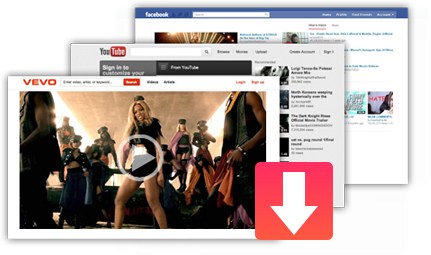
Now the major problems have solved, it is up to you to choose whether transfer thousands of free music from computer to iPhone (11 and before) which downloaded free with 5KPlayer or transfer your non-downloaded music from computer to iPhone which still need to buffer with the WiFi or Cellular connected. By the way, 5KPlayer is an amazing video music player that plays music in lossless FLAC, MP3, OGG, WMA, etc. on computer.
Transfer Music from iPod to Computer FreeThis tutorial details on how to transfer music from iPod to computer, just as transfer music from iPhone/iPad to pc.
Top 6 HD Video Streaming SitesLearn how to make the best of free license to YouTube, Vimeo, and some other video streaming sites here.
Free Watch Latest Movies on iPhone XHere introduces 3 ways to watch free movies on iPhone X: free movie app, free movie websites and download free movies.
Home | About | Contact Us | News | Privacy Policy | Agreement | Site Map
Copyright © 2025 Digiarty Software, Inc. All Rights Reserved.
5KPlayer & DearMob are brands of Digiarty Software, Inc. All other products or name brands are trademarks of their respective holders. All logos, trademarks and images relating to other companies that may be contained wherein are applied in the Internet that are not used for commercial use. Digiarty's software is not developed by or affiliated with such companies.