Posted by Kaylee Hu -
Contact Author
VLC Washed out Colors When Playing HDR 4K SD Videos? [Solved]
 If you are searching for an easy solution, click here: The solution most recommended by us [85%]
If you are searching for an easy solution, click here: The solution most recommended by us [85%]
How to Solve VLC Color Problem? Find the Solutions Here
VLC media player is great, but VLC washed out colors problem seems to be a headache for a long time. In the past, when playing SD videos, the black levels are not correct and the dark regions in the image appear as gray as the below picture shows. The video color seems to be washed out and the image gets milky. When 4K and HDR get out, VLC 4K HDR video washing out error also follows. No any changes of VLC, everything on VLC is blown out, dull and grainy especially playing HDR on the non-HDR monitors.

How to solve VLC 4K HDR video washing out problem? Put simply, the main reason is that the VLC media player itself has limitations to handle videos in full colors especially the high dynamic range videos. Therefore, VLC alternative is the easiest and most time-consuming way as of now to solve VLC color problem.
VLC Washed out Colors When Playing HDR 4K SD Videos? Reasons and Solutions
If you are wondering what causes VLC negative colors error, here are some possible reasons we collect plus the workarounds following that:
- Possible reason 1. The color settings of your graphics cards are wrong Commonly, there are two color range options of your graphics cards – Full (0-255) and Limited (16-235). Obviously, the Full one is to help render the full video color and displays all the color ranges as much as possible. If your color setting is choosing Limited, you surely will experience some color washing out problem.
- Possible reason 2. Your VLC video player is not set properly As we know, VLC media player is an open source media player that is designed by various developers. There must be diverse settings for color rendering. By combining different options, you will have different media playback experiences with VLC. However, if you are not familiar with those settings, you won't know how to set properly.
- Possible reason 3. Your monitor is non-HDR for rendering full colors of your HDR videos HDR videos have a much higher request for the hardware to fully render all the details in an image. Thus, the VLC HDR washed out colors problems are truly discussed most. It is the fact that a poor monitor or a non-HDR monitor can't render the full scale of the image color as the qualified hardware is the basic thing. However, that doesn't mean you can't enjoy HDR videos on non-HDR monitors. By utilizing madVR, you can get your HDR tone-mapped correctly to SDR and plays with VLC without color washing out problem.
How to Solve VLC Washed out Colors? – Reset the Color Settings of NVIDIA Cards
VLC color distortion happens mainly because your VLC media player may be working in limited color range (16-235) instead of full dynamic range (0-255). Besides, videos are often stored in 16-235 YCbCr and played at 0-255 RGB. So, to full playback the videos without incorrect black levels, you need reset the video color settings with Nvidia Graphics Cards.
Step 1. Right click your computer desktop and choose NIVIDIA Control Panel.
Step 2. In the new popup window, click on "Adjust video color settings" in the left part.
Step 3. On the right part, select the display you want to change. Then, check "With the NIVIDIA settings", click on "Advanced" and choose "Full (0-255)" in the drop down menu of Dynamic range.
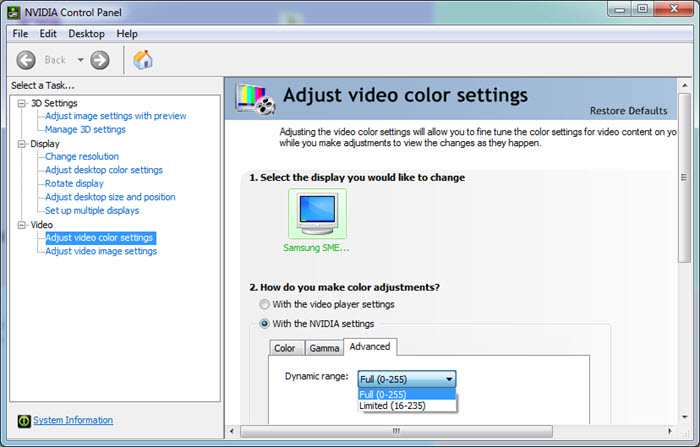
Step 4. Click on "Apply", and then restart your VLC media player to see if it works.
Notice:
- Some versions of the NIVIDIA Control Panel don't provide this setting. You can also try to "Restore Defaults" from the upper right corner.
- Chances are that you are probably using Intel or AMD chip, the control panel is quite different from NIVIDIA. For Intel Graphics Card users, choose Intel Graphics Settings, go to Video > Color Enhancement > select "Application settings" under Standard Color Correction > under Input Range, select Use Driver Settings and then select Full Range. For AMD Graphics Card users, open AMD control center > Preferences > Radeon Additional Settings > My Digital Flat Panels > in the Color Depth section, select 8 from the drop down menu of Preferred color depth.
- If VLC color washing out problem still exists, your graphics drivers maybe outdated, please install the latest graphics drivers.
How to Fix VLC Color Problem? - Change the Corresponding Settings of VLC
Option 1. Change the Output
After ransacking, the best choice from VLC official forum and most VLC users is to choose OpenGL. Just open your VLC > Tools > Preferences > Video > choose "OpenGL video output for Windows" or "OpenGL video output" from the drop down menu of Output > then, click on Save button.
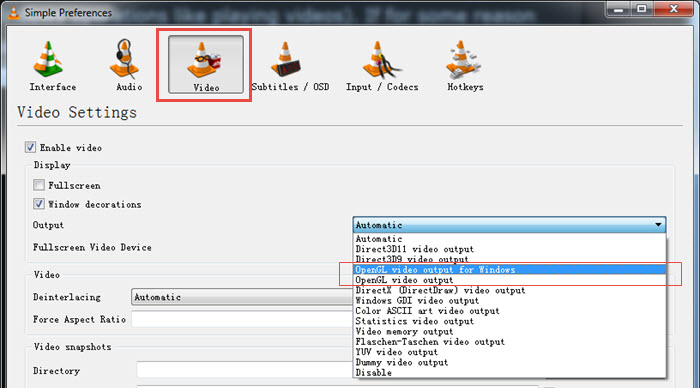
Option 2. Change VLC video filters
Choose Tools > Preferences > check All under Show settings > scroll down to Video and expand Filters > click on Postproc and set the Post processing quality to "6" > scroll down to choose Sharpen and set the Sharpen strength to "1.50" > click on Swscale and choose Lanczos as the Scaling mode > then, Save and restart your VLC player.
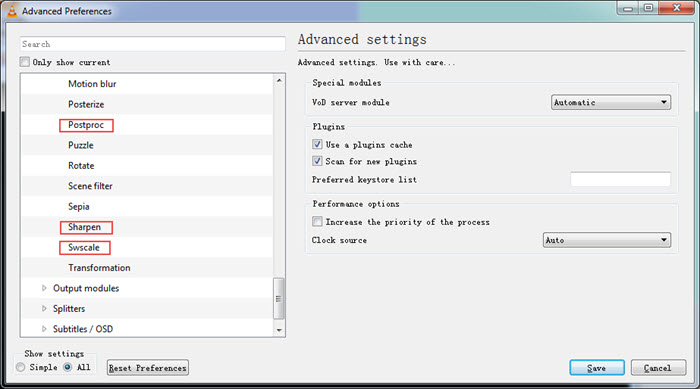
Option 3. Disable Hardware-accelerated decoding
The hardware acceleration mode is set to help play high-res videos like 4K UHD videos much more smoothly, but in practice, turning on hardware acceleration will cause some color tone change. So, disable the hardware-accelerated decoding of VLC by clicking on Tools > Preferences > Input/Codecs > Disable from the drop-down menu of "Hardware-accelerated decoding".
Need One-click Solution to Tackle VLC 4K HDR Video Washing out Error?  Try VLC Alternative that supports 4K HDR playback without color washed out problemEasier & Fast Solution
Try VLC Alternative that supports 4K HDR playback without color washed out problemEasier & Fast Solution
Update your VLC to VLC 4.0, which is claimed to be largely improved for better and smoother HDR playback. However, the release date is unconfirmed. So, you have to wait patiently.
So, try VLC alternative is the best and direct choice at present to play your videos no matter in 4K or HDR without color distortion problem. Here, we would like to recommend 5KPlayer as the best one which is designed to be a professional multimedia player for Mac and Windows that supports media files from SD MP4 MKV WMV FLV to HD UHD 4K.
Now, download 4K HDR HD video music player 5KPlayer to have a try.
5KPlayer - The Best VLC Alternative to Play SD HD 4K HDR without Color Washing out Problem
- Plays SD HD 4K HDR media files smoothly and at full color range;
- Supports video music playback from MP3 AAC FLAC to MP4 MKV FLV WMV MOV etc;
- Allows for online video music download from 300+ sites;
- AirPlay-enabled and DLNA available for media streaming to bigger screen.
 Free Download 5KPlayer on Windows
Free Download 5KPlayer on Windows  to avoid color distortion problem
to avoid color distortion problem
 Free Download 5KPlayer on Mac
Free Download 5KPlayer on Mac  to avoid color distortion problem
to avoid color distortion problem
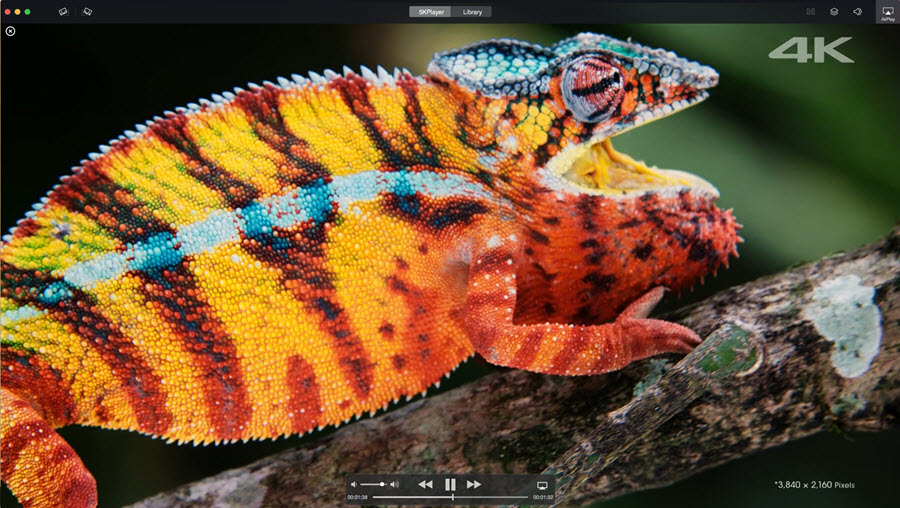
Final Words:
All the possible workarounds had been used by different VLC users and helped a lot indeed, and hope one of them could also solve your VLC washed out color problem.
BTW, 5KPlayer is highly-recommended to replace your VLC media player when there is VLC 4K HDR video washing out error. It is an excellent 4K HDR player for high-res videos playback as well as normal MP4 MKV WMV MOV FLV MP3 AAC etc playing. If you want to enjoy media files from computer to smart TV, 5KPlayer's DLNA feature would also help achieve that.



