Written by Kaylee Wood | Last updated: January 21, 2021 | 3 Mins Read
VLC DLNA/UPnP feature allows you to stream media files via network without the need to copy and move the files. Put specifically, when the both sides are under the same network or WiFi, you can stream video music from VLC to other DLNA-enabled devices, and search media files which stored in the same server to play. To know how to, here is the step by step guide that you can follow. Plus, VLC DLNA/UPnP not working problems and solutions are also provided in case needed.
3-in-1, 5KPlayer is the best VLC alternative to help receive DLNA contents from Android, stream media files from computer to TV and other devices, and also provides unlimited resources for other DLNA-supported devices to access.
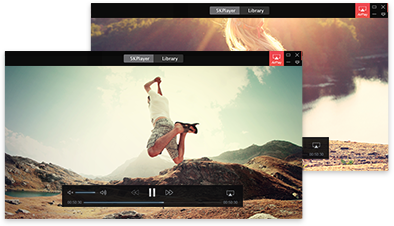
Here, VLC media player plays a role of DLNA player to play media contents from other DLNA-devices, including your phone and television. By activating the DLNA/UPnP function, you can easily access the files available on other devices via VLC.
Step 1. Make sure both the two devices are under the same network or WiFi.
Step 2. Open up VLC Media Player and go to View > Playlist.
Step 3. On the left bar, go to Local Network and click on Universal Plug’n’Play.
Step 4. You will see a list of files or streaming networks listed on the right.
Step 5. Click on them to start playback.
Note: You have to wait for seconds or minutes patiently as VLC needs time to discover and show all the media files from your DLNA/UPnP server.
Here, VLC can send contents on your current device to any other DLNA devices. As long as there is a variety of media resources, your VLC media player can become a DLNA media server. But keep in mind, a true DLNA media server allows other devices to search for the contents to play, however, VLC DLNA server seems to not allow for this.
Step 1. Open up VLC Media Player, click on Media > Stream.
Step 2. In the new popup windows, click Add to add a media file or a media playlist.
Step 3. Click on Stream > Next > choose RTP/MPEG Transport Stream and click Next.
Step 4. Uncheck Activate Transcoding > Next.
Step 5. Check Stream all elementary streams and click on Stream.
Step 6. Now in VLC, just click on View > Playlist.
Step 7. On the left side, click on the Network streams (SAP) and here you will see the file you just added.
Step 8. Hit on the Play button and your media files will start playing on other DLNA devices.
After ransacking the internet, diverse VLC DLNA stream problems have been found, including "Changed file backup server and VLC is not able to detect any files or folders." ; and "VLC doesn’t find anything when choosing UPnP.". Actually, a true DLNA-capable device a software can be used in three ways – DLNA player, DLNA controller and DLNA media server. However, VLC’s DLNA performance is quite poor, that’s why we need a better choice.
Luckily, we have 5KPlayer. 5KPlayer is the true and only one media player software that can act as a DLNA server, DLNA controller and DLNA player. You can wirelessly connect your Android to computer, cast video music from computer to LG/Sony/Samsung smart TV and turn computer into a media server. If you are interested in it, you can follow the following tips to know how to use 5KPlayer DLNA feature.
1. How to stream Android to PC >>
2. How to stream PC to TV >>
3. How to turn computer into a DLNA server >>
If VLC DLNA/UPnP feature is not that satisfying, you are highly suggested to use 5KPlayer DLNA feature.

[Solved] VLC is Unable to Open the MRL File on Windows 10/Mac Error message 'Your input can't be opened. VLC is unable to open the MRL.' occurs while trying to play a file or a stream? How to solve this VLC MRL error completely? Find the solution here.
VLC Chromecast | Easy Guide to Cast VLC Video Music to ChromecastHow to enable VLC Chromecast feature to stream videos audio from VLC media player on Mac/Windows/Android/iOS to Chromecast-supported device? This guide will give you the answer.
Home | About | Contact Us | News | Privacy Policy | Agreement | Site Map
Copyright © 2025 Digiarty Software, Inc. All Rights Reserved.
5KPlayer & DearMob are brands of Digiarty Software, Inc. All other products or name brands are trademarks of their respective holders. All logos, trademarks and images relating to other companies that may be contained wherein are applied in the Internet that are not used for commercial use. Digiarty's software is not developed by or affiliated with such companies.