5KPlayer > Video Music Player > Solve 4K Video Playing Error
Posted by Kaylee Wood | Last update: April 28, 2020
How to solve 4K videos playing error? How to play 4K UHD videos on PC/Mac/iPhone/? How to avoid 4K video playback freezing, crashing or not loading at all? It is not easy to play 4K (res at 3840 X 2160p) ultra HD videos on your Windows 8.1/Windows 7 or Mac for free, not with high performance hardware and a decent 4K video player. Don't worry, this article will lead you to solve 4K video playing errors and fix 4K video not playing problem on your PC, Mac or Mobile one by one.
Specially designed for playing 4K videos on Mac and PC, 5KPlayer is one of the most professional 4K video players for both Mac and PC which can decode 4K videos easily by utilize in-built Hardware Acceleration to solve 4K videos not playing on Mac OS X and Windows 10/8/7. Free download the best 4K video player and fix 4K video playing error once and for all!

1. "Stutter or glitch while 4K videos playing."
2. "Error reading a 4k (4kUHD) video."
3. "Shows 'Not supported content' error message."
4. "4K video playback totally freeze on PC."
5. "Video Player crashes while playing 4K video."
Those are the common 4K video playing errors put forward by real users on various forums. Differentiated by computer OS, here summarized the reasons of 4K video playing errors as well as the solution to 4K video not playing problems.
For Windows: As we know, Windows 10 natively supports 4K videos playing as Microsoft added support for H.265 (HEVC) in Windows 10. It is like that a module was embedded in the OS, of course you need a video player to invoke this module to decode 4K video and set it play. But if you have a 4K video player such as 5KPlayer which supports to decode H.265 codec and play 4K videos in MKV, MPEG-4 natively, even on Windows 8.1, Windows 7, you don't have to worry about 4K video not playing on your PC.
For Mac: There are only two preparations you need to do before playing 4K resolution videos on Mac – Mac OS X 10.6 to 10.11 and an external 4K video player! A 4K video player plays the most important role in fixing 4K video playing error, just click open file with 5KPlayer and you can view you 4K video clip immediately.
Ultimate solution to fix 4K video playing error on PC and Mac:
1. Download and install 5KPlayer.
2. Download 4K videos from online with 5KPlayer to get 4K UHD video resource.
3. Choose open files with this 4K video player or simply drag & drop the target 4K video to the player icon.
4. Relax and start to enjoy watching a nice 4K video.
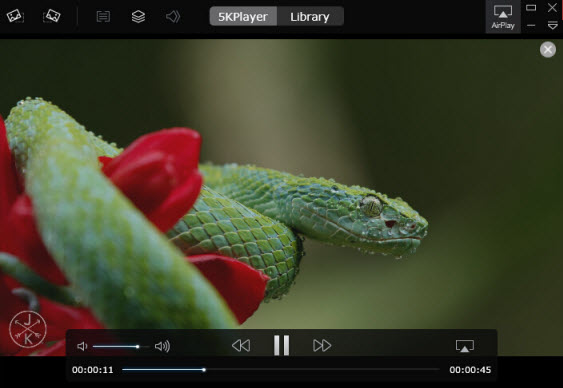
And to be frankly, streaming 4K videos on YouTube also has so many problems (☞ solve YouTube 4K videos problem), it will not only about 4K playing error on your PC, but 4K video buffering a lot as well. Therefore, if you intend to play 4K video with perfect effect, the best is to download 4K video off of internet and then playing this 4K video on your PC with a decent 4K video player.
Apple claims that 4K videos can be played on iPhone 6 and iPhone 6S, but for real, this video playing on iPhone is inevitably choppy or not even playing. The problem is the 4K video format, So to solve 4K video playing error on mobile, the simplest and cost-effective solution is to convert the MKV 4K ultra HD video file to MP4 with an excellent video converter. Thus, you can play 4K videos on whatever smart mobile device you want.
Best Free 4K UHD Video Player for Mac The real 4K UHD video player for Mac download free to play 2160x4096, 2160x3840 4K UHD videos on Mac smoothly without quality loss.
Best 5 Free 4K Video Players SoftwareRead the review of the best 4K video player freeware and then decide which 4K player to download for PC/Mac.
How to Play 4K Videos on Windows 10?4K video player for Windows 10 is recommended here to help you play 3086 x 2160 or 4096 x 2160 videos on Windows 10.
Home | About | Contact Us | News | Privacy Policy | Agreement | Site Map
Copyright © 2025 Digiarty Software, Inc. All Rights Reserved.
5KPlayer & DearMob are brands of Digiarty Software, Inc. All other products or name brands are trademarks of their respective holders. All logos, trademarks and images relating to other companies that may be contained wherein are applied in the Internet that are not used for commercial use. Digiarty's software is not developed by or affiliated with such companies.