5KPlayer > Video Music Player >Rotate 4K Videos
Posted by Kaylee Wood | Last update: April 28, 2020
How to rotate videos? On the way of your family tour or honeymoon, it is often the case that you shoot your digital camera or iPhone 4K HDR video clips in portrait mode, but when you sit down and watch them on a computer or TV, they'll always be landscape mode. So, how to rotate videos in 4K to be the way you intended? And how to rotate the iPhone video without quality loss? Here we recommend you the powerful 5KPlayer.
5KPlayer provides the easiest way for you to learn how to rotate a video file. And you can enjoy its fascinating performance on both Mac OS X with its Mac version and Windows Vista/7/8/10 with Windows version, which may save you from a lot of troubles.
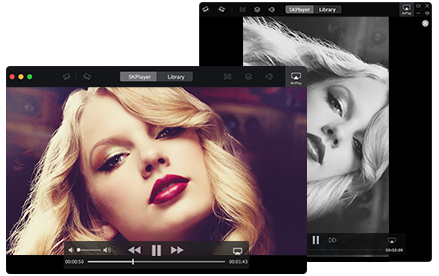
To rotate a video, 5KPlayer has its own principle –only rotate video display, which means that your videos will be rotated while playing yet the whole file will not be converted, video not rotated permanently. So, while shooting a video clip, if you unconsciously turned the shooting from portrait mode to landscape mode and then again back to portrait mode, 5KPlayer will make up for your "orientation" mistakes by rotating the video any time you want during playback. Besides, for those who are afraid of quality loss during video rotate, 5KPlayer can efficiently avoid that problem by temporarily changing the video display state.
To permanently rotate a video from iPhone, we recommend you WinX or MacX video converter. That software allows you to loop the video and save it as the rotated way. Click to learn how to rotate iPhone videos free with MacX video converter.
As a free media player software, 5KPlayer not only shines at its abilities to play 8K videos, 4K HDR movies and play almost all audio video file formats, it also provides other film editing functions that you may need for later video editing like adding subtitles, deinterlace your videos to get rid of serrations as well as sound and subtitle synchronization. And now, this article will show you how to loop a video file on Mac/PC.
Step 1: Download this video rotator – 5KPlayer on your Mac/PC
Step 2: Click the video button on the main interface to open and browse your video files, or drag and drop your video you want to rotate directly onto the main interface.

Step 3: Click the video rotating buttons on the playing interface to rotate videos at any time you want:
5KPlayer lets you rotate a video with one mouse click:
Rotate your video 90° CCW
Rotate your video 90° CW
Or double click the video rotating button:
Rotate your video 180°
Note: The AirPlay enabled 5KPlayer also allows you to rotate videos in 4K on a big HD TV via AirPlay.

Note: 5KPlayer is also a 4K/5K player that accepts videos of high resolution, plays all MP3 music songs and capacitates you to free download online 4K VR videos and songs from over 300 online websites like YouTube, Dailymotion and Vimeo at ease.
Slow Motion Video Player Free DownloadBest slow motion video player for Windows 7/10/Mac here will help slow down a video for better viewing experience.
How to Add Subtitles to Movies/Videos?This tutorial will show you how to add SRT subtitles to YouTube, MP4, AVI, MKV videos in the simplest way.
How to Bookmark a Video to Save the Specific Video Points?How to bookmark video so as to remember the position of a video easily? Bookmark video player can give some helps.
Home | About | Contact Us | News | Privacy Policy | Agreement | Site Map
Copyright © 2025 Digiarty Software, Inc. All Rights Reserved.
5KPlayer & DearMob are brands of Digiarty Software, Inc. All other products or name brands are trademarks of their respective holders. All logos, trademarks and images relating to other companies that may be contained wherein are applied in the Internet that are not used for commercial use. Digiarty's software is not developed by or affiliated with such companies.