4 Confirmed Media Players for Windows 11 Free Download
As Windows 11 official version has been ready for fans to download, many media player developers have added Windows 11 support to their products to welcome the release of Windows 11’s official build on October 05, 2021. After ransacking the Internet, we found there are only 4 Windows 11 media players as of this article being confirmed to support the new OS. So, this page will introduce them to you including the default new one from Microsoft named Media Player.
No.1: Media Player – New Official Microsoft Media Player for Windows 11
Once being private to Windows users, some beady-eyed users found the brand-new media player designed for Windows 11. From the leaked screenshot, we can assure that Microsoft is working on a new media player for Windows 11 named Media Player. Now, it is confirmed that this official Windows 11 media player is being tested. This media player is mainly designed to replace Groove Music and even import all its database automatically once installed, meaning that you can still use Movies & TV app and Windows Media Player on Windows 11 to open multimedia files.
"We designed the new Media Player to make listening to and watching your multimedia content more enjoyable on Windows 11, and we’re really excited to introduce it to all of you! Media Player beautifully showcases your local music and video collections and compliments the new look and feel of Windows 11," Microsoft explains.
Media Player is available for both music and video playback, with fresh designs to match Windows 11’s UI and satisfy the needs of Windows 11 users. But you also keep in mind that the core interface of Media Player is currently based on a full-featured music library, so advanced features for videos are missing at present. Sometimes it goes blank and say no files found, and even can't play embedded or added subtitles.
Features of Windows 11 Media Player
- Video and music playback. Support HDR playback.
- Browse library to find what to play, and you can tell it where else to look for files to bring to the library.
- Create and manage playlist.
- During playback, you'll see album art and "rich artist imagery" in both full screen and mini-player modes.
- New media control configurations.
- Improved and standard keyboard shortcut.
So, how to download this official media player for Windows 11 computer? As of now, you have to join the Windows Insider Preview in the Dev Channel and even then, it’s not rolling out to everyone. So, you may have to wait a bit if you have not received it.
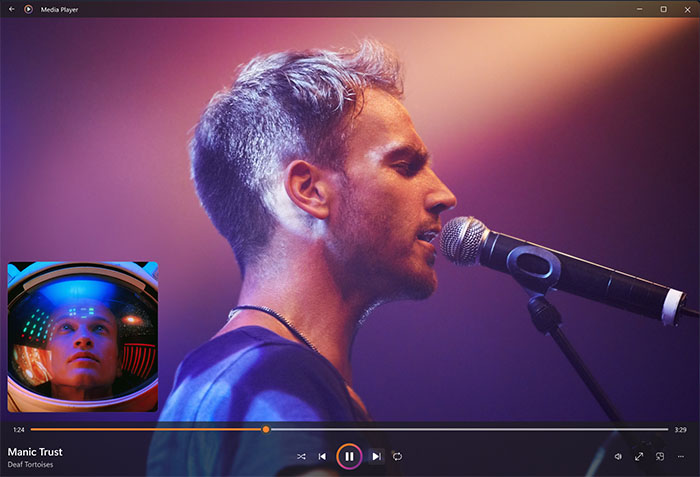
No.2: VLC Media Player – First Open-source Media Player Adding Windows 11 Support
Even earlier than Microsoft official media player, VLC media player had allowed users to experience great media playback performance on Windows 11. Lots of users said that VLC was gorgeous on Windows 11 PC due to Snap Layouts and brand-new UI. If you are interested in it, you can free download VLC Win32 app in Windows 11 Store to get this excellent Windows 11 media player.
As the most popular open-source media player with over 38 billion downloads, you can always trust it to help play multiple media files. And now, new and improved features will also make you Whoa, including new digital TV tuner, audio CD player, file transcoder, etc.
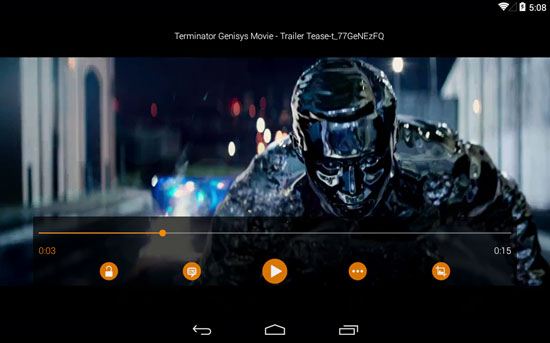
No.3: 5KPlayer – Best Third-party Media Player for Windows 11
Tailor made for 4K videos, 5KPlayer from Digiarty Software, Inc. (DearMob) is a great 4K video player that can play any common MP4, MKV, AVI, WMV, etc. videos and large H.264/HDR/AV1/ 360° files up to 4K and 8K. Powered by Intel QSV, DXVA, AMD and Nvidia Cuda GPU acceleration, 5KPlayer shows superfast performance while remaining highest quality.
More than a Windows 11 media player, 5KPlayer is also highly praised by its bonus features including DVD playback, AirPlay screen mirroring iPhone iPad, DLNA stream media and online files download. No fee needed, anyone can free download it on its official site.
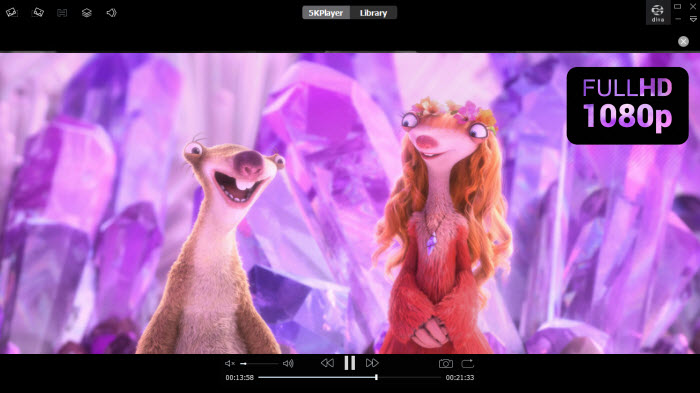
NO.4: Windows Media Player – Native Media Player for Windows 11/10/8/7
Windows Media Player should always be the first choice when playing media files on Windows OS. However, Windows Media Player not working is a long-standing headache to various users, for example, they can’t play MOV, can’t play Webm, or can’t play MP4 with Windows Media Player. Despite the fact, you can still manually download and install Windows Media Player on Windows 11 to play video music.
Likewise, you take your own risk as Windows Media Player on Windows 11 doesn’t perform very well as the above three Windows 11 media players. If you are out of luck, you may see error message like "Windows media player missing in Windows 11", "Windows Media Player missing codec 0xc00d5212", or "Windows Media Player missing from Windows 11" when playing DVD, MP4 and media files alike.
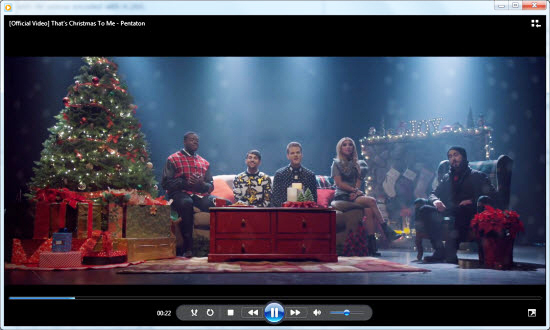
How to Play Media Files on Windows 11?
To play media contents on Windows 11, simply free download any one from the above 4 Windows 11 media players on your PC. If possible, new Media Player is built in Windows 11 and you just search it out. Go to VLC media player official website and you can free download the latest VLC. On this page, click on the Free Download to download 5KPlayer. And Windows Media Player is also preset in Windows 11 and you need to manually install it before playing anything.
- Download, install and launch a Windows 11 media player.
- Drag and drop a media file to it to play.
- In case needed, you can fast forward, backward, speed up/slow down, add subtitles, etc. to customize your video. Each player will give you customizable settings.

 Support
Support Company
Company

