Written by Kaylee Wood | Last update: June 19, 2020
HBO Go App not working on Apple TV happens now and then - This free overture from HBO TV services creates the HBO GO App viewing experience on iPhone/iPad Android and even the new Microsoft Xbox One, but its video streaming nonperformance still requires improvement - via a free HBO Go App to Apple TV streaming tool - 5KPlayer.
Free HBO Go App on Apple TV comes right in time to stream Westworld season 4, Game of Thrones season 8 and more TV series without a single choke - in excellent network environment only - but what if your bandwidth is not a top-tier one? Now free download a free streaming video tool to watch HBO GO App on Apple TV in full-screen, high-resolution, and with zero-glitch. Tap for fun right away!

Usually HBO GO APP is default installed on Apple TV. If you cannot find HBO GO on the Home screen or cannot see the HBO channel on Apple TV APP, you need to install it by yourself.
Step 1: Open the App Store on Apple TV, and use the remote control to input "HBO GO" and search.
Step 2: After researched, select "HBO GO".
Step 3: Click on "Get" and enter your Apple ID password to check the install requirement.
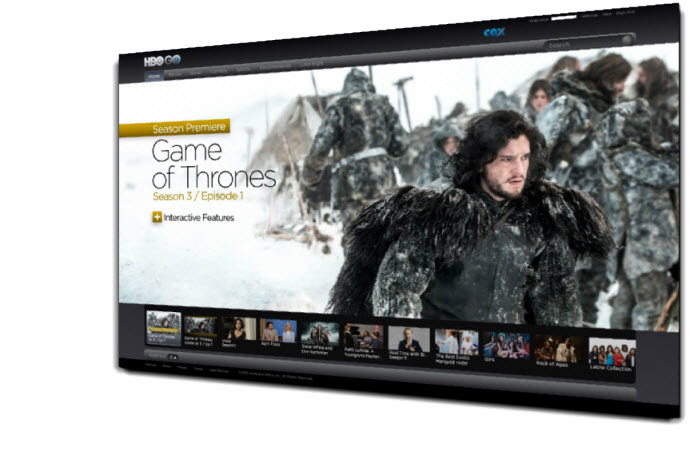
Note:
In May 2020, some old models of Apple TV are no longer support HBO GO, such as 2nd and 3rd gen Apple TV. Check if you have the newer Apple TV models that support HBO GO, otherwise you should get the alternative product to watch HBO TV series.
Tips and Notes:
The first time you connect computer and Apple TV for video streaming, a HBO GO App activate Apple TV procedure should be completed. Follow the steps below to work it out.

Step 1: Launch HBO GO App on your Apple TV, navigate > Setting > Activate Device > Get Your Activation Code, keep the code.
Step 2: On Your computer: turn to > www.hbogo.com/activate site > Select Apple TV > Choose TV provider > Enter the Activation Code displayed on Apple TV.
Step 3: There'll be a "Success" signal to show your successful connecting HBO GO App to Apple TV.
1. HBO GO AT&T Plan on Apple TV Problem:
"I changed my AT&T plan to AT&T Unlimited Elite(SM) which comes with HBO GO however I cannot sign into the HBO Go app on the my Apple TV."
Fix:
Reinstall HBO GO App > select "Sign In" > Choose "Don’t Allow" the app to use TV providers subscription > get a given codec > go to the computer enter on the hbogo.com/activate site > go to use the activation code.
In April 2017, AT&T had HBO included as part of the AT&T Unlimited Plus wireless plan, and made it clear in that "If you currently subscribe to HBO through an AT&T video service – DIRECTV, DIRECTV NOW or U-verse TV – HBO will now be included for no additional charge". But, there are still similar problems, and the effective solution is very similar to the activation process of using HBO GO on Apple TV for the first time. You can follow the solution to try to solve the problem.
2. HBO GO on Apple TV with Bad Video Quality Problem:
"I have been using HBOGo with Xbox 360 and today I just tried it on Apple TV. The quality is noticeable worse to me and my wife. The Xbox version just looks so much better. Has anyone else noticed this?"
Fix:
Restart the network and disconnected other devices with the same Wi-Fi to try get greater bandwidth. If it still does not work, try to change it to wired connection.
However, it is said that the majority of streaming services in Apple TV provide worse quality than other TV brands. And this technical problem is not related to the network connection, even the resolution of TVs, so there is no effective solution now.
3. HBO GO on Apple TV Cannot Stay Active Problem:
"HBO go does not stay paired and active on my Apple TV. How do I prevent having to re-activate it each time?"
Fix:
Follow the tutorial above to activate HBO GO on Apple TV, then keep it start until goes to sleep mode, then there is an option to restart the Apple TV. After restarted, sign in and re-activate HBO GO App if it asked.
It's another frequent problem that after connecting HBO GO App to Apple TV, you have to activate the TV periodically to keep it from shutting down. It is said that is caused by the device limit with HBO or Apple TV system settings, but if none of others Apps on the Apple TV has the same problem, it could be a problem with HBO GO server.
4. HBO GO on Apple TV Autoplay Problem:
"How can I stop Autoplay on HBO GO? It's so annoying that if I fall asleep to a show it just keeps playing and then I can't find where I left off."
Fix:
The official HBO help site has proved that autoplay can't be turned off, and if you want to fix this problem, the alternative method is to pause or stop the video playback before the next episode begins.
HBO GO App on Apple TV has the auto play functionality to save you the effort in manual control. But this intelligence also brings the inconvenience that if you forget to turn off while sleeping and just miss some hit-point of the video. Remember, once you turn on autoplay, you cannot turn it off again.
5. Error Message:
HBO GO Apple TV Connection/Session Timed Out
HBO GO App on Apple TV offers video stream based on your network performance: The error message "HBO GO Apple TV Connection/Session Timed Out" can appear when you're in a poor Wi-Fi environment.
6. Playback Error:
HBO GO Apple TV Not Working
Troubleshooting HBO GO App not working on Apple TV just remember the "DCPAP":
Alternatively, you can choose the free HBO GO App tool – 5KPlayer for a reliable playback quality, be it in lesser-stable network or not. 5KPlayer downloads the online videos from HBO GO App before streaming them to Apple TV, and you have to admit it's a smart way to detour the web traffic rush hour!
Being an awesome AirPlay streaming sender & receiver, the AirPlay icon on 5KPlayer interface will turn red if your HBO GO App and Apple TV streaming is successful, serving as a resilient indicator for Apple TV shut down problem.
What’s more, to fully bolster the customizable control of your favorite HBO GO App shows on Apple TV, 5KPlayer configures every considerate functionalities: fast forward/backward, last/next episode, rotate HBO GO App videos or even add subtitles to it.
5KPlayer renders the best resolution and frame rate standard that HBO GO App can provide - Easy control to 4K streaming or 8K HBO video streaming. Install this free HBO GO App, 5KPlayer for Apple TV helper on your Mac or Windows PC, connect it to the same Wi-Fi as your Apple TV does to enable HBO GO App streaming.
Step 1: Download and launch this HBO GO App streaming helper on your Mac/PC.
Step 2: Click AirPlay button on the upper-right of the main interface, select Apple TV as the destination for your HBO GO App.
Tips and Notes:
- Download Game of Thrones before your start the streaming can ensure better playback experience than that from HBO GO App to Apple TV.
- Please confirm that your Mac/PC and Apple TV are connected to the same Wi-Fi before you start to stream.

Step 3: After successful connection of your HBO GO App and Apple TV, load the video you want to watch and it will AirPlay automatically on Apple TV.
Tips and Notes:
Natively, the AirPlay streaming technology supports only music in MP3, AAC, and video in MOV, MP4, M4V to stream from HBO GO App to Apple TV. Hence you may resort to mirroring function to screen mirror HBO GO App on iPhone or iPad to your Mac and record the screen so as to offline watch HBO GO App videos.

The best free HBO GO App tool, striving to provide free-yet-handy solutions to HBO GO App for Apple TV users in terms of this quality video platform, also entitles other utilities such as streaming TV shows and streaming free music. With the ultimate vision to embrace an effective media sharing circle, it has surpassed VLC video AirPlay in terms of usability and interface.
New Apple TV Movies For Free to WatchApple TV movies to watch for free on the new Apple TV 4. Now watch Netflix, Hulu, YouTube and more movies on Apple TV.
[Solved] Netflix App not WorkingThis article shares some experience in solving Netflix not working on Windows 10/Windows 8 problems.
Popcorn not AirPlay to Apple TV [Solved]Here provides the ultimate solution to PopcornTime not AirPlay to Apple TV while advising you to get the best alternative.
Home | About | Contact Us | News | Privacy Policy | Agreement | Site Map
Copyright © 2025 Digiarty Software, Inc. All Rights Reserved.
5KPlayer & DearMob are brands of Digiarty Software, Inc. Any third party product names and trademarks used in this website are property of their respective owners. All the related logos and images, including but not limited to Apple's AirPlay®, Apple TV®, iPhone®, iPod®, iPad®, iTunes® and Mac® are registered trademarks of their own. Digiarty is not owned by or affiliated with Apple Inc. and any of those companies.