VLC Windows 11 Download: Make it Default, Features & Bugs
With the arriving of Windows 11, the apps’ transitions from Windows 10 to Windows 11 is in full swing and VLC always plays a constructive role. Besides the VLC UWP app, VideoLAN has already published VLC Win32 app in Windows 11 Store for people to free download. It is said that VLC looks gorgeous on Windows 11 PC, so this VLC Windows 11 article will teach you how to download VLC on Windows 11, how to make VLC default in Windows 11, introduce the features and provide possible solutions if VLC player for Windows 11 is not working.
Part 1. How to Free Download VLC for Windows 11?
Win32 version of VLC media player is now available in the Microsoft Store app on Windows 11, so it is very easy for you to get the brand new VLC media player for Windows 11 PC.
Step 1. On your Windows 11 computer, simply open the Microsoft Store from the taskbar.
Step 2. Type VLC and press Enter to search VLC.
Step 3. From the results, click on VLC win32.
Step 4. Click on the Install button to install VLC Windows 11 version on your PC.
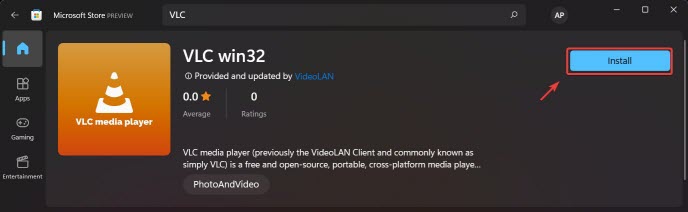
Part 2. How to Set VLC as Default in Windows 11?
Windows 11 brings a lot changes and the Settings has also changed, which means setting default apps is a bit different than Windows 10. More specific, you have to manually set VLC as the default media player on Windows 11 for different video/audio formats one by one.
Step 1. After installing VLC media player on your Windows 11 PC, simply open the Windows Settings app by pressing Windows + I keys from the keyboard.
Step 2. When Settings opens, select the Apps category from the left sidebar.
Step 3. Select the Default apps tab on the right sidebar of Apps.
Step 4. On the Default apps settings page, scroll down and then click the VLC media player entry.
Step 5. Here, you will see lots of extensions of media files, just select VLC media player from the pop-up window to make it default for your media playback.
Step 6. Finally, click OK to open the selected extension file with the VLC media player.
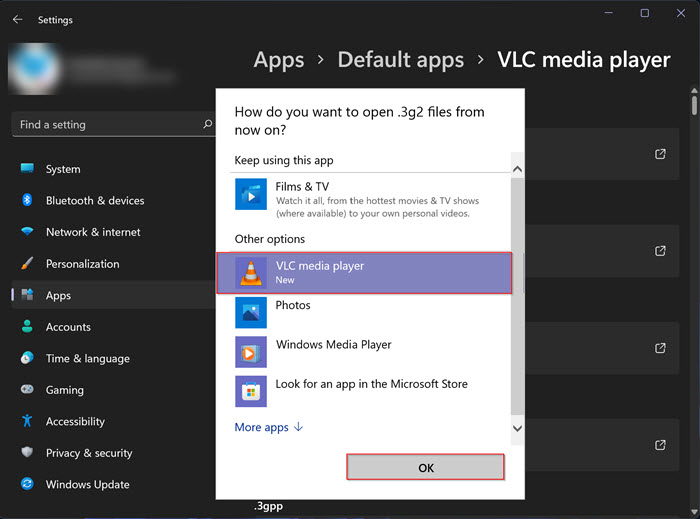
Part 3. VLC Windows 11 Features: How VLC Looks Like on Windows 11
1. New UI with A More Fluent Look & Rounded Corners
VLC for Windows 11 perfectly follows the theme of Windows 11 OS with a more fluent user interface and rounded corners.
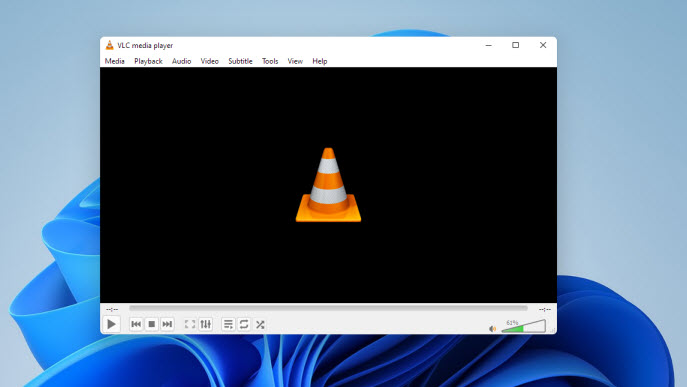
2. Snap Layouts Options Available
To enable multitasking on your Windows 11 desktop, for example, watching videos with VLC while performing other tasks, you can turn on the Snap Layouts on Windows 11. Then, you can hover the mouse cursor over the maximize button of VLC located on the top right corner of the VLC window, and choose one from the options.
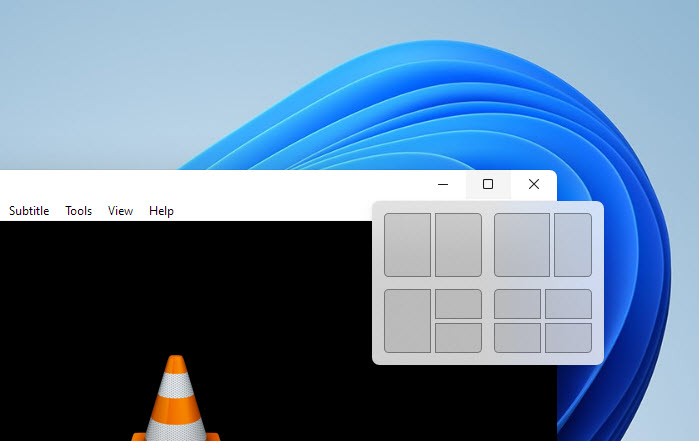
Note: If you can’t enable the task switching on VLC Windows 11, maybe you didn’t turn on the Snap Layouts on Windows 11. So, simply go to Settings to turn it on.
- Open the Windows 11 Settings.
- Select System
- Go to Multitasking.
- Turn on the Show snap layouts when I hover over a window’s maximize button box.
3. Other Features
- Multimedia player
- Audio and music player
- Subtitle synchronization
- File transcoding
- Streaming
- Digital TV Tuner
- DVD playback
- Audio CD player
Note: Currently, the improved VLC for Windows 11 is also the developing version of VLC 4.0, which is rumored to be released at the end of 2021.
Part 4. VLC Windows 11 Bugs & Solutions
After ransacking the Internet and forums, people have downloaded VLC Windows 11 version said that VLC player is fully functional and performs pretty good with no errors and bugs for the moment. However, nothing is perfect, we will keep updating this article to provide the best solutions if your VLC for Windows encounters errors.
Updated: Someone has reported that there is audio issue/no sound problem and VLC crashing problem on windows 11. As there are a few complaints, the workaround is still being studied.
5KPlayer - Best VLC Alternative Free Download for Windows 11
To be a superb 4K video player, 5KPlayer is always a good alternative choice when VLC media player is not that satisfying. You can use it to play multimedia files including videos, music, DVD dics, etc., and brand new VR, AV1, 360°, etc. videos. More than a Windows 11 media player, its AirPlay mirroring iOS devices and live streaming TV channels are bonus features for all of you.
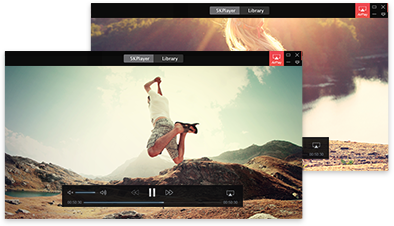


 Support
Support Company
Company
